AP-265/AP-270/AP-470/PX-765/PX-770/PX-870 users
To use the remote controller, the instrument and the app must be configured similarly.
Please follow the steps below to set up.
-
1.Tap “Remote Controller” on the top menu
-
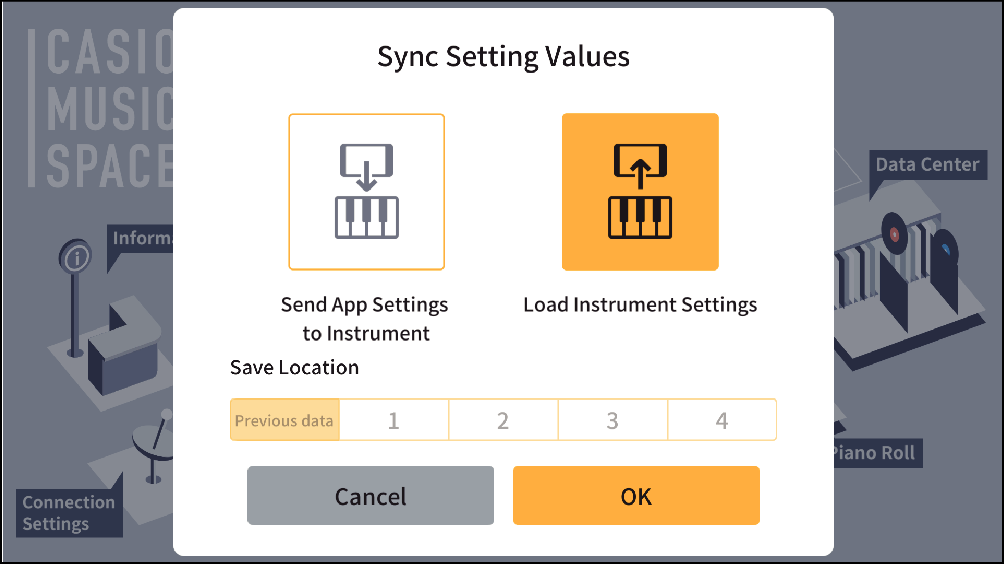
-
2.Tap “Send App Settings to Instrument”
-
- If you want to use the settings from your instrument, tap “Load Instrument Settings”.
-
3.Tap the location where you want to save the settings.
-
- Choose “Previous data” or a save location from 1 to 4.
-
4.Tap “OK”
-
- The remote controller screen will appear, and the instrument and app will have the same settings.
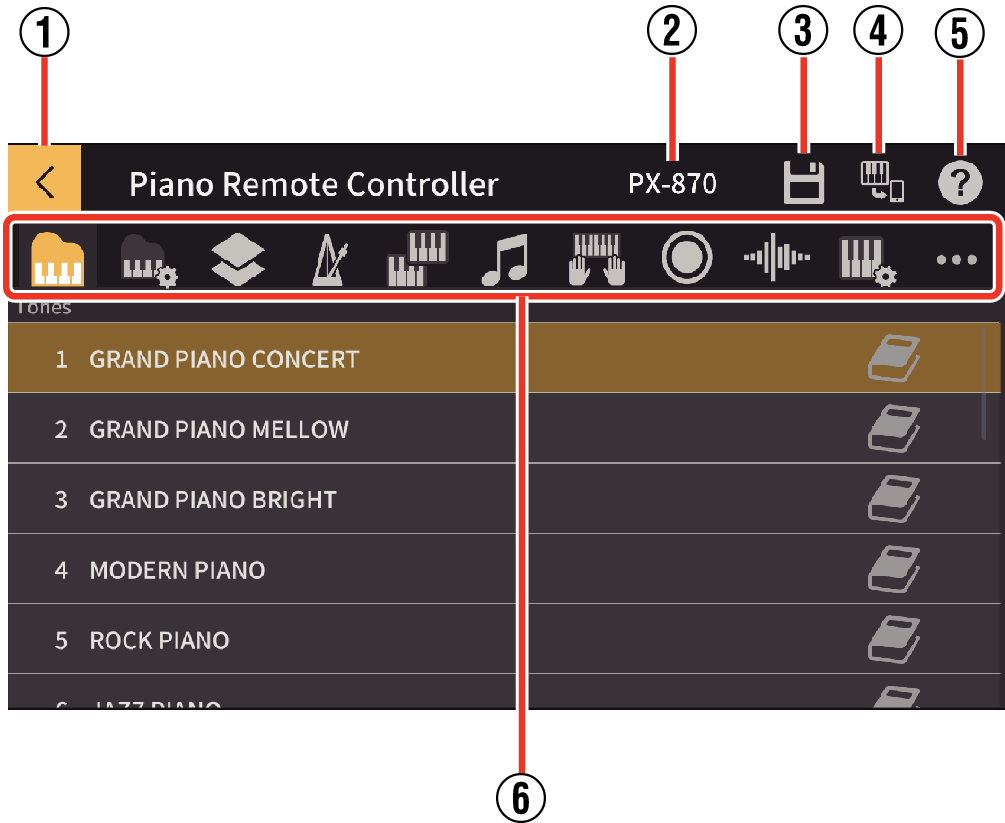
- Tap “Cancel” to return to the top menu in the app.
- ①
-
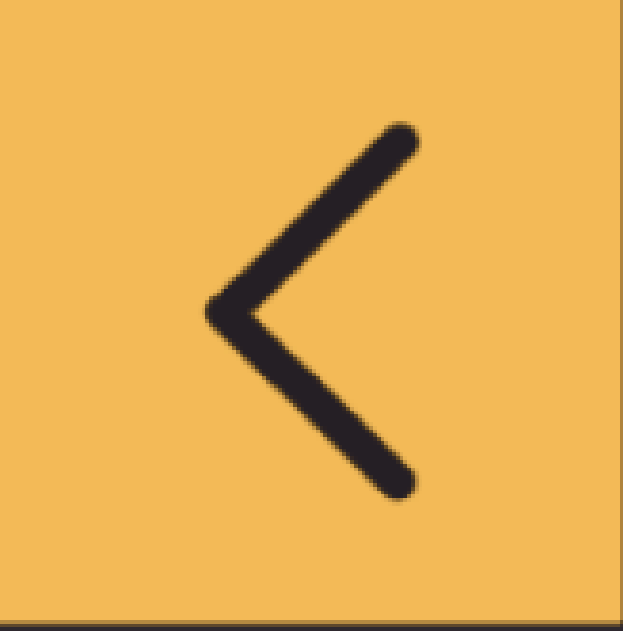 : Return to the top menu
: Return to the top menu - ②
-
Displays the model name for the connected musical instrument.
- ③
-
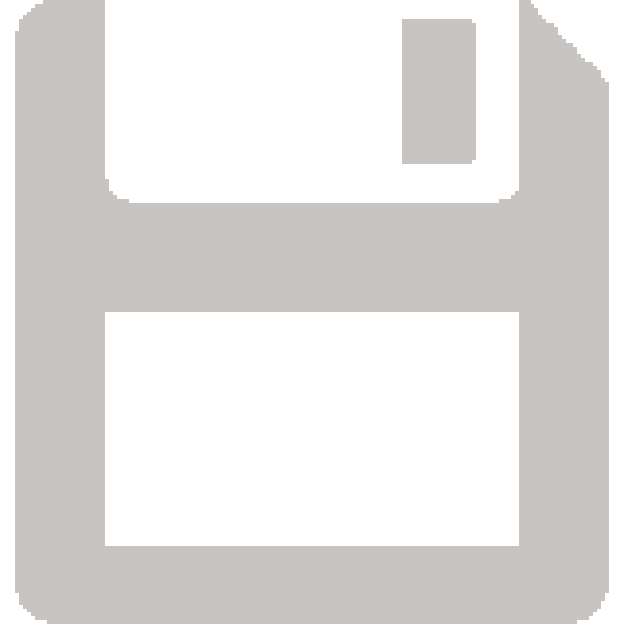 : Recalls the settings save screen.
: Recalls the settings save screen. - ④
-
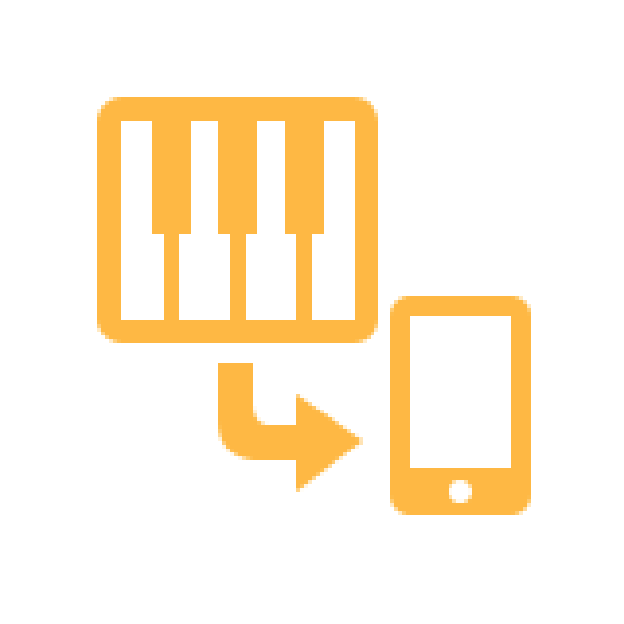 : Chooses whether to load the settings specified on the musical instrument into the app.
: Chooses whether to load the settings specified on the musical instrument into the app. - ⑤
-
Help button: Displays the user guide
- ⑥
-
Tab to recall the settings screen
Saving settings
You can save the settings you have made in the application.
Tap ![]() to view the screen shown below. Follow the instructions on the screen.
to view the screen shown below. Follow the instructions on the screen.
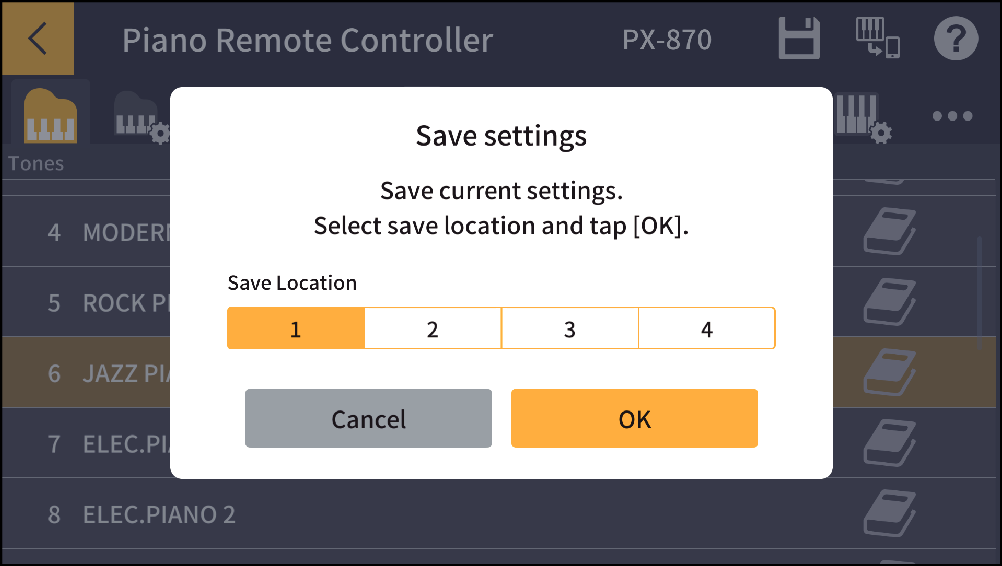
Select a save location from 1, 2, 3, or 4. Tap “Cancel” to return to the previous screen without saving. Tap “OK” to save the setting values and return to the previous screen.
About the settings
- ①
-
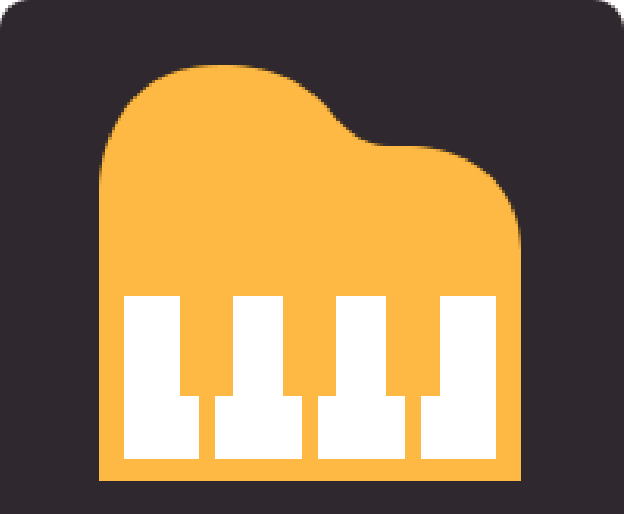 Tones
TonesSets the tone.
- ②
-
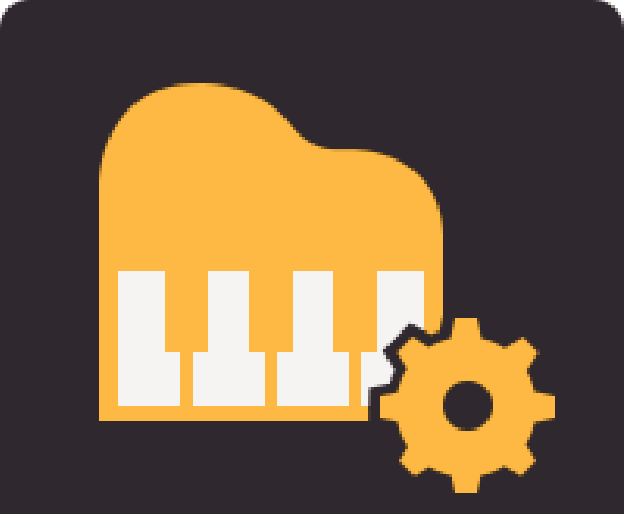 Acoustic Simulator
Acoustic SimulatorSets the resonance of acoustic piano tones and the way notes are sounded.
- ③
-
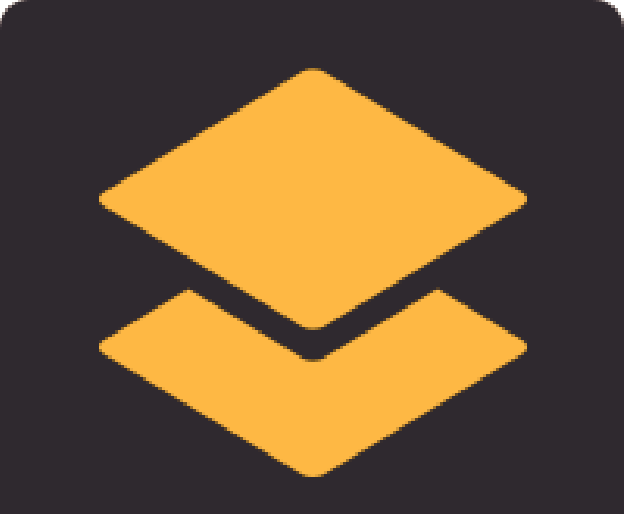 Layering Two Tones
Layering Two TonesSwitches Layer mode (a function that overlays two different tones) on and off.
- ④
-
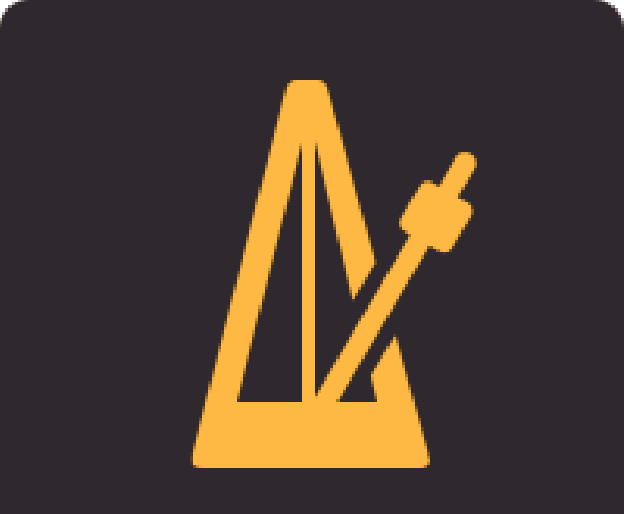 Metronome
MetronomeTurns the metronome on and off and sets the tempo, etc.
- ⑤
-
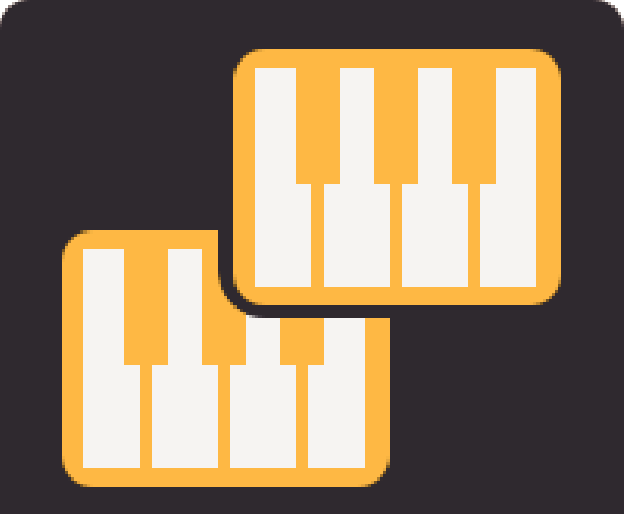 Duet Mode
Duet ModeAssigns the same range of notes to the left and right halves of the keyboard.
- ⑥
-
 Playing Back Built-in Songs
Playing Back Built-in SongsSelects a song built into the musical instrument and sets the playback mode.
- ⑦
-
 Practicing with the built-in songs
Practicing with the built-in songsSpecifies settings such as the volume and lesson mode for lessons that are matched to a song built into the musical instrument.
- ⑧
-
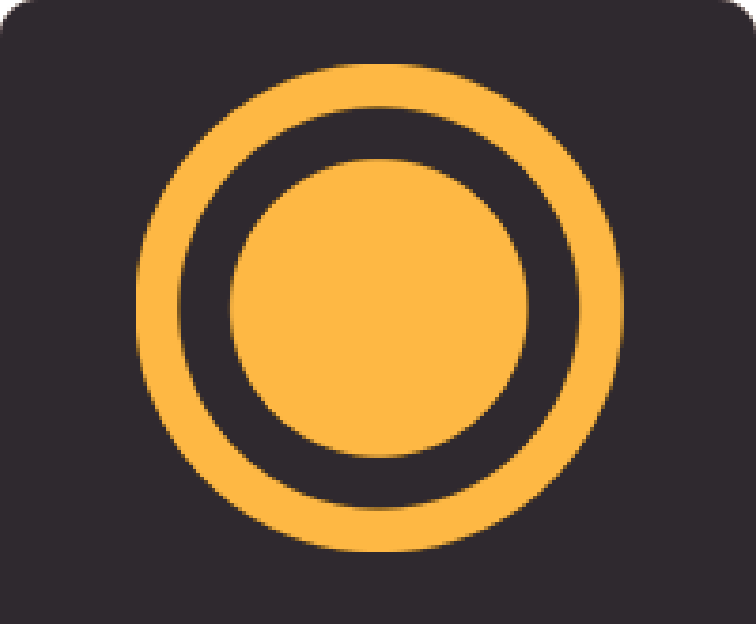 MIDI Recorder
MIDI RecorderSet up recording and playback of instrument performances with the built-in MIDI recorder.
- ⑨
-
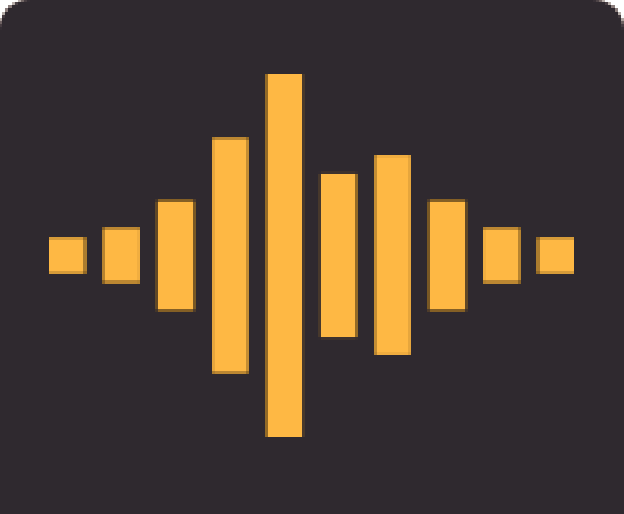 Digital Effects
Digital EffectsSet when applying effects such as reverb and diffusion to sounds.
- ⑩
-
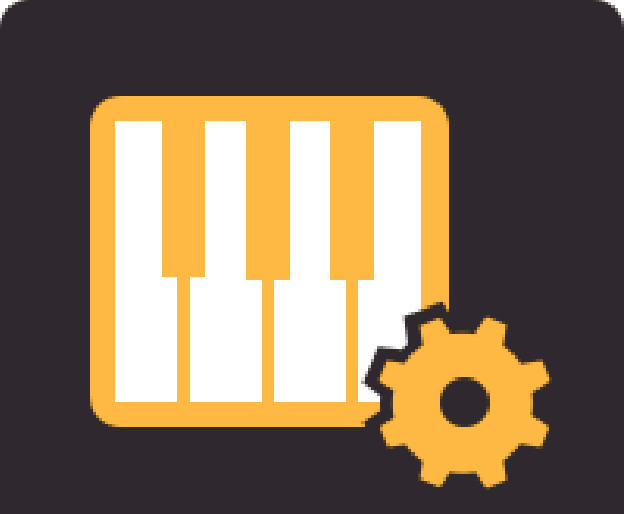 Keyboard
KeyboardSets the pitch and the keyboard touch, etc.
- ⑪
-
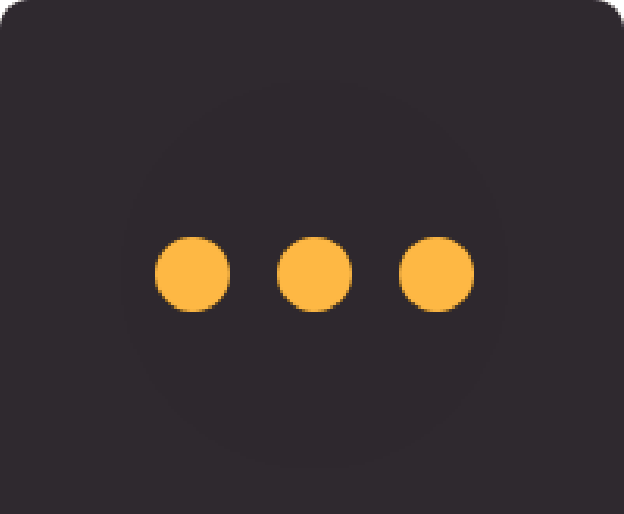 Other Settings
Other SettingsSets the operation lock (to prevent problems such as settings being changed when buttons are touched accidentally).

 Top of page
Top of page