Starting a performance with live ambience
When you select a scene, the following screen will appear and the live ambience will automatically play.
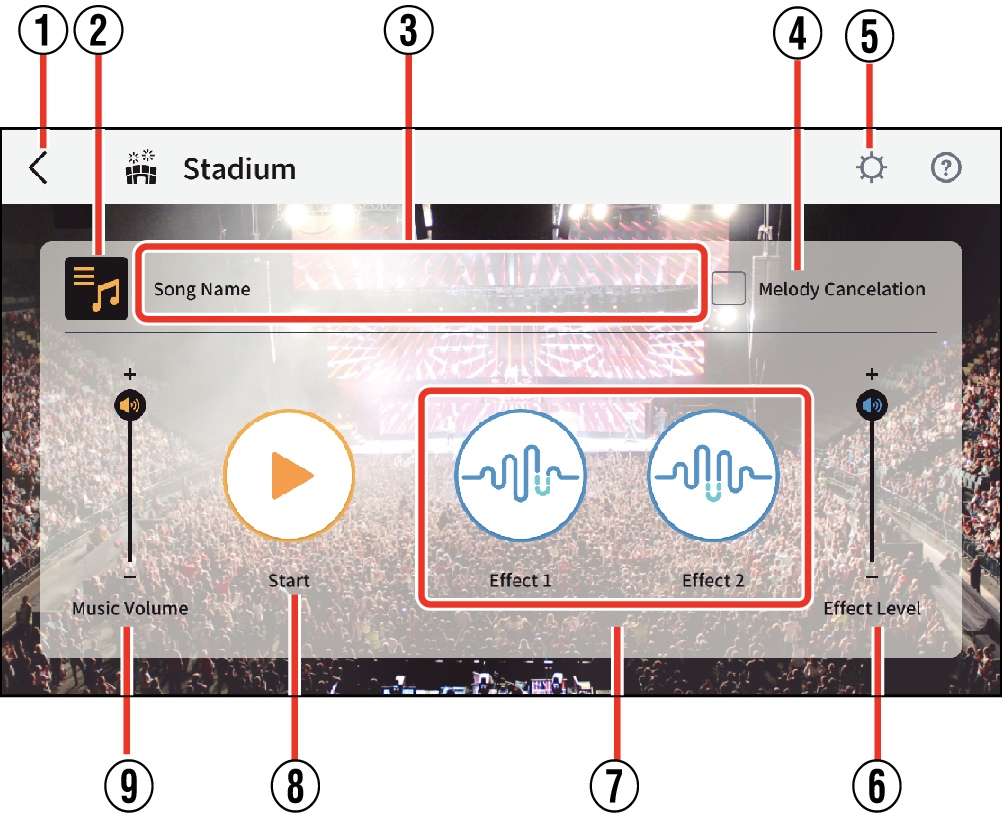
- ①
-
Back button
Tap to return to the Scene Selection screen.
- ②
-
Song Selection button
Tap to display the Audio Track Selection screen.
- You can also use this for performance only, without loading a song.
- ③
-
Title
When a song is selected, the song title is displayed.
- ④
-
Melody Cancellation button
When ON, the main sound is suppressed during playback.
- ⑤
-
Advanced Settings button
Tap to display the Advanced Settings screen.
- Audio Analysis
Set the level of effect to be applied to the selected song. Select OFF, 1 or 2.
- Performance Analysis
Set the level of effect to be applied to the performance. Select OFF, 1 or 2.
OFF: No effect is applied.
1: Produces a mild effect.
2: Produces a strong effect.
- ⑥
-
Effect Level
Sets the volume of environmental sounds, Effect 1 and Effect 2.
- ⑦
-
Effect 1/Effect 2
Plays Effect 1 or Effect 2 assigned to the selected scene.
- ⑧
-
Play/Stop button
Plays or stops the selected audio track. Tap during playback to stop the song and return the playback position to the beginning.
- ⑨
-
Music Volume
Sets the volume of the audio track.

 Top of page
Top of page