Selecting a song to play
Select the song whose sheet music you want to view.
-
1.Tap “Score Viewer” in the top menu.
-
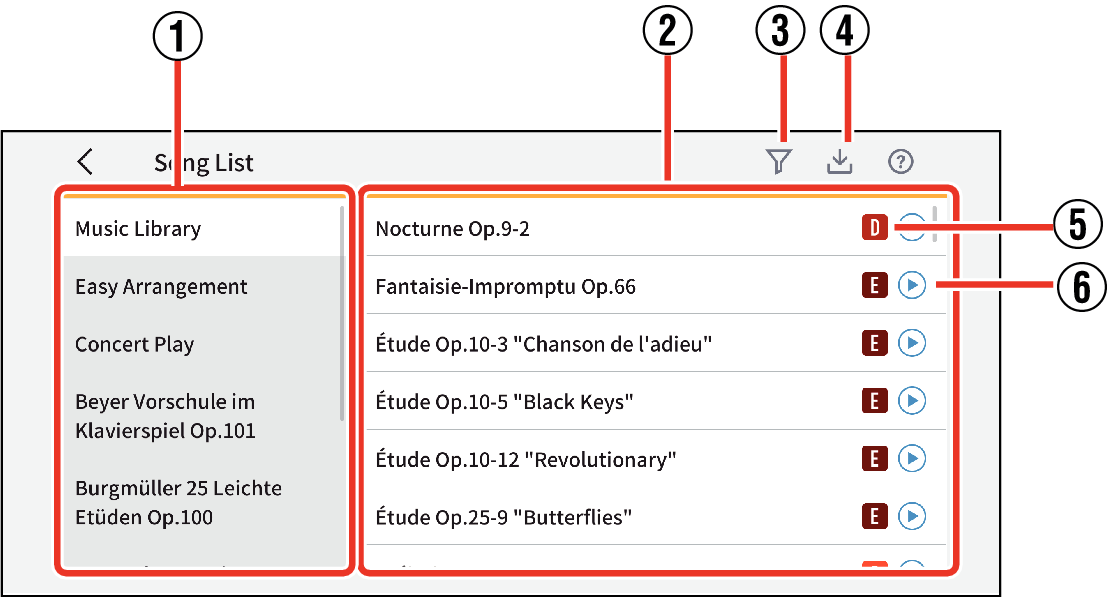
- ①
-
Collection
Displays the collection.
- ②
-
Song List Display
Displays a list of collection that you selected from the collection list.
- ③
-
Filter button
Only songs with the specified difficulty level will display in the list. You can display multiple song difficulty levels.
- ④
-
PDF file import button
Tap to display the File Selection screen on your smart device.
- ⑤
-
Difficulty indicator
Displays the difficulty level of the song. They range from A (easy) to E (difficult).
- ⑥
-
Preview button
Tap to listen to songs.
A maximum of 45 seconds will be played from the beginning of the song. To stop, tap the button again.
-
2.Select a collection from the collection, and tap the song from the song list whose sheet music you want to view.
-
Choose from “Music Library”, “Easy Arrangement”, “Concert Play”, “Beyer Vorschule im Klavierspiel Op.101”, “Burgmüller 25 Leichte Etüden Op.100”, “J.S.Bach Inventionen BWV 772-786”, “Hanon Le Pianiste Virtuose en 60 Exercices” or a PDF file.
“Easy Arrangement” If you choose a song from the following list, the Level Selection screen will appear.
- Choose from three levels of songs: “LEVEL1” (very easy), “LEVEL2” (easy), and “LEVEL3” (equivalent to the original).
- Choose from two levels of songs: “LEVEL1”, (easy) “LEVEL2” (equivalent to the original song).
When you select a song from “Concert Play”, a dialog box for selecting the type of song will appear. Use it to select the playback method.
- Complete Version: Plays all parts, including the piano part.
- Accompaniment Version: Plays all parts except the piano part.
The sheet music will appear.

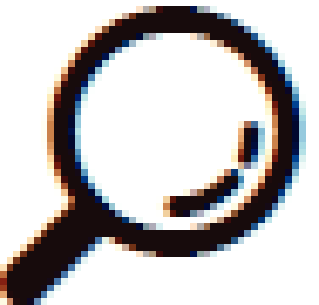
 Top of page
Top of page