AP-S450/AP-550/AP-750 users
To use the remote controller, the instrument and the app must be configured similarly.
Please follow the steps below to set up.
-
1.Tap “Remote Controller” on the top menu
-
2.Select synchronization of settings
-
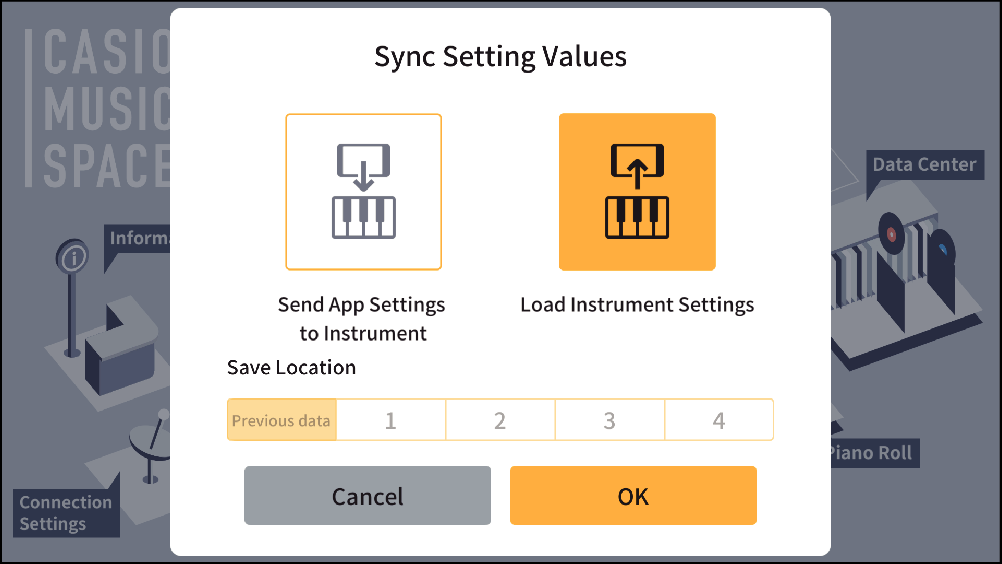
- To load the instrument’s own settings into the app, tap “Load Instrument Settings”. The default value is "Load Instrument Settings".
- To send settings saved in the app to the instrument, tap “Send App Settings to Instrument” and select the settings to be sent to the instrument from “Previous data” in “Save Location” or storage locations 1 to 4.
-
3.Tap “OK”
-
- The remote controller screen will appear, and the instrument and app will have the same settings.
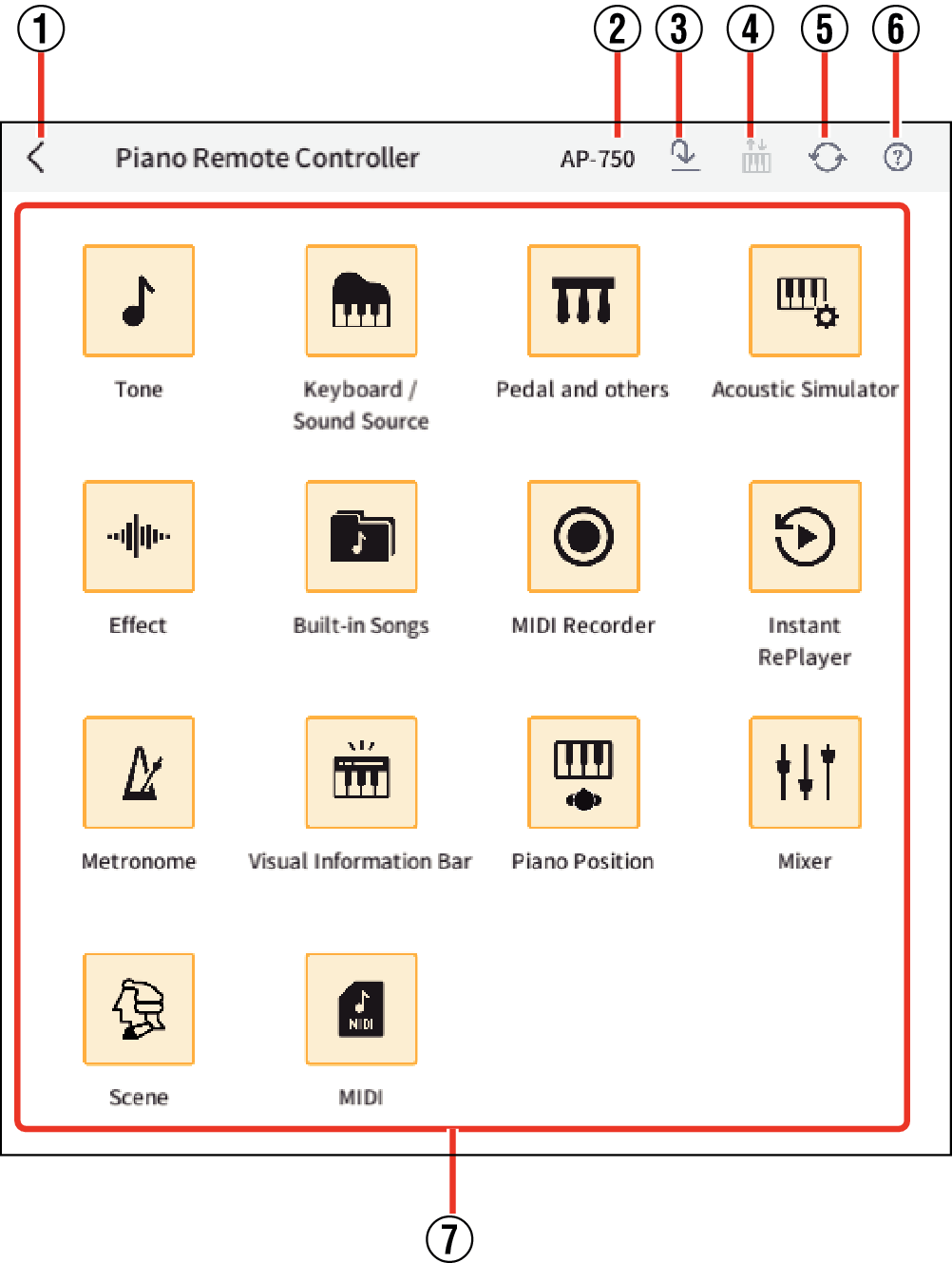
- Tap “Cancel” to return to the top menu in the app.
- ①
-
Back button: Returns to the main menu.
- ②
-
Displays the model name for the connected musical instrument.
- ③
-
Save button: Brings up the screen for saving settings.
- ④
-
Auto Sync button: When on, the settings made on the instrument are always applied in the app (the default setting is On).
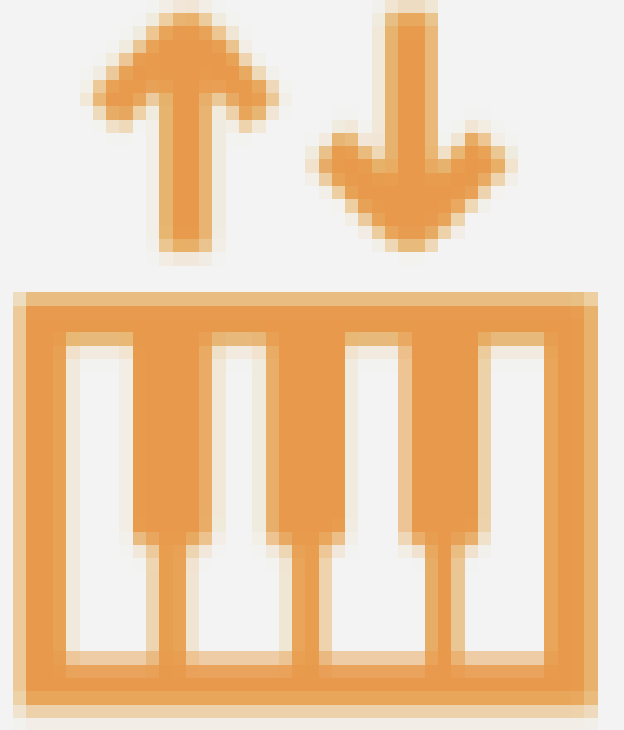 Sync on: The setting values of the instrument are periodically loaded and the application display is updated.
Sync on: The setting values of the instrument are periodically loaded and the application display is updated.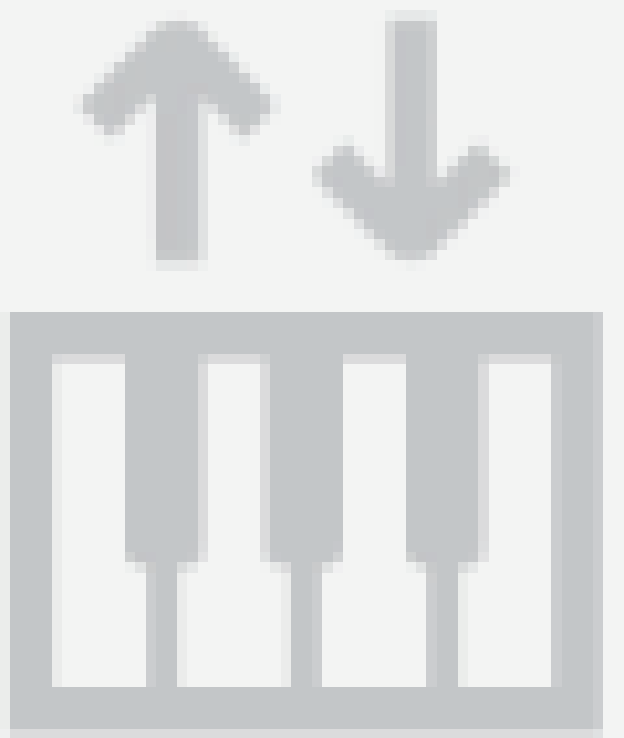 Sync off: The application does not read the setting values of the instrument.
Sync off: The application does not read the setting values of the instrument.- When connected via Bluetooth Low Energy MIDI (wireless connection), synchronization is fixed to Off.
- ⑤
-
Manual Sync button: Tap this button to apply the settings made on the instrument in the app.
- ⑥
-
Help button: Displays the user guide
- ⑦
-
Settings
Saving settings
You can save the settings you have made in the application.
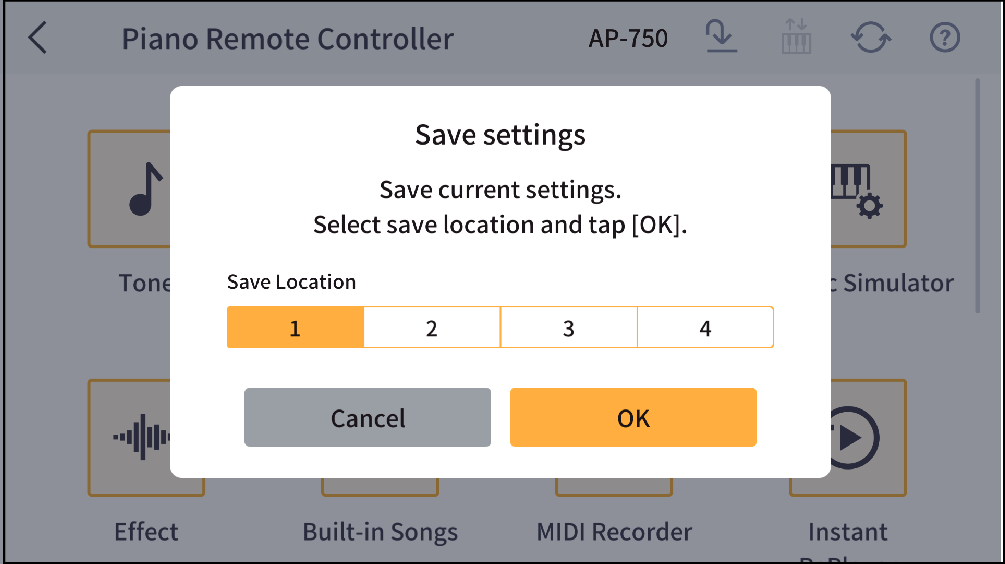
Select a save location from 1, 2, 3, or 4. Tap “Cancel” to return to the previous screen without saving. Tap “OK” to save the setting values and return to the previous screen.
About the settings
- ①
-
Tone
Sets the tone of the musical instrument.
- ②
-
Keyboard / Sound Source
Configures settings such as the touch response (a function that assigns the strength of the player’s touch based on how hard keys are pressed), scale and pitch for the entire keyboard or sound source.
- ③
-
Pedal and others
Settings for Pedals, Speaker Out, etc.
- ④
-
Acoustic Simulator
Sets the resonance diffusion and depth from features such as the keyboard sound and damper pedal.
- ⑤
-
Effect
Set when applying effects such as reverb and diffusion to sounds.
- ⑥
-
Built-in Songs
You can play back songs built into the digital piano, songs recorded on a MIDI recorder, or user songs, and practice using these songs.
- ⑦
-
MIDI Recorder
Set up recording and playback of instrument performances with the built-in MIDI recorder.
- ⑧
-
Instant RePlayer
Immediately play back a song you just played on the instrument.
- ⑨
-
Metronome
Turns the metronome on and off and sets the tempo, etc.
- ⑩
-
Visual Information Bar
Change the settings of the Visual Information Bar displayed on the instrument.
- ⑪
-
Piano Position (AP-750)
The sound can be set according to the location in which the instrument is placed.
- ⑫
-
Mixer
Adjustments such as playback volume and chords can be operated on a single screen without having to move to the screen for each item.
- ⑬
-
Scene (AP-750)
Select a scene that is appropriate for the song and location you are playing.
- ⑭
-
MIDI
Configures settings such as the transmission channel and turning MIDI data output from the musical instrument ON/OFF.

 Top of page
Top of page