Configuring effects
Various effects can be applied to the piano’s tones.
-
1.Tap the “Effect” button.
-
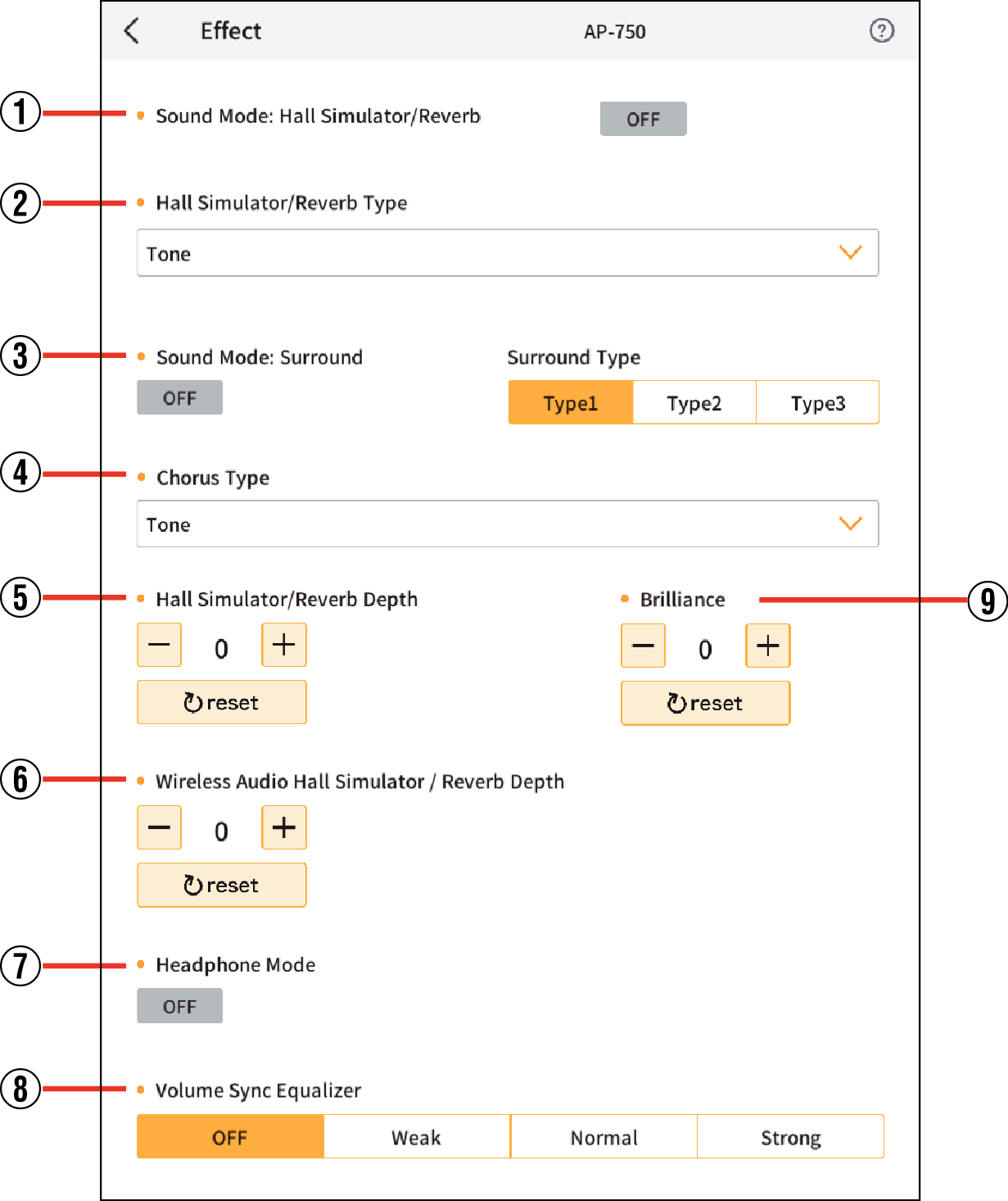
-
2.Specify the settings below.
- ①
-
Sound Mode: Hall Simulator/Reverb
Switch the Hall simulator/reverb ON/OFF.
- ②
-
Hall Simulator/Reverb Type
The hall simulator and reverb are both types of effect that change the resonance of sound.
Hall Simulator: Simulates the different acoustic characteristics of world-famous concert halls and architectural structures, such as a clear, transparent sound, or rich and resonant sound.
- Tone (AP-750), Salon (AP-750), N.Y.Club, Scoring Stage (AP-750), Opera Hall, Viennese Hall (AP-750), L. A. Hall (AP-750), Berlin Hall, British Stadium
Various types of hall simulators. For example, N.Y.Club simulates the acoustics of a Manhattan music club, while Berlin Hall simulates the acoustics of an arena-style classical concert hall in Berlin.
- Room 1, Room 2, Room 3, Large Room
Room-type reverb
- Hall 1, Hall 2, Hall 3
Small hall-type reverb
- Stadium
Stadium-type reverb
- ③
-
Sound Mode: Surround
Allows you to obtain a virtual surround effect. This effect is applied when externally input vocals are played through the speakers of your musical instrument.
Use ON/OFF to enable and disable the effect.Surround Type
- Type1
- Type2
- Type3 (AP-750)
- ④
-
Chorus Type
Chorus is an effect that adds richness and depth by overlaying sound.
Tone: Restores the default setting for each tone.
Chorus 1
Chorus 2
Chorus 3
Chorus 4
FB Chorus (AP-750)
Deep Chorus (AP-750)
Flanger 1 (AP-750)
Flanger 2 (AP-750)
Flanger 3 (AP-750)
Flanger 4 (AP-750)
Short Delay 1 (AP-750)
Short Delay 2 (AP-750)
- ⑤
-
Hall Simulator/Reverb Depth
You can set the intensity of the Hall Simulator/Reverb effect applied to the musical instrument sound source.
Tap the “+” or “-” buttons to adjust.
Tap the “reset” button to restore default settings. - ⑥
-
Wireless Audio Hall Simulator / Reverb Depth
Set the depth of the Hall Simulator/Reverb effect that is applied to external input audio (Bluetooth input).
Tap the “+” or “-” buttons to adjust.
Tapping the “reset” button restores the default settings. - ⑦
-
Headphone Mode
When using headphones, this reproduces the natural sound that reaches your ears when you play an acoustic piano.
- ⑧
-
Volume Sync Equalizer
The sound quality is automatically corrected according to the volume level. When set, bass and treble can be heard clearly, even at low volume.
Select from “OFF” (not set), “Weak” (weak correction), “Normal” (standard correction), “Strong” (strong correction).
- ⑨
-
Brilliance
Set the brightness of the sound to a value between -12 to +12.
+1 and higher makes the sound brighter, while -1 and lower makes it mellower.
Tap “+” or “-” to adjust the settings.
Tap the “reset” button to restore the default settings.

 Top of page
Top of page