Data management
The following types of data can be backed up or restored.
- Performance history in “Music Player”
- Tone setting in “Music Player”
- Entries in “Score Viewer”
- Scoring Results in “Piano Roll”
Tap to display the screen shown below.
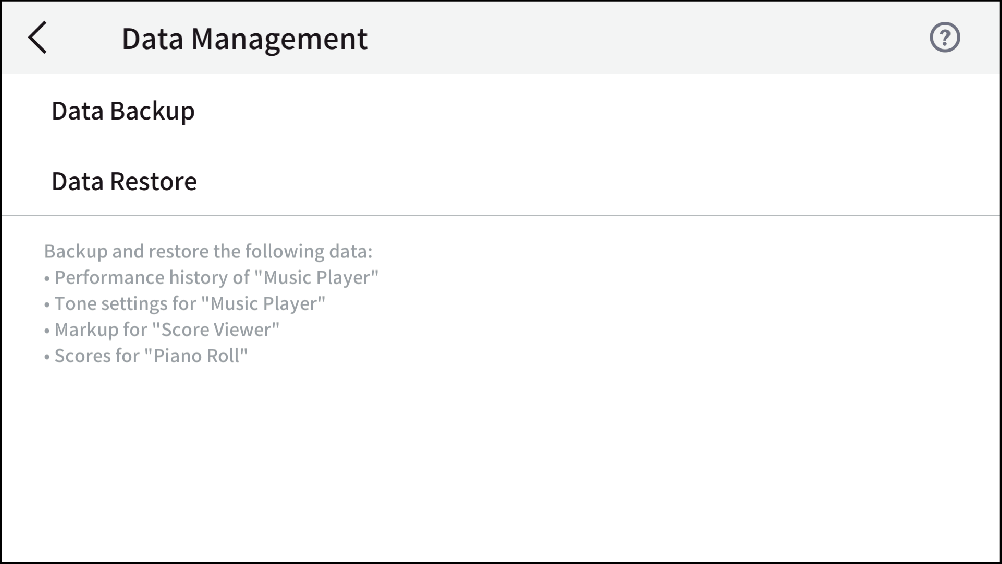
Data Backup
Create a data backup.
-
1.Tap “Information” in the main menu.
-
2.Tap “Data Management”.
-
3.Tap “Data Backup”
-
Your smart device’s File Selection screen will appear.
-
4.Select an existing storage location
-
When the backup is complete, a message is displayed.
The backup file has the extension .cmsb; the file name is automatically generated.
The data backed up are as follows:
- Performance history and tone settings for “Music Player”
- “Score Viewer” markup
- Score results for “Piano Roll”
Data restore
Restore data from a backup file.
-
1.Tap “Information” in the main menu.
-
2.Tap “Data Management”.
-
3.Tap “Data Restore”
-
Your smart device’s File Selection screen will appear.
-
4.Select an existing backup file
-
When the restoration is complete, a message appears.
Files generated by “Data Backup” above can be selected (files with .cmsb extension).
In iOS, only .cmsb files are displayed.
For Android, selecting a file other than a .cmsb file will result in an error message.

 Top of page
Top of page