Playing songs
This section explains the screens displayed and the various ways you can play songs.
The playback screen
When you select a song, the screen shown below appears.
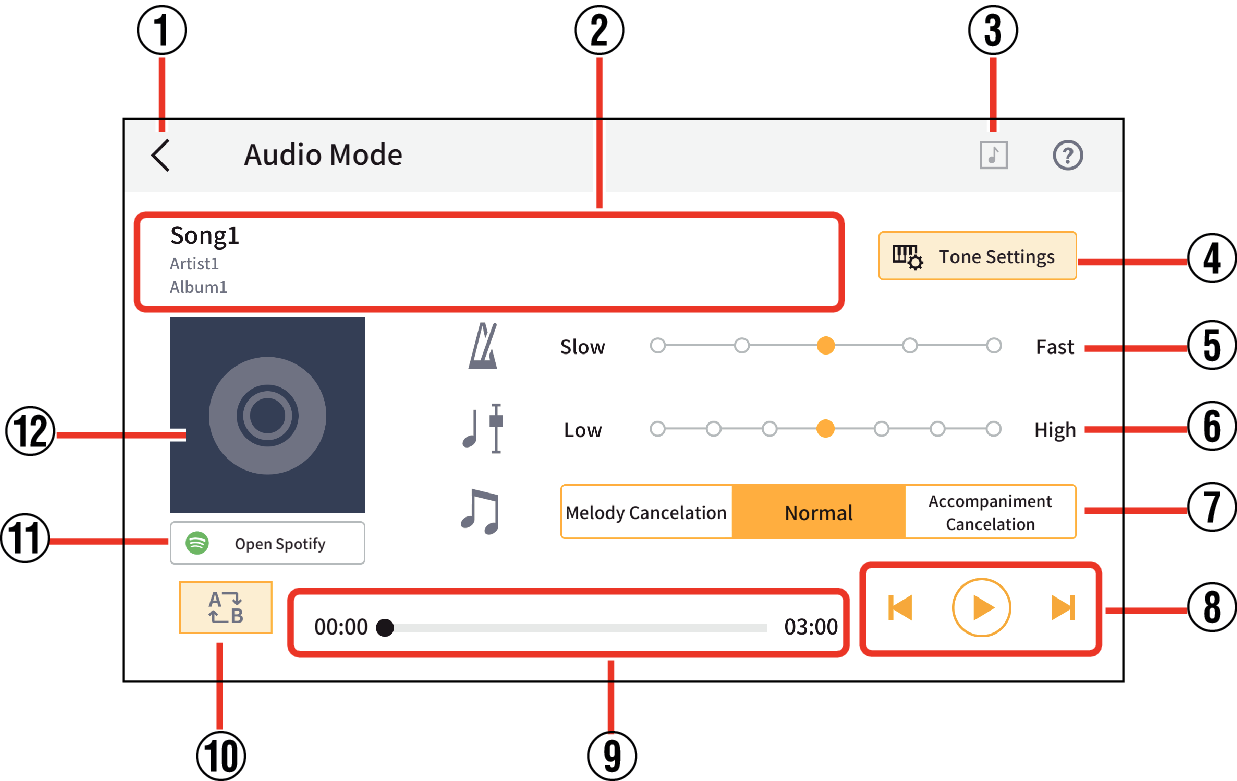
- ①
-
Back button: Returns to the Song Selection screen.
- ②
-
Title/Artist/Album display
- ③
-
Playback mode button
Each tap toggles between single song playback and continuous playback.
- In single song playback, the song stops when playback is finished and the playback position returns to the beginning of the song.
- ④
-
Tone Settings button (AP-S190/AP-S200/AP-300/AP-S450/AP-550/AP-750/PX-S5000/PX-S6000/PX-S7000/CT-S1-76 only)
You can save and load tone settings for the displayed song. Click here to see the items that can be saved.
- This function is available only when connected to the instrument.
- ⑤
-
Changing tempo
You can change the tempo by moving the
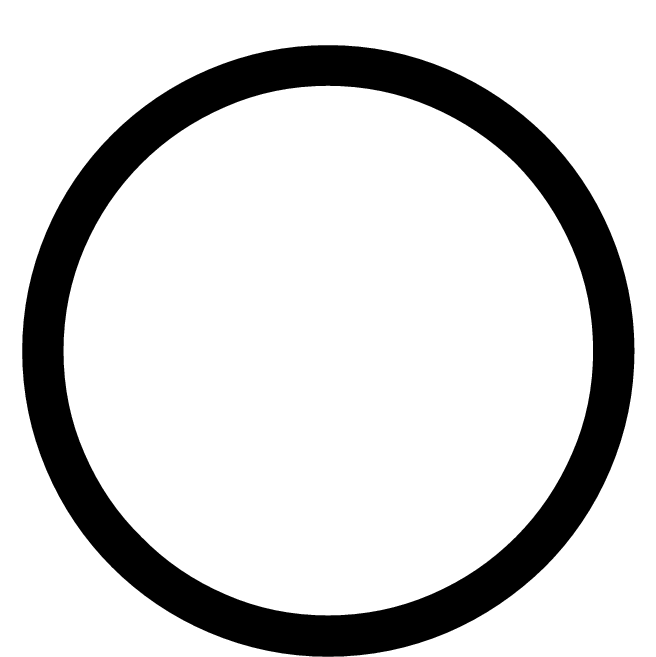 in the tempo change bar.
in the tempo change bar.- This operation is not available when a song is selected from a music streaming service.
- ⑥
-
Shifting keys
You can change to a different key. You can shift the key through 7 levels (-3 > 0 > 3). The center position (±0) is the normal key, while moving left lowers the key and moving right raises the key. The default is the center position (±0).
- This operation is not available when a song is selected from a music streaming service.
- ⑦
-
Melody Cancellation/Normal/Accompaniment Cancellation
Select “Melody Cancellation” to suppress the main notes during playback. Select “Accompaniment Cancellation” to stress the main notes during playback. Select “Normal” for normal playback.
The default setting is “Normal”.- This operation is not available when a song is selected from a music streaming service.
- ⑧
-
Play/pause button, song skip/back button
 : Each tap plays or pauses the song.
: Each tap plays or pauses the song.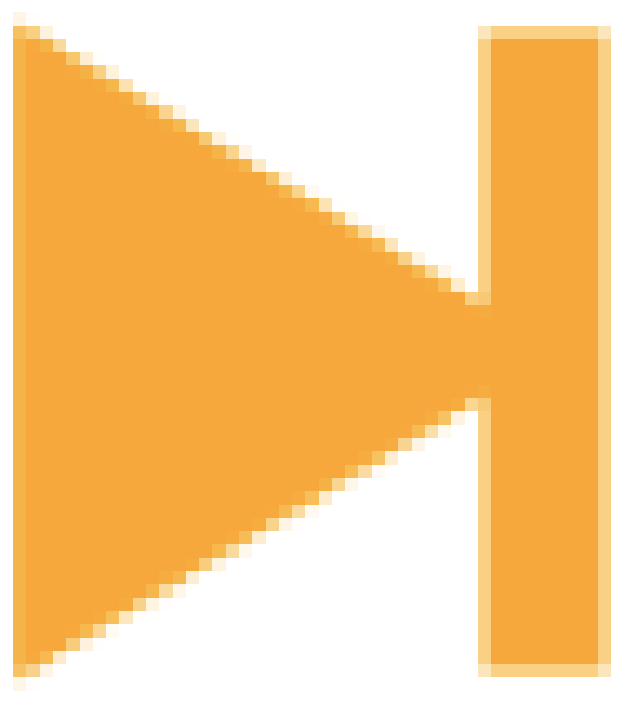 : Skip to the next song.
: Skip to the next song.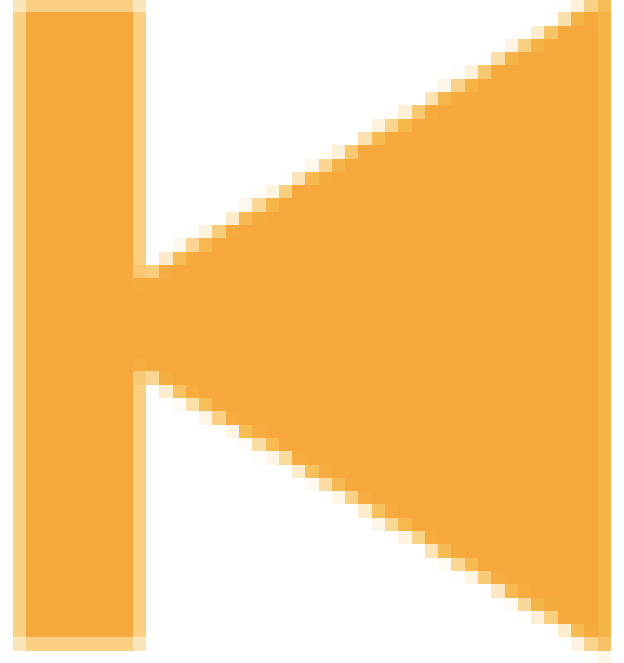 : Skip back to the start of the song or to the previous song.
: Skip back to the start of the song or to the previous song.When selecting a song from a music streaming service, playback and stop are linked to the streaming app.
- ⑨
-
Shows the playback position, the current position/total time, the AB repeat area and the A/B point time.
- ⑩
-
AB repeat button
Displays the looped playback start (point A) and looped playback end (point B) positions on the playback position bar.
- This operation is not available when a song is selected from a music streaming service.
- ⑪
-
Streaming Service App button (only if you selected a song from a music distribution service)
Tap to display the currently selected music streaming service app screen.
- This can also be operated from the Playback screen display.
- ⑫
-
Album jacket display
The cover image displays the album art.
Normal playback
-
1.Tap the Play/Pause button
AB repeat playback
-
1.While playing a song, tap the AB repeat button at the point where you want repeat playback to begin
-
- The “A” icon appears on the playback progress bar.
- Song playback continues.
-
2.Tap the AB repeat button again at the point where you want repeat playback to end
-
- The “B” icon appears on the playback progress bar.
- The portion of the song between the “A” and “B” icons on the playback progress bar is played repeatedly.
- To end repeat playback, tap the AB repeat button again.
About Tone Settings (AP-S190/AP-S200/AP-300/AP-S450/AP-550/AP-750/PX-S5000/PX-S6000/PX-S7000/CT-S1-76)
Tones set for each song can be saved and loaded.
-
1.Tap the Tone Settings button.
-
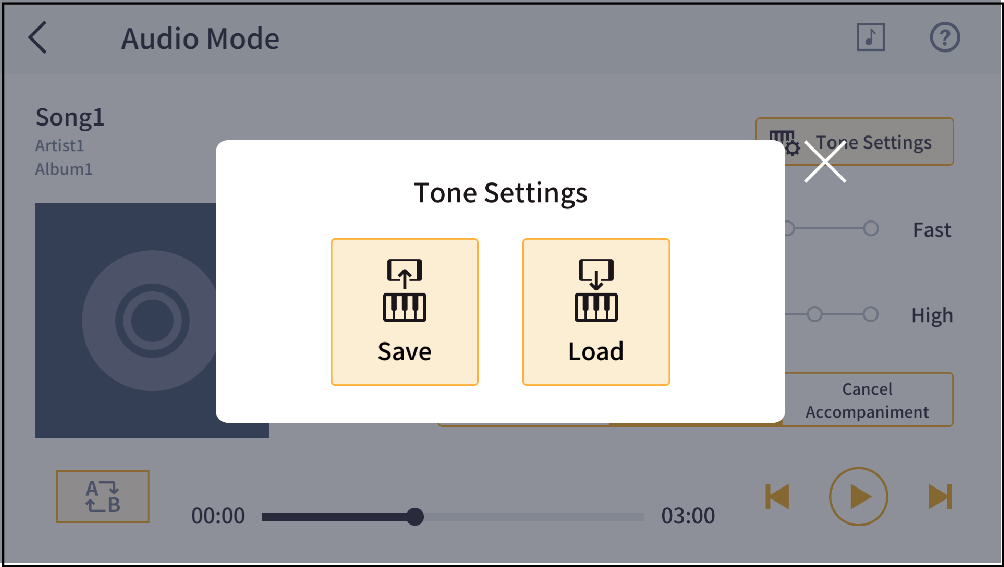
-
2.Tap the Save button or the Load button
-
- Tap the Save button to save the setting values of the instrument for the selected song (if there is existing saved data, it will be overwritten).
- Tap the Load button to load the settings for the selected song into the instrument.
- If the instrument is disconnected when the save/load selection screen is displayed, the selection screen will disappear.
Items, settings and tone settings that can be saved
- PX-S6000/PX-S7000
Tone/Tone Modify:
Layer, Split
Upper1 (Tones, Cutoff Freq., Resonance, Attack Time, Release Time, Vibrato Rate, Vibrato Depth, Vibrato Time, Portamento Time, Octave Shift, Part Fine Tuning)
Upper2 (Tones, Octave Shift, Part Fine Tuning)
Lower (Tones, Octave Shift, Part Fine Tuning)
Mixer:
KB Group Volume
Upper1 (Hall / Rev. Send, Chorus Send, Pan, Volume)
Upper2 (Hall / Rev. Send, Chorus Send, Pan, Volume)
Lower (Hall / Rev. Send, Chorus Send, Pan, Volume)
Wireless Audio (Volume)
Digital Effects:
Chorus, Brilliance
Keyboard / Sound Source:
Tuning
- AP-S190/AP-S200/AP-300/AP-S450/AP-550/AP-750/AP-S5000GP/PX-S5000
Tones:
Layer, Split
Upper1 (Tones, Octave Shift)
Upper2 (Tones, Octave Shift, Detune)
Lower (Detune)
Mixer:
Keyboard Sound Volume, Upper1 Volume, Upper2 Volume, Lower Volume, Wireless Audio Volume
Digital Effects:
Chorus Type, Brilliance
Keyboard / Sound Source:
Tuning
- CT-S1-76
Tones:
Layer
Upper1 (Tones, Volume, Octave Shift, Sustain Time (Main Part))
Upper2 (Tones, Volume, Octave Shift, Sustain Time (Layer Part))
Digital Effects:
Reverb Type
Keyboard / Sound Source:
Tuning, Sustain

 Top of page
Top of page