Main menu
When you start the app, the following screen (Enjoy Menu) will appear.
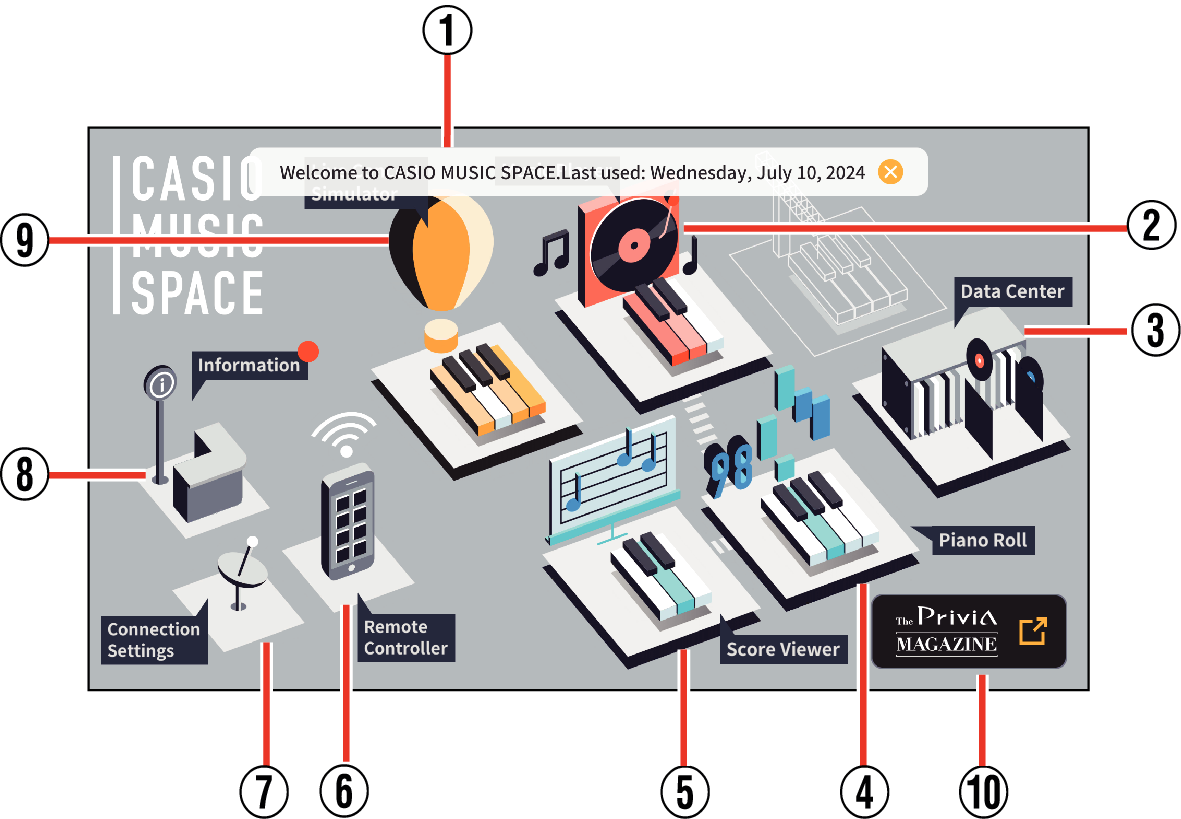
Tap the menu displayed on the screen to display the respective screen.
- ①
-
Message upon app startup
When the app is launched, the date of the previous launch is displayed.
- ②
-
Music Player
Tap to display the “Music Player” Song Selection screen.
- ③
-
Data Center
Tap to display the “Data Center” Menu Selection screen.
- ④
-
Piano Roll
Tap to display the “Piano Roll” Song Selection screen.
- ⑤
-
Score Viewer
Tap to display the “Score Viewer” Song Selection screen.
- ⑥
-
Remote Controller
Tapping while connected to a compatible model of piano or keyboard will bring up a screen for synchronizing settings and selecting a storage location.
- If you connect to an unsupported model, or if the model is supported but is not connected, a connection error will appear.
- ⑦
-
Connection Settings
Tap to display the Connection Settings screen.
- ⑧
-
Information
The “Information” menu selection screen will be displayed.
- ⑨
-
Live Concert Simulator
Tap to display the Scene Selection screen.
- ⑩
-
Special page
This information is displayed when there are limited-time events or announcements.
Tap to display the special page on the CASIO website.
You can switch the homepage menu to a tile menu as shown below.
To switch, use “Change Menu Display” in “Information” in the top menu.
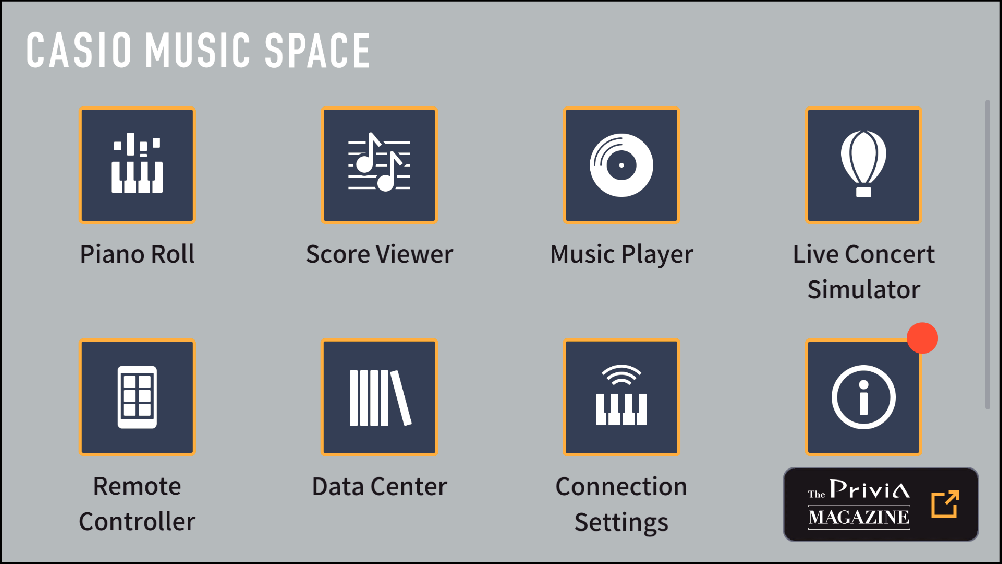

 Top of page
Top of page