Scoring a performance
You can use the scoring function to check the level at which you were able to play a song.
This function will also show information such as the number of mismatched notes.
Scoring evaluates your performance on the app’s keyboard or an instrument’s keyboard.
- Scoring is applied to the parts specified in “Part” in the “Play Settings”.
-
1.Tap the Play Settings button on the Player screen.
-
2.In the setting screen, set “Scoring” to “ON”.
-
Refer to the following for more information on the setting screen.
Setting “Scoring” to “ON” displays the scoring function in the Player screen.
-
3.Tap the Play/Pause button to play back the song and begin your performance.
-
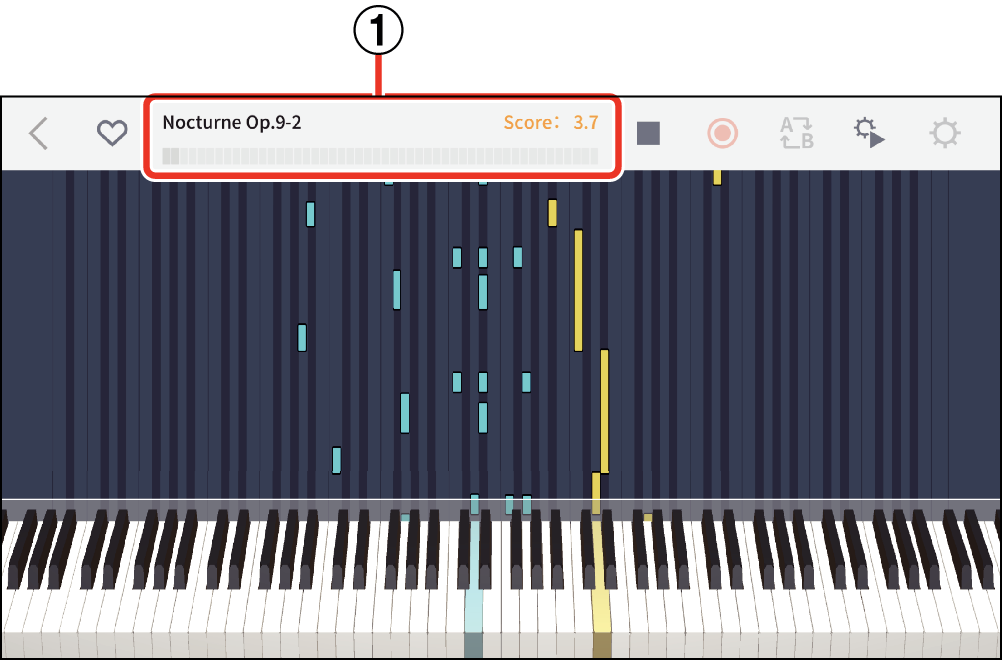
- ①
-
Scoring gauge and scoring display: The score for your performance of the song you are playing is displayed as both a gauge and numerical score.
-
4.Your final score is shown when you finish playing the song.
-
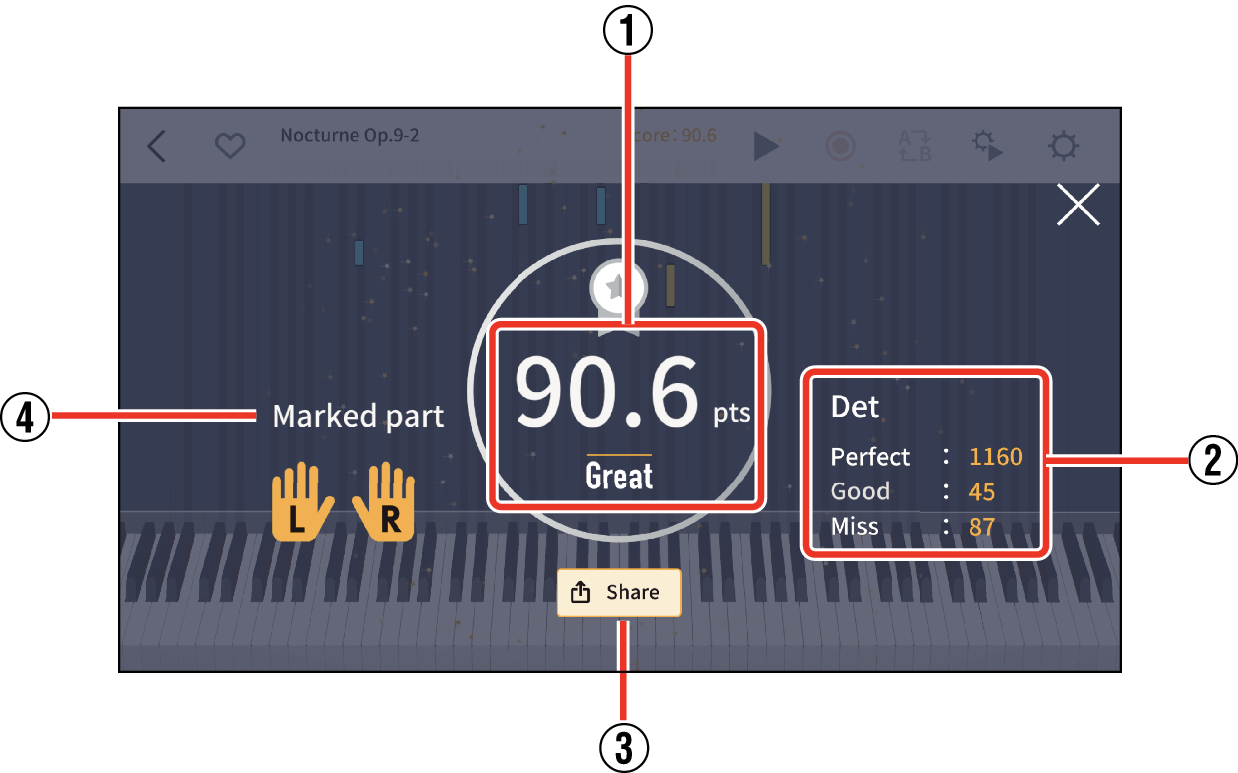
- ①
-
Score display: Displays your score as a value between 0 to 100 points.
Below the score, the result is displayed as one of five levels: “Perfect!!” (100 points), “Great!” (80 to 99 points), “Good!” (60 to 79 points), “Nice try!” (20 to 59 points), or “Keep trying!” (0 to 19 points).
- ②
-
Total score for timing results: Displays the total score for each of the three evaluation levels.
- ③
-
Share Button: This allows you to share a capture of your scoring results screen via social media or with other apps. Tapping this button opens the sharing menu selection screen in your OS.
- ④
-
Marked part: “Part” that is selected in Play Settings will appear.
- Tap the stop button when you want to repeat part of a song mid-way through your performance. This stops scoring and returns you to the start of the song.

 Top of page
Top of page