Changing playback settings
You can configure the settings for adjusting the tempo or displaying the left-hand and right-hand parts separately.
-
1.Tap the Playback Settings button (
 ) while a song is playing or stopped.
) while a song is playing or stopped. -
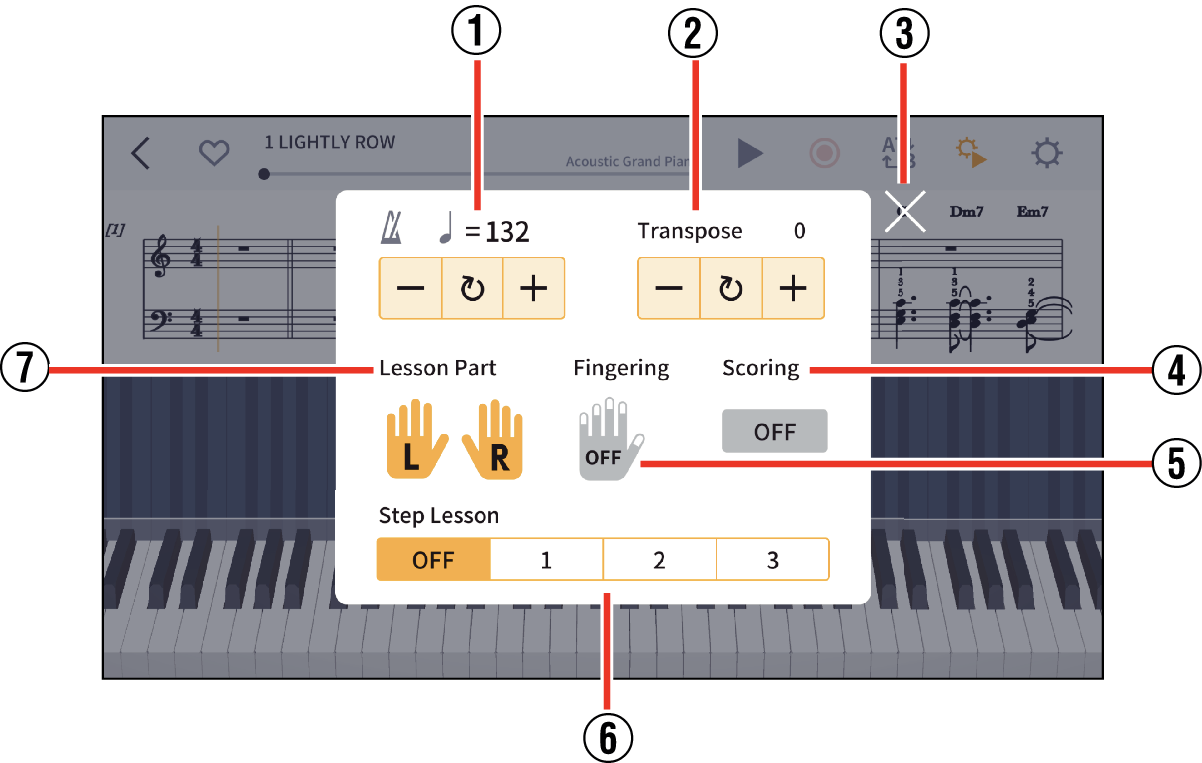
-
2.Select and configure the desired settings.
- ①
-
Tempo
- Tap “+” to increase the tempo and “-” to decrease the tempo. Tap and hold to change the setting continuously.
- To restore the song to its default tempo, tap
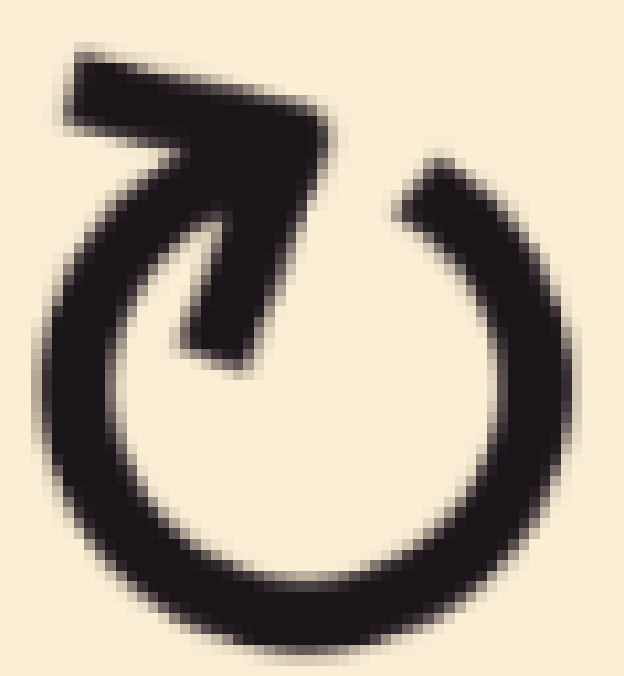 .
.
- ②
-
Transpose
- Use this to change the original key.
- Each time you tap “+”, the key used for playback moves a halftone higher, while tapping “-” lowers the key by a halftone.
- To restore the song to the original key, tap
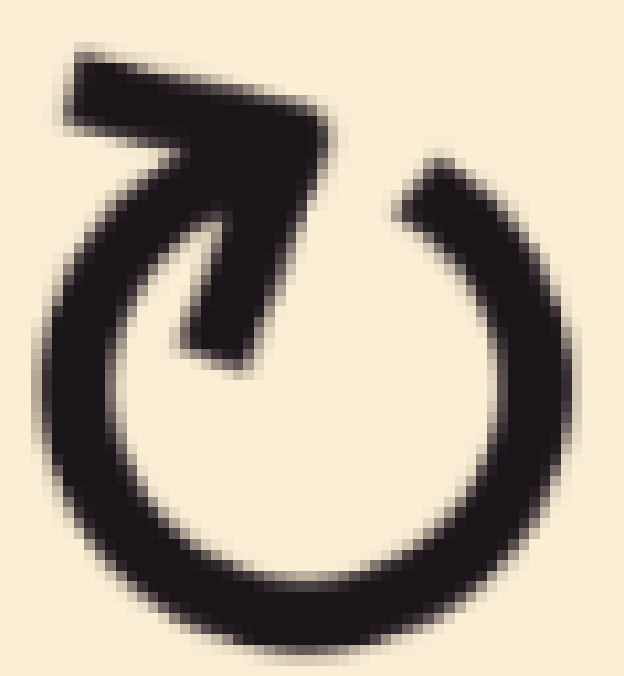 .
.
- ③
-
Close button
Closes the Playback Settings screen.
- ④
-
Scoring
- Sets the scoring function to ON or OFF.
- ⑤
-
Fingering
- When turned on, a key guide will appear on the lower left and right corners of the screen.
- This setting is only available for keyboard songs.
- ⑥
-
Step Lesson
- Select Step Lesson Mode.
OFF:
The instrument plays back songs normally.
1:
Playback will be in standby until you play using the app’s keyboard or an instrument’s keyboard.
2:
Playback will be in standby mode until you play correctly using the app’s keyboard or an instrument’s keyboard.
3:
The part to be played are silenced during playback.
- This setting is only available for keyboard songs.
- ⑦
-
Lesson Part
- This displays the piano roll for the selected part during playback.
- Select “R” (right hand), “L” (left hand) or “LR” (both hands).

 Top of page
Top of page