Using scenes
You can select appropriate settings for the song you are playing or for the scene.
Select from “Preset Scene” (10 scenes in total) that are registered in the instrument and whose settings are adjusted to match the song or scene played, or “User Scene” (up to 10 scenes) for which the user sets the tone, layer and so on.
Selecting from preset scenes on the instrument itself
-
1.Tap “Scene”.
-
2.Tap “Preset Scene”
-
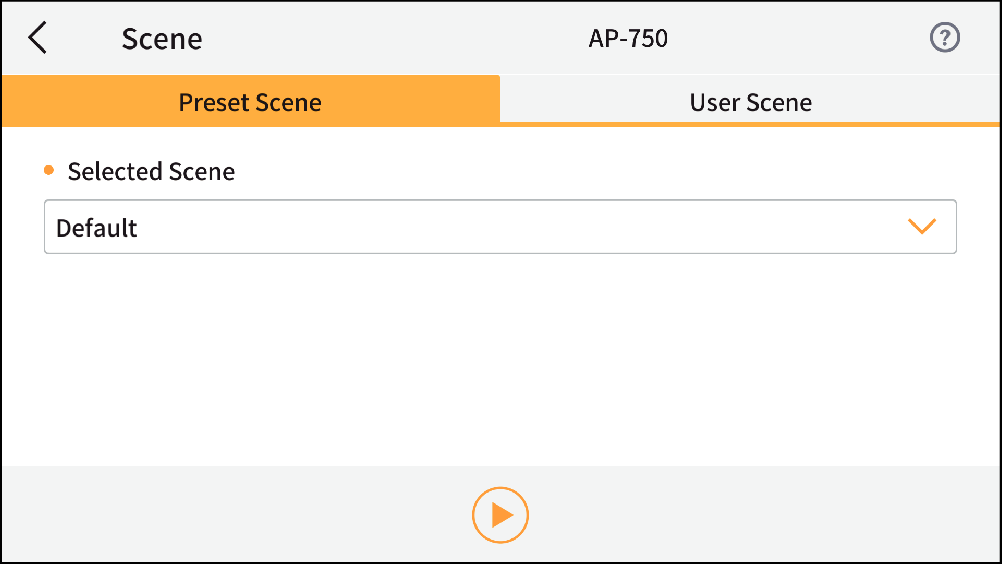
-
3.Select a scene from the “Recall Preset Scene” list
-
- For details on preset scenes 1 to 10, see the instrument’s user guide.
Tap
 to play the song from the scene.
to play the song from the scene.
Selecting from scenes set by user
-
1.Tap “Scene”.
-
2.Tap “User Scene”.
-
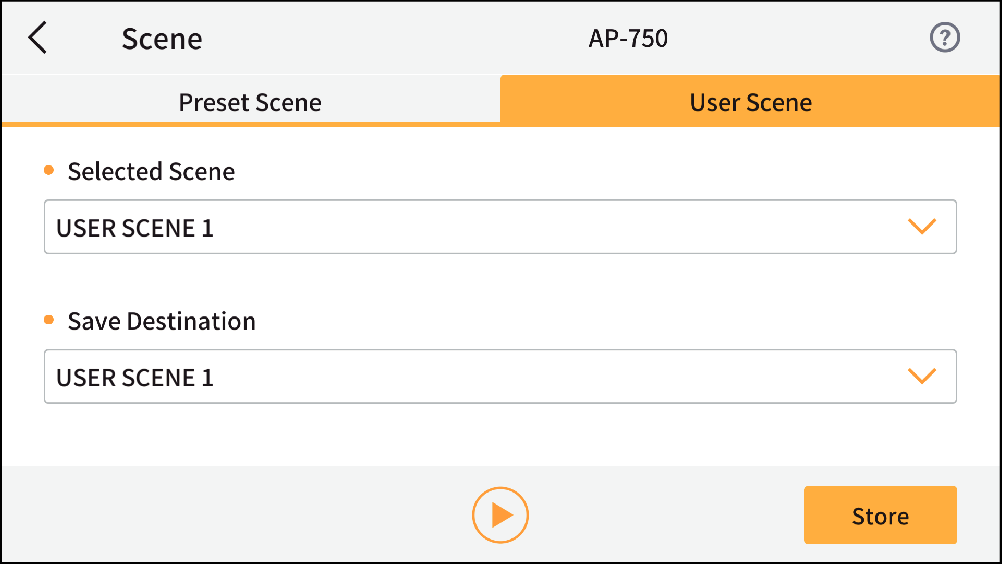
-
3.Select a scene from the “Recall User Scene” list
-
Tap the “Recall” button to recall the settings saved in the recalled scene to the instrument.
Tap
 to play the song from the scene.
to play the song from the scene.
Store in User Scenes
-
1.Tap “Scene”.
-
2.Tap “User Scene”.
-
3.Select a user scene from the “Store User Scene” list
-
Tap
 to play the song from the scene.
to play the song from the scene.Tap “Store” to store the current instrument settings in the selected destination user scene.

 Top of page
Top of page