Setting tones and layers
Enables you to set the musical instrument tone to match the ambiance of a song.
-
1.Tap the “Tone” button.
-

-
2.Specify the settings below.
- ①
-
Layer ON/OFF buttons
Turns ON/OFF the function that allows you to layer and play two different tones. When ON, the layered tone (“Upper2”) is enabled and the sound is produced on “Upper1” and “Upper2”.
- ②
-
Split ON/OFF button
Turns ON/OFF the function for playing different tones in the treble and bass registers. When ON, Split Tone (“Lower”) is enabled and sound is produced with “Upper1” and “Lower”, or “Upper1”, “Upper2” and “Lower”.
- ③
-
View by Part
They are displayed in different colors according to the settings in Layer and Split.
Tap the keyboard or the color-coded display area to display a list of tone names.
When Split is ON, the border between the high and low frequencies (split point) is displayed.
- ④
-
Upper1 tone button
The main tone is displayed. Tap to display the tone list screen and change the tone settings.
- ⑤
-
Upper2 tone button
Displays when Layer is ON. The secondary layer tone is displayed. Tap to display the tone list screen and change the tone settings.
- ⑥
-
Lower tone button
When Split is ON, the tone in the bass register is displayed. Tap to display the list of tone names.
Part settings
-
1.Displays a screen showing a list of tones for the part to be reconfigured.
-
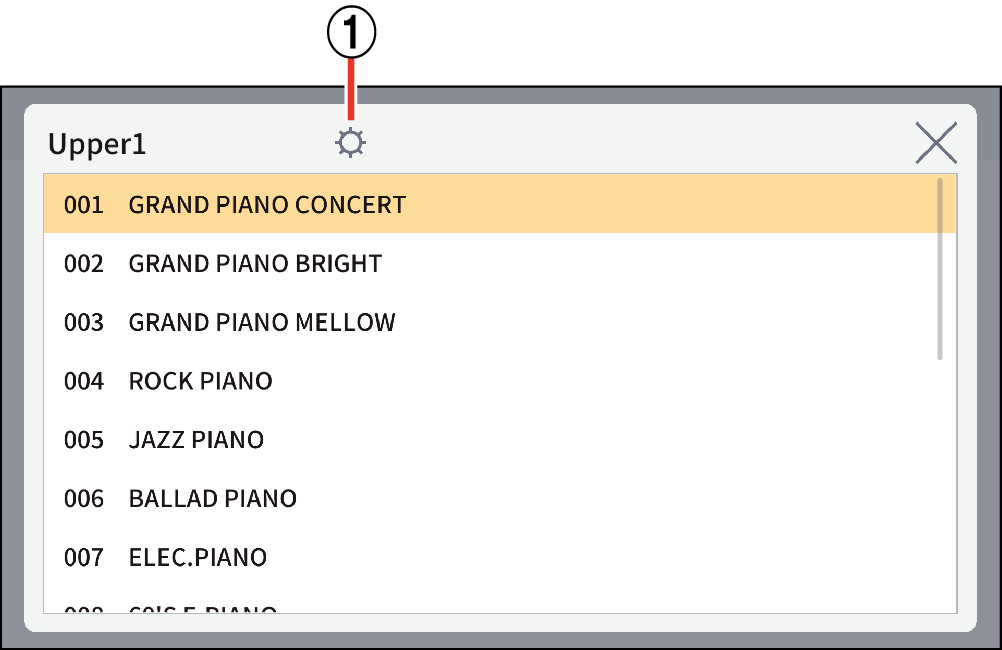
- ①
-
Settings button
-
2.Tap the Settings button.
-
3.Specify the various settings.
-
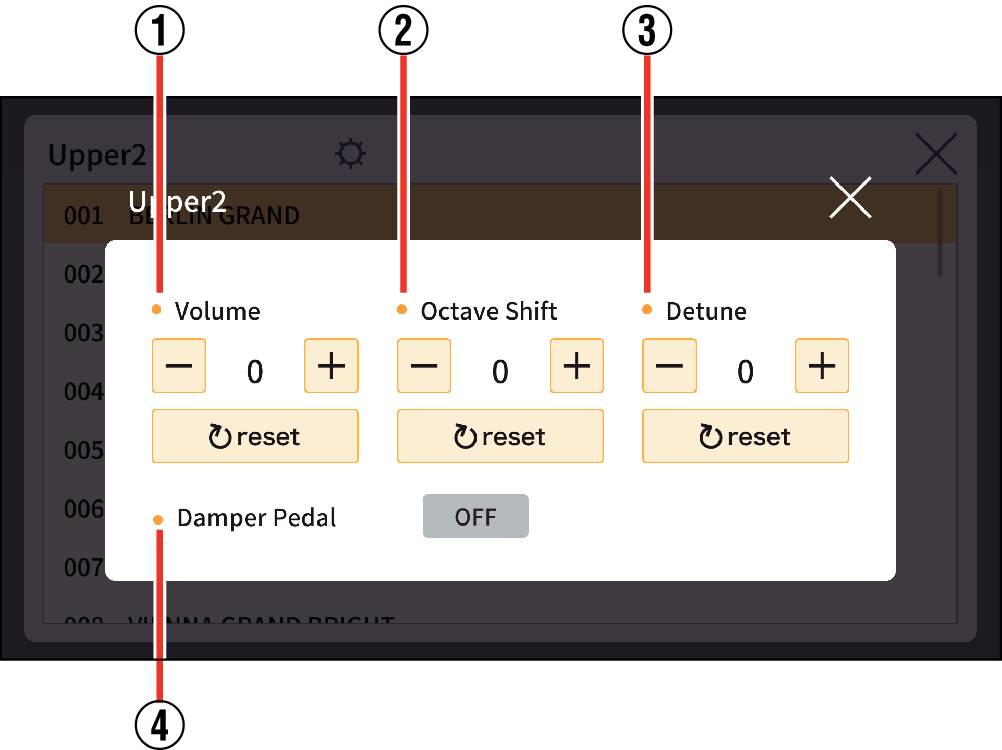
Upper1, Upper2, Lower Common
- ①
-
Volume
Sets the volume. Tapping “+” increases the volume.
Upper1, Upper2 Common
- ②
-
Octave Shift
Changes the keyboard range in increments of one octave. You can shift the range two octaves up or down from the original range.
Upper2, Lower Common
- ③
-
Detune
Fine-tune the relative pitch of the part.
- ④
-
Damper Pedal
Turns the damper pedal ON/OFF.

 Top of page
Top of page