Rhythm Roll Mode
Note values can be edited via note assignment.
Lyrics can be moved and note values changed by dragging.
-
1.Tap the note or bar on the display mode screen and tap “Rhythm Roll Mode” or press and hold the note or bar.
-
The note assignment Rhythm Roll Mode screen will appear. Edit as necessary.
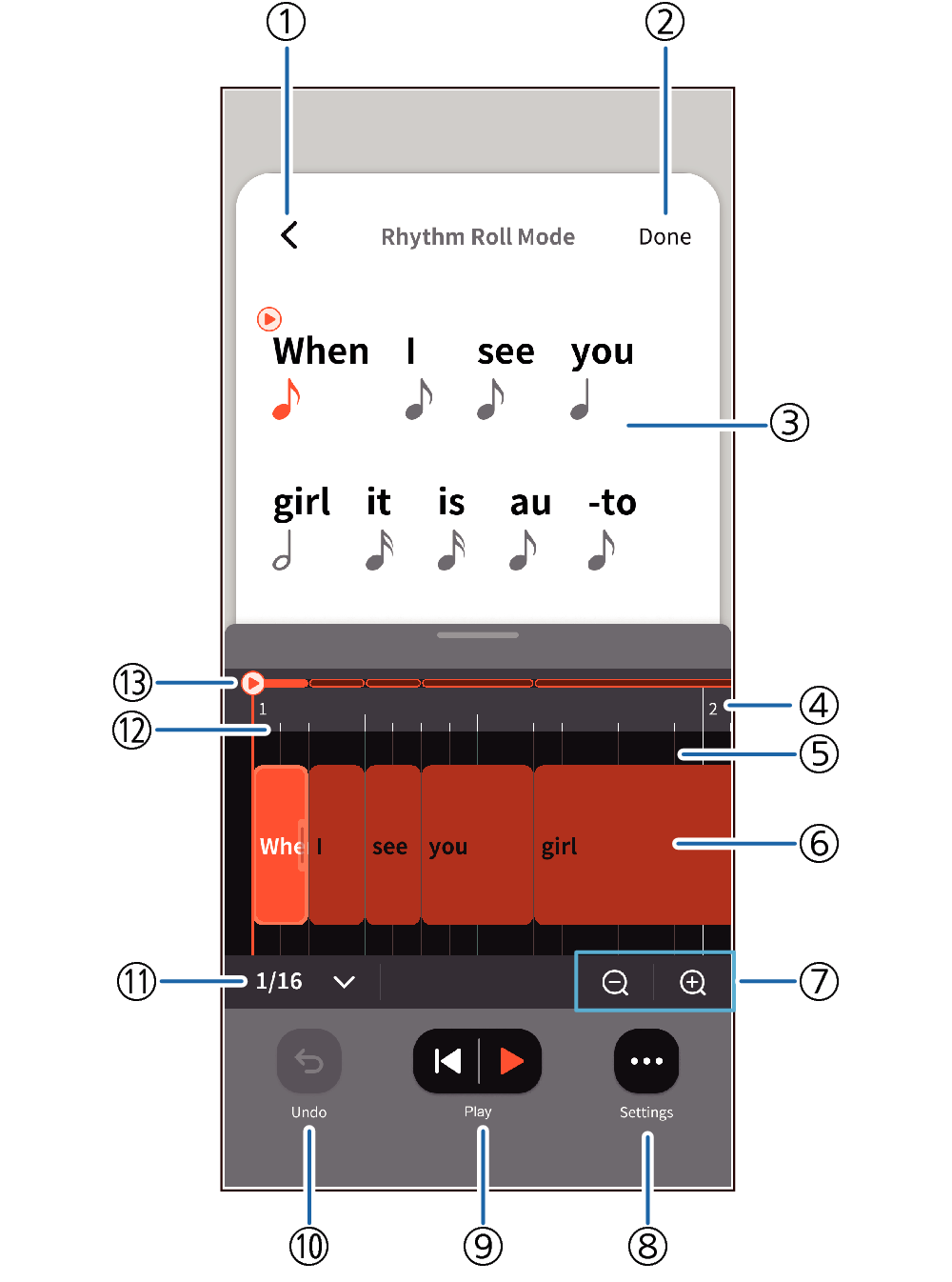
- ①
-
Back Button
Tap to return to the display mode screen before editing the note assignment.
- ②
-
Done button
Tap to display the display mode screen, which reflects your edits to the note assignment.
- ③
-
Input Lyric Character String / Note Value Indicator
- ④
-
Measure Number Indication
- ⑤
-
Gridlines
- ⑥
-
Boxes
Input Lyric Character String / Note Value Indicator according to syllables and a box for the note value will be displayed.
By dragging this box to the left or right, you can change the note value.
- When changed, the note value display of the lyric character string also changes automatically.
- ⑦
-
Expand / reduce measure display width
Expands or reduces the width of the displayed measure.
Each tap of the + and - buttons zooms in or out 2 bars, 1 bar or 0.5 bars.
- ⑧
-
Settings button
Tap to display the items below. Tapping an item displays the setting selection screen.
- Note Value Display Type
Sets the note value display type on the screen. (Default: Note)
You can choose either notes or bars.
- Tempo
Set the tempo for singing phrases playback. (Default: 122)
The setting range is 20-255, and the value is saved for each set of lyrics. (Only when playing back singing phrases on the app)
If you import an LYJ file or MusicXML file with tempo settings, the settings in that file will be used as the initial values immediately upon import.
- Time Signature
Set the time signature for singing phrases playback. (Default: 4/4)
You can choose either 4/4 time or 3/4 time.
The value is saved for each set of lyrics. (Only when playing back singing phrases on the app)
If you import an LYJ file or MusicXML file with beat settings, the settings in that file will be used as the initial values immediately upon import.
- ⑨
-
Singing Phrases Playback Button
The created lyrics are played back as audio (singing phrases).
- ⑩
-
Undo Button
Tap to undo the previous edit.
- If no edits have been made, this button is grayed out and cannot be used.
- ⑪
-
Grid Setting
Tap to display the grid settings list. (Default: 1/16)
Choose from 1/1, 1/2, 1/4, 1/8, 1/16, 1/32, 1/2 (triplet), 1/4 (triplet), 1/8 (triplet), 1/16 (triplet).
- ⑫
-
Ruler
- ⑬
-
Playback Position Display
Displays the playback position of the sung phrase.
Box Operations
- When dragging to the right, if there is a box behind, it can be overwritten until the box behind is at its minimum width.
- When dragging to the left, the minimum width is the set grid width.
Change of Note Values
Tap near the right edge of the box you want to work with and drag left or right. (The grid line to the right of the box is highlighted when tapped.)
- The note value changes according to the set grid width.
Moving Lyrics
Tap near the center of the box you want to work with and drag left or right. (The grid line to the left of the appropriate box is highlighted when tapped.)
- When moving lyrics, they will move according to the set grid width.
- If a move causes a gap between boxes, this gap is treated as a rest, and an underbar is displayed in the string.
Moving Multiple Boxes
- ①
-
Press and hold anywhere other than the box (background area)
- ②
-
A green selection box will appear. Select the boxes you wish to move.
- ③
-
Release your finger once and drag the newly selected boxes to the left or right.
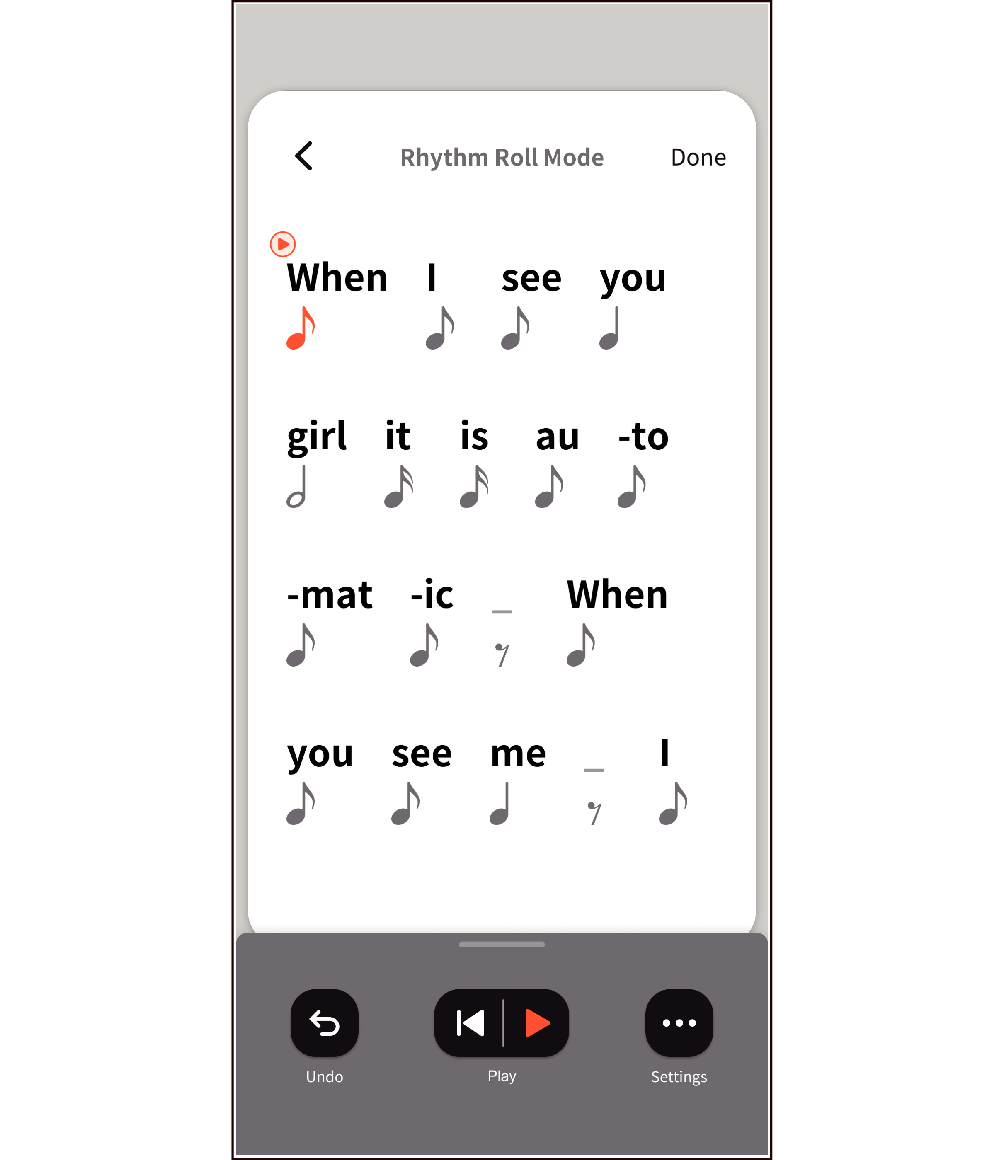

 Top of page
Top of page