Inputting a Phoneme
You can edit hiragana, katakana, and the sounds (phonemes) that make up English words.
You can fine-tune the pronunciation of lyrics.
From the syllables displayed on the display mode screen, select the syllable whose phoneme you want to edit, and then long-press it to display the phoneme editing screen. The phoneme editing screen is the screen you used to input English.
For example, if you want to edit the phoneme of the syllable “mu”, tap and hold “mu”.
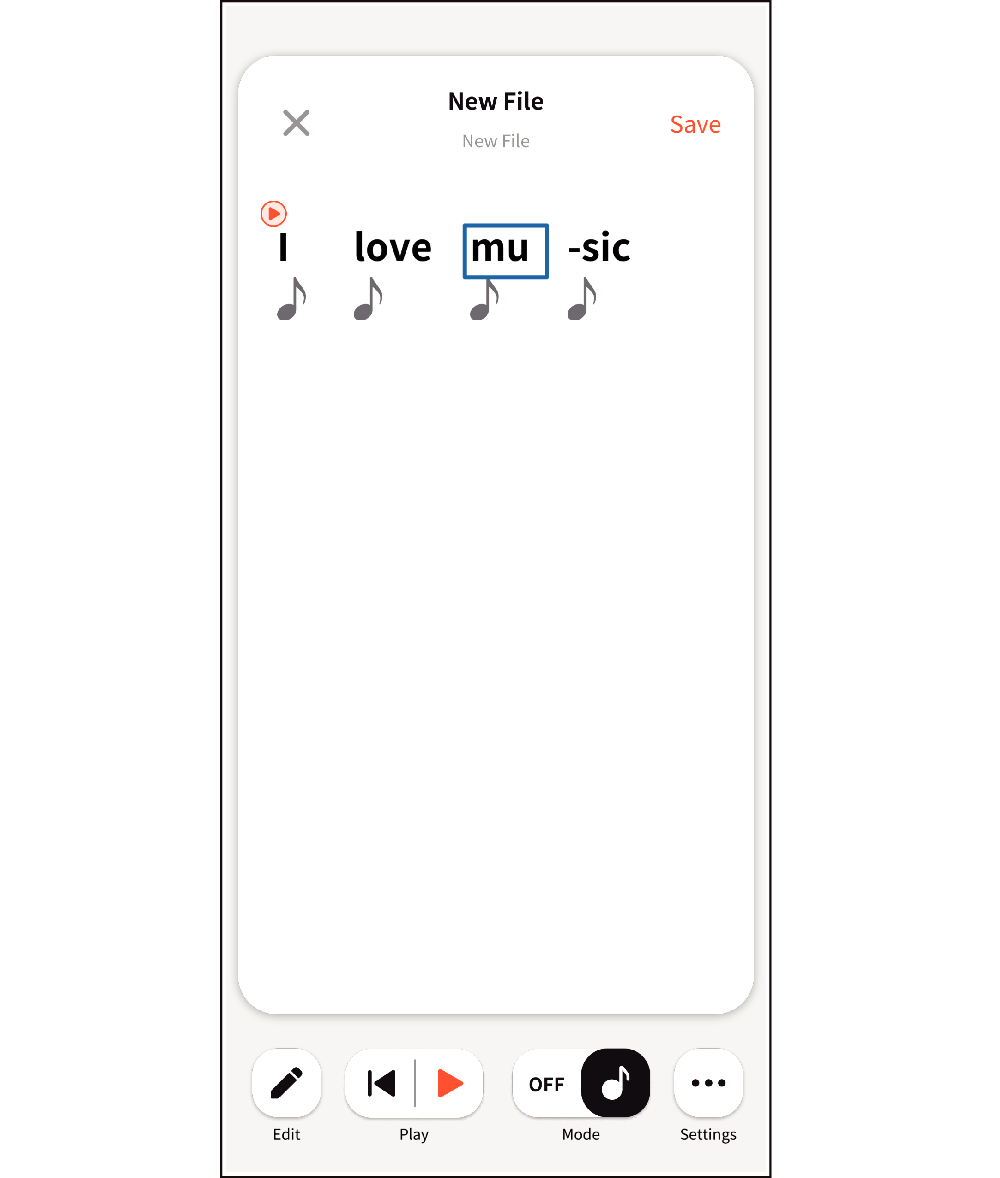
This displays the phoneme editing screen.
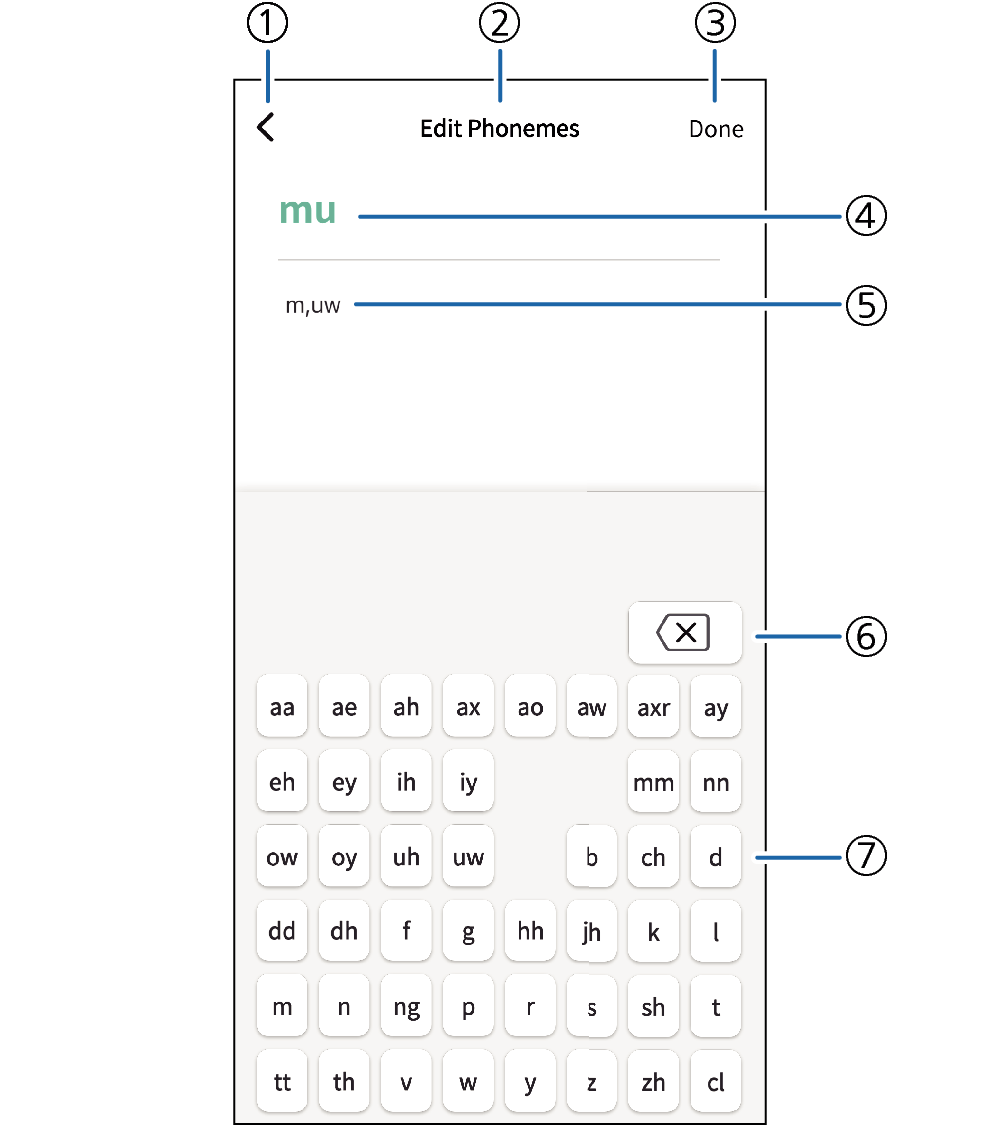
- ①
-
Cancel button
Tapping this button causes a cancel confirmation screen to appear. Tapping Discard cancels editing and returns to the display mode screen.
- ②
-
Screen Title
This displays the title of the currently displayed screen.
- ③
-
Done button
Tapping this button returns to the display mode screen and changes the color of the character string of the syllable of the phoneme you edited.
- ④
-
Phoneme Editing Target Character String
Shows the character string selected on the display mode screen.
- ⑤
-
Phoneme Input Editor
Shows the phonemes of the selected character string and the edited phonemes.
- ⑥
-
Backspace button
Deletes phoneme characters (dual characters in phoneme character units) and accompanying commas.
Example: “b,r,ayl,t” → with the cursor located to the right of y, tap the backspace button. → “b,r,lt” (,ay deleted)
- ⑦
-
Phoneme Keyboard
Shows the phoneme keyboard that corresponds to the language specified for the input language. The screen is displayed in English.
Inputting with the keyboard inserts phoneme characters into the editor, with phoneme characters separated by commas.

 Top of page
Top of page