Home Screen
When starting up for the first time, the function description dialog will appear. Tap “Close” to make the lyrics tab appear.
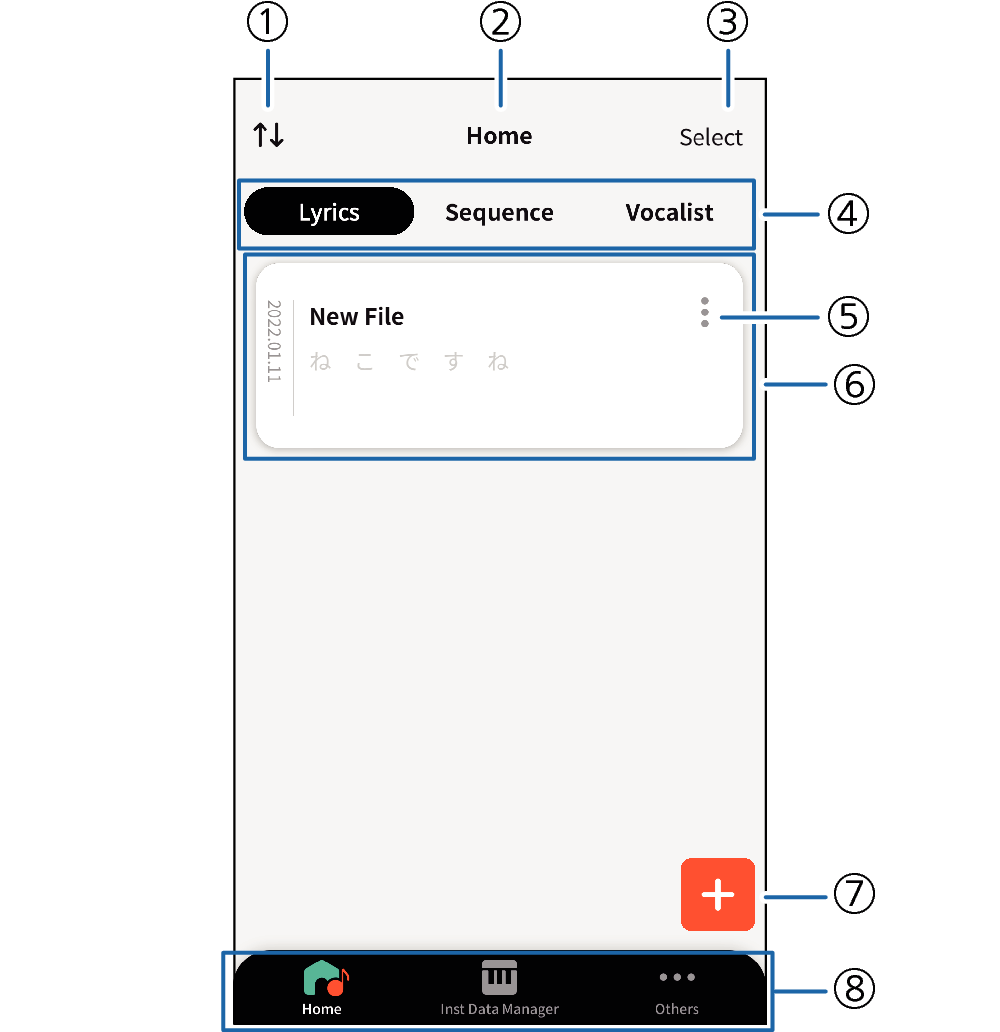
- ①
-
Display Sequence Setting button
Use this button to change the sequence that data is displayed.
Tapping this button cycles the setting between the following four display sequence settings: Title (Ascending), Title (Descending), Creation Date (Ascending), Creating Date (Descending).
- ②
-
Screen Title
Shows the screen title.
- ③
-
Delete data select button
Use this button when deleting data. Tapping this button changes the data list to a data selection screen.
- ④
-
Data Menu tabs (Lyrics, Sequence, Vocalist)
Tap to display the home screen of the selected tab.
The Lyrics tab is displayed for the first start up.
- ⑤
-
Option Menu button
Tapping this button displays the option menu shown below.
- Delete
Deletes the selected data. Tapping OK deletes the data.
- Change Title
Use this button when changing a title and Instrument Title.
- Copy
Tapping this button copies the currently selected data. The title will be “Duplicated data + (number)”.
- Share (Only when the Lyrics or Vocalist tab is selected.)
You can export and share LYJ and VCJ files.
- Transfer
Transfers lyrics, sequences, and vocalist data to the instrument or any nearby devices.
- ⑥
-
Created Data List
Shows a list of created data of the currently selected menu tab.
- ⑦
-
Create New button
Tapping this button displays the data creation screen of the currently selected menu tab.
- ⑧
-
Bottom Bar Menu (Home, Instrument Data Management, Others)
- Home
Tapping this button displays the home screen of the currently selected tab.
- Instrument Data Management
Tapping this item while a smart device is connected with the instrument displays the instrument data management screen.
- Others
Tapping this item lets you browse license and application information.

 Top of page
Top of page