Creating a New Sequence
Tapping the Sequence tab displays the screen below.
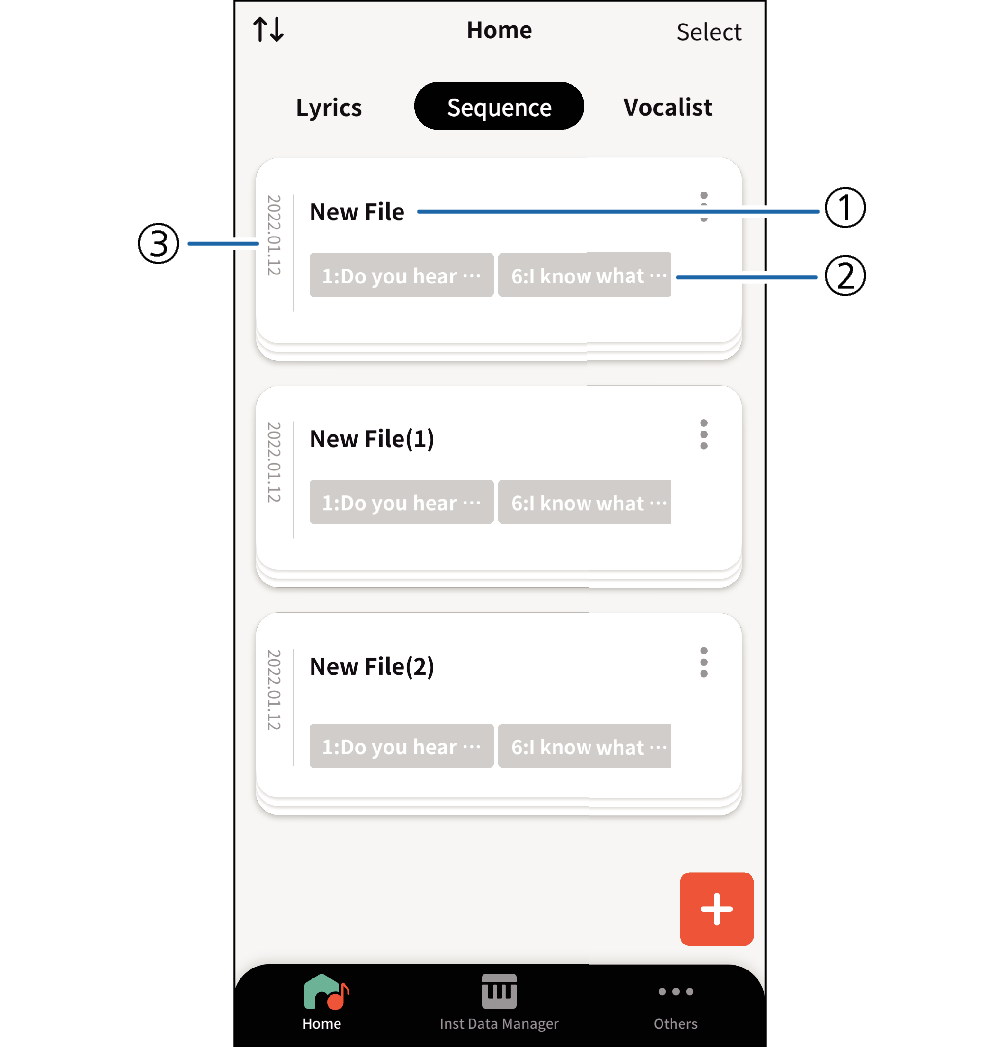
- ①
-
Data Title
- ②
-
Sequence Content
- ③
-
Date
If you are creating new sequence data, tapping the ![]() button in the lower right corner of the screen displays the create new screen.
button in the lower right corner of the screen displays the create new screen.
To add a sequence, your smart device must be connected to a musical instrument.
Configuring Sequence Settings
-
1.Connect your smart device to the instrument.
-
2.Tap the lower-right
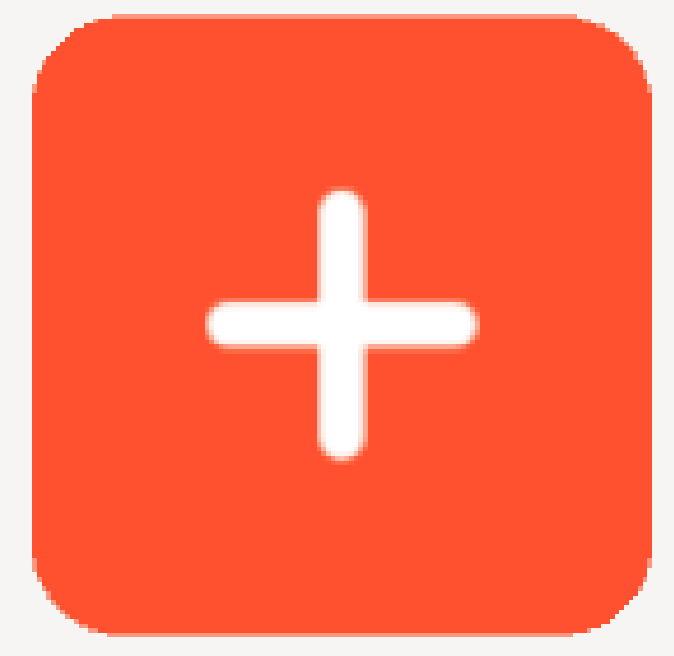 button.
button. -
3.This displays the sequence function explanation screen. Tap OK.
-
4.Tap Add Lyric Tone.
-
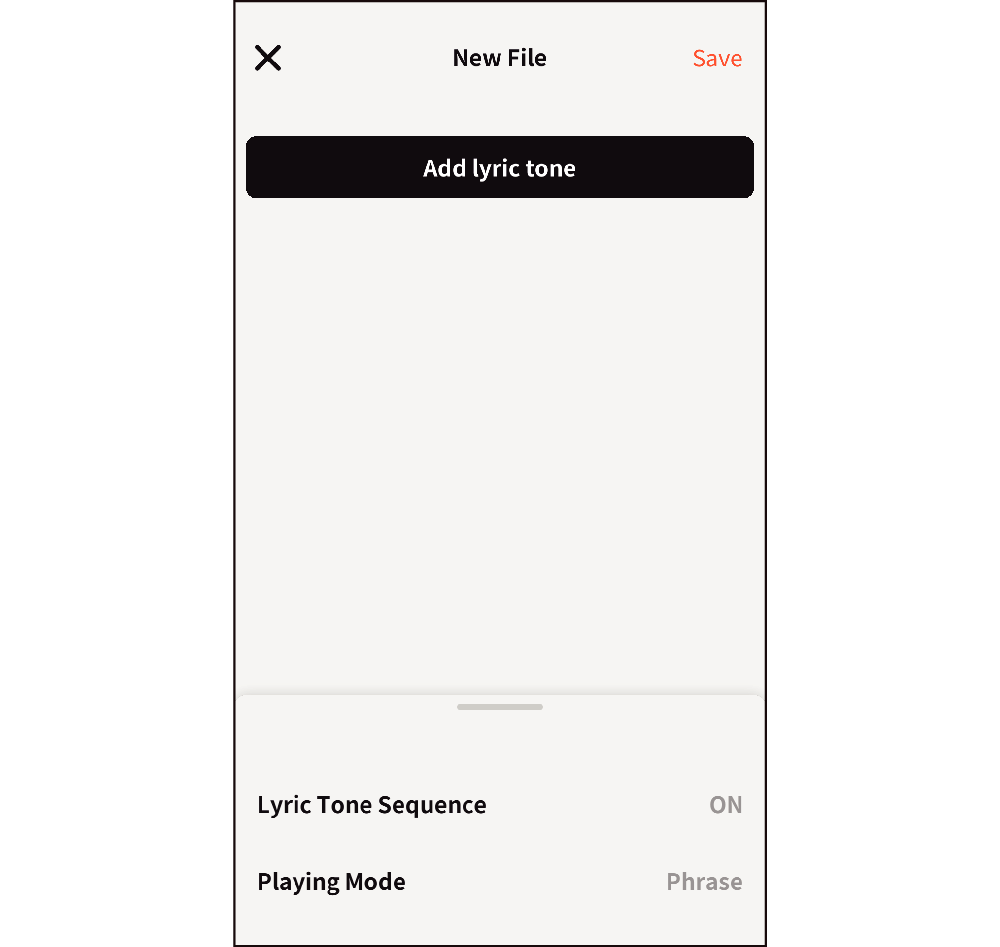
Use the lyric tone list to select the lyric tone you want to add.
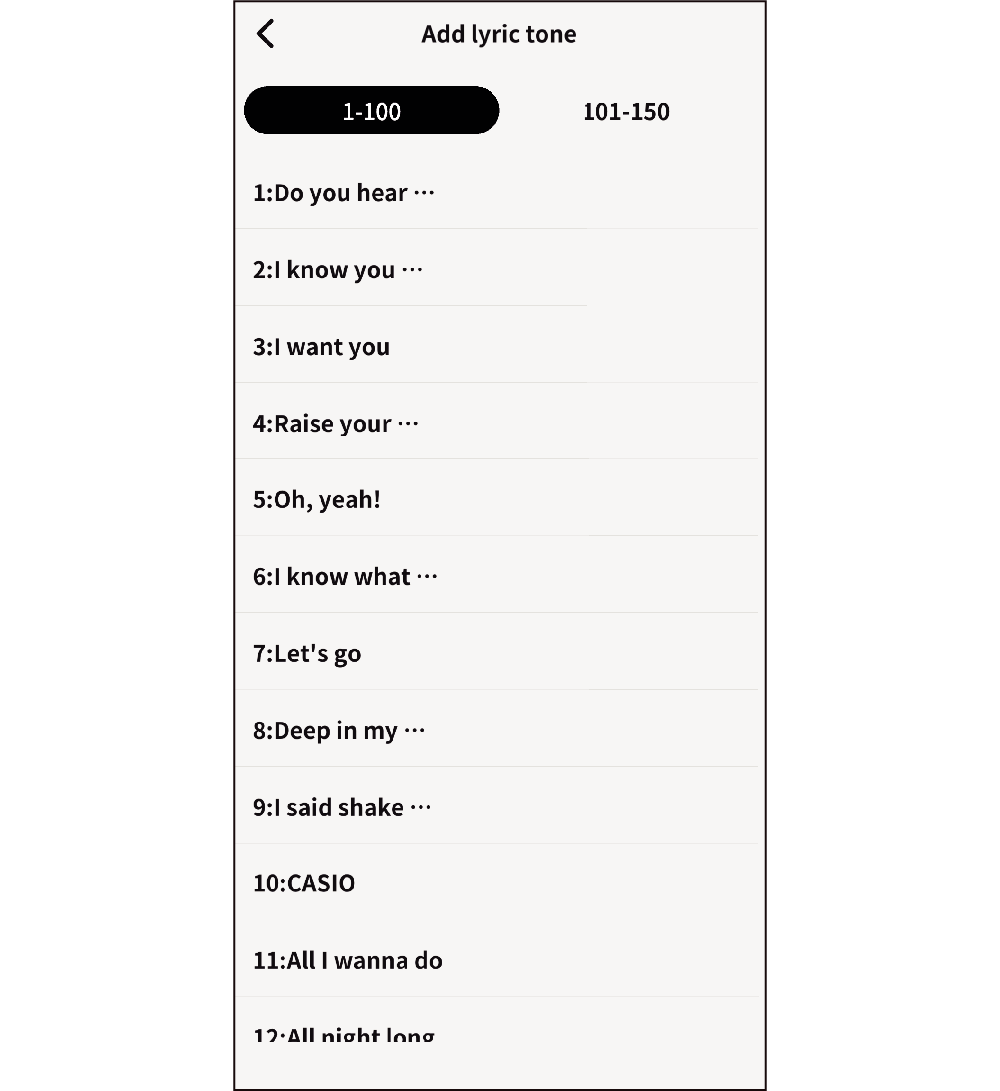
- You cannot select multiple lyric tones with the same operation. To add the selected lyric tone, tap Add Lyric Tone again.
-
5.Tap Lyric Tone Sequence to toggle its setting between ON and OFF. (Default: ON)
-
When ON, you can connect and play multiple lyrics created when you transferred them to the instrument.
-
6.Tap Playing Mode to select either Note or Phrase.
-
- The default is the Phrase Mode.
Note Mode:
Each press of a key advances to the next lyric.
Phrase Mode:
Lyrics automatically advance according to the rhythm specified by the lyric data, as long as a key is depressed.
-
7.Tap Save in the upper-right corner.
-
8.This displays the title editing screen.
-
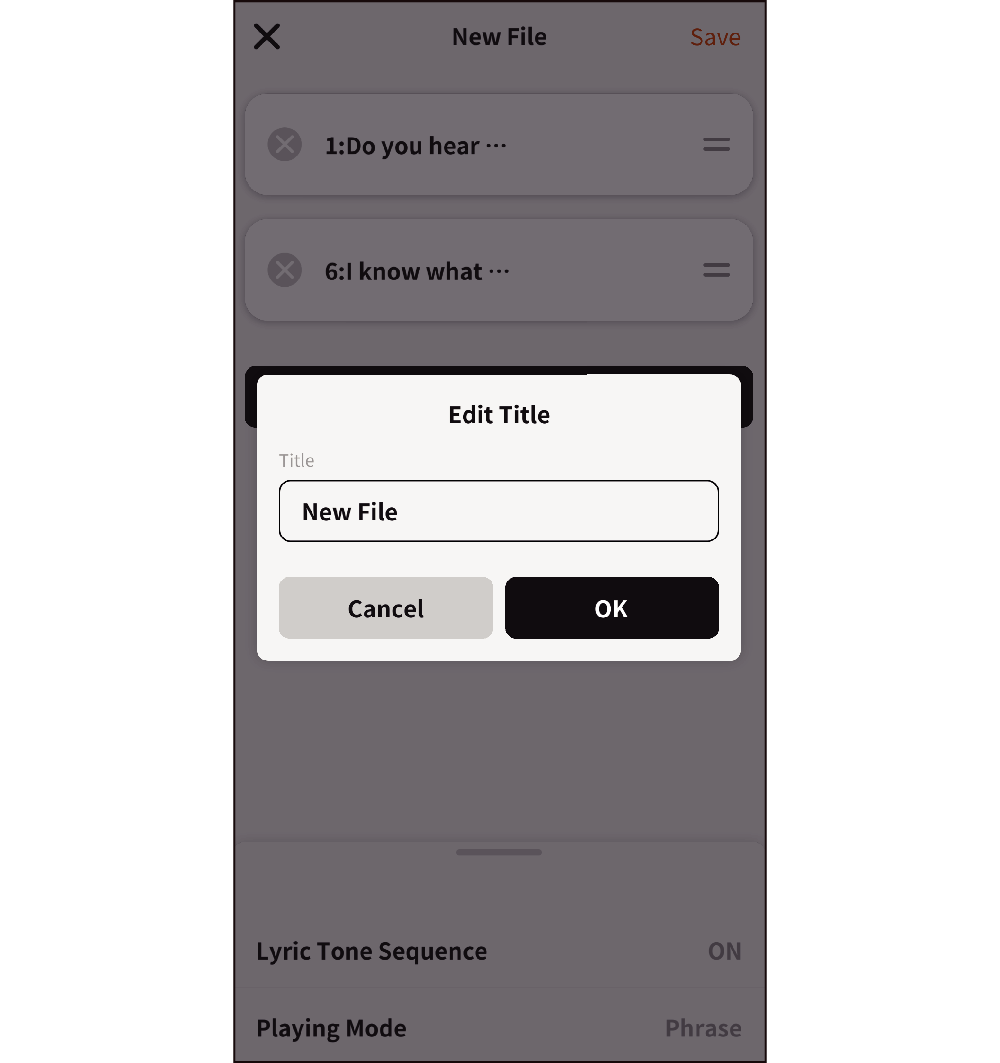
Input a title and then tap OK.
- An overwrite confirmation screen appears when you tap OK if a file with the same title already exists.
This returns to the sequence home screen showing the saved title and content.

 Top of page
Top of page