Transferring a Vocalist to Another Destination
-
1.Tap the Vocalist tab.
-
2.On the vocalist home screen, tap the Option Menu button to the right of the title of the data you want to transfer.
-
3.On the option menu list, tap Transfer.
-
This displays the screen for selecting the transfer method.
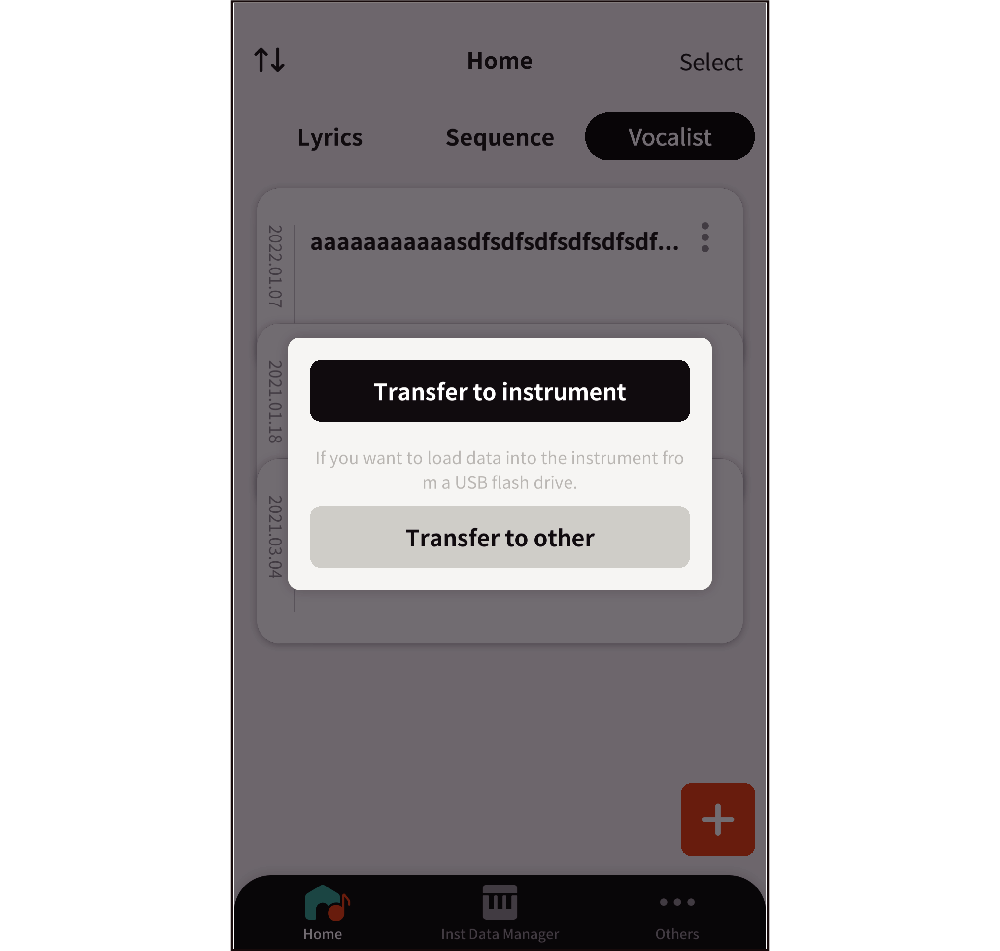
-
4.Tap Transfer to other.
-
This displays information such as the sharing destinations on your smart device.
Android
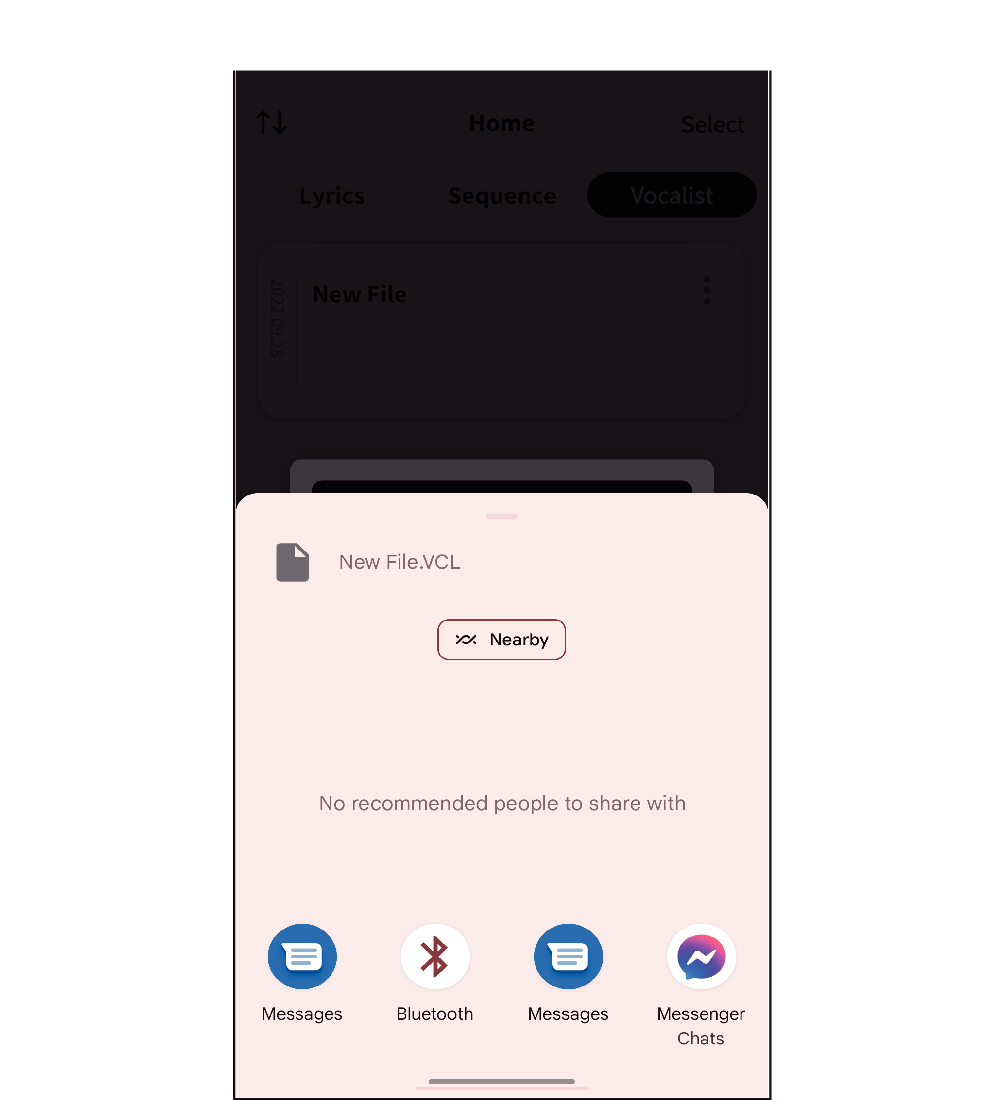
iOS
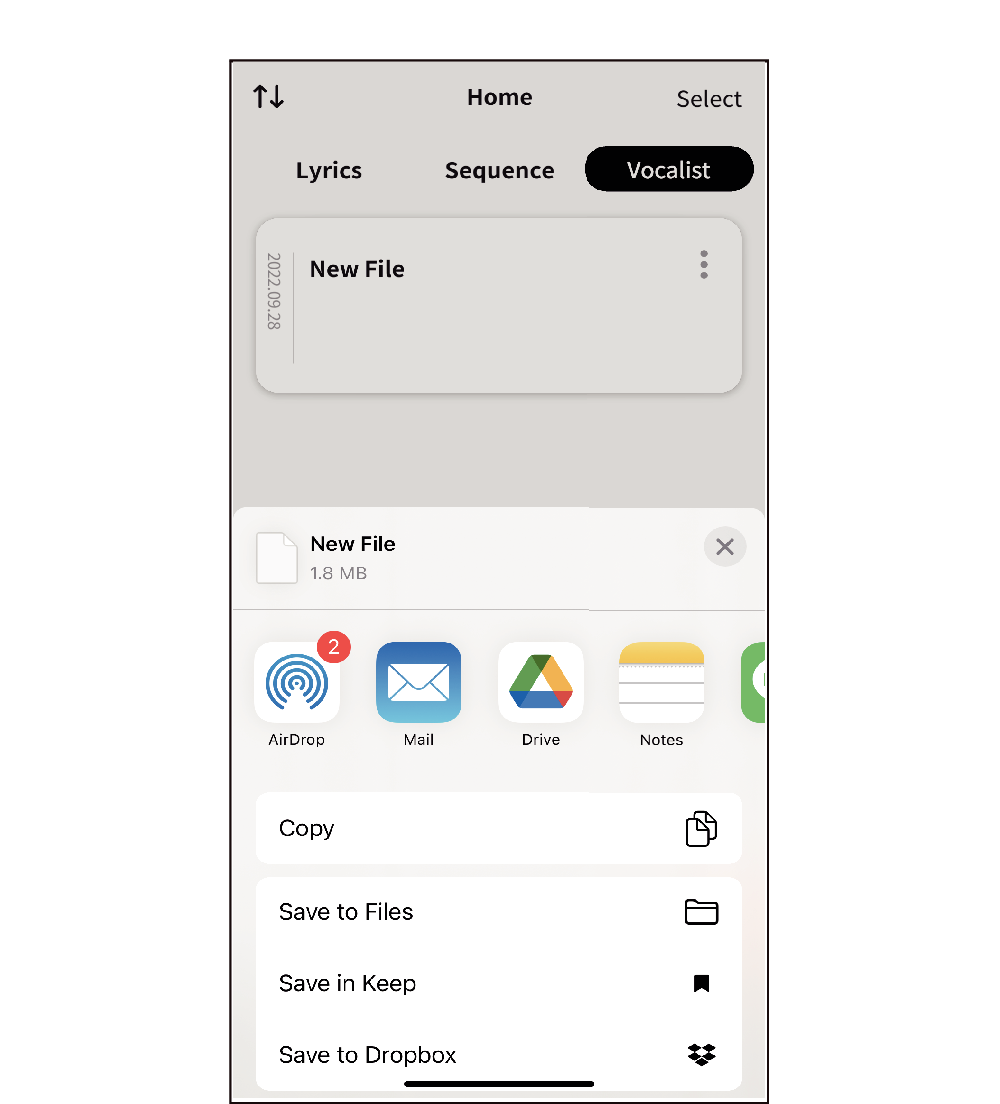
-
5.Select a sharing destination and sharing method.
-
You can use any of the methods listed below to transfer data to a computer.
- As an email attachment
Select an email app.
- Via the cloud
Select a cloud-based app, or use a file management app to select a save destination in the cloud.
- Via USB cable
Use a file management app to save the data on a smart device. Then connect the smart device to the computer via USB and use one of the following file transfer methods.
- Using Bluetooth or Wi Fi
Select an app such as AirDrop (iOS) or Nearby Share (Android).

 Top of page
Top of page