Transferring a Vocalist to a Musical Instrument
On the instrument the transferred data is always overwritten to the 23: User Area. This means one item can be transferred.
-
1.Connect your smart device to the instrument.
-
2.Tap the Vocalist tab.
-
3.On the vocalist home screen, tap the Option Menu button to the right of the title of the data you want to transfer.
-
4.On the option menu list, tap Transfer.
-
This displays the screen for selecting the transfer method.
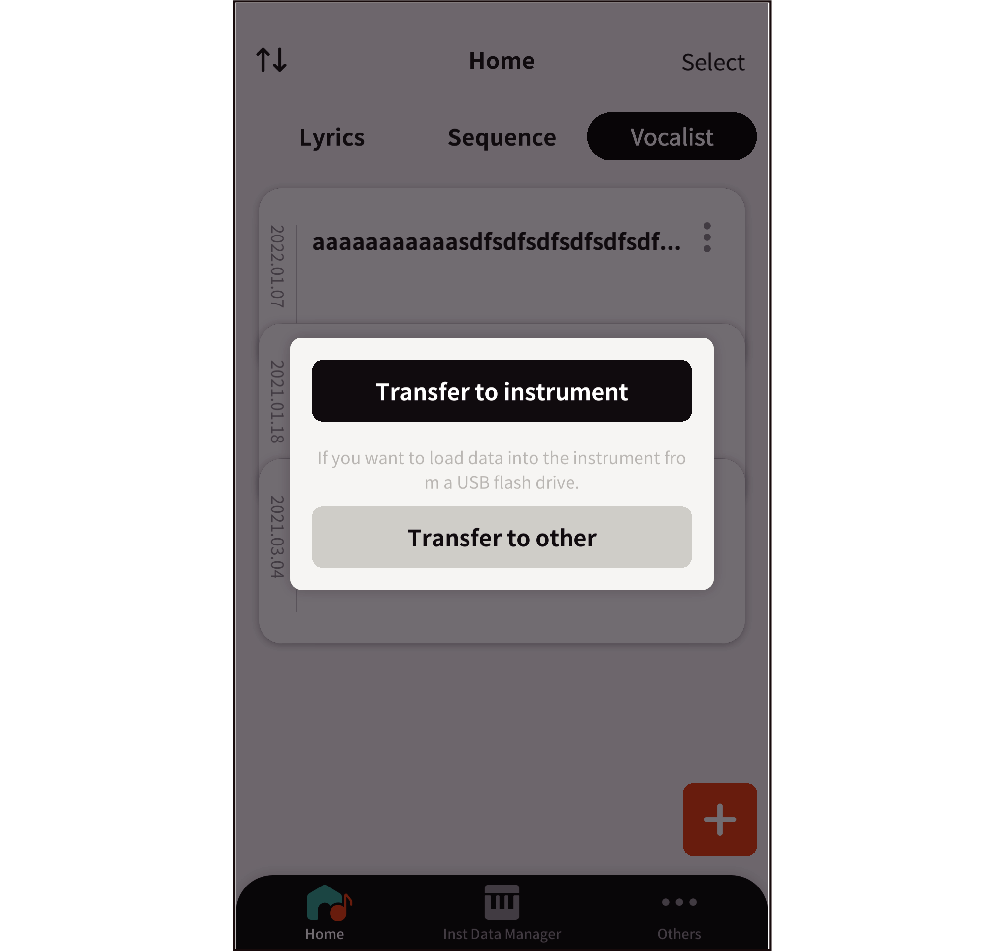
-
5.Tap Transfer to instrument.
-
This displays a transfer confirmation screen.
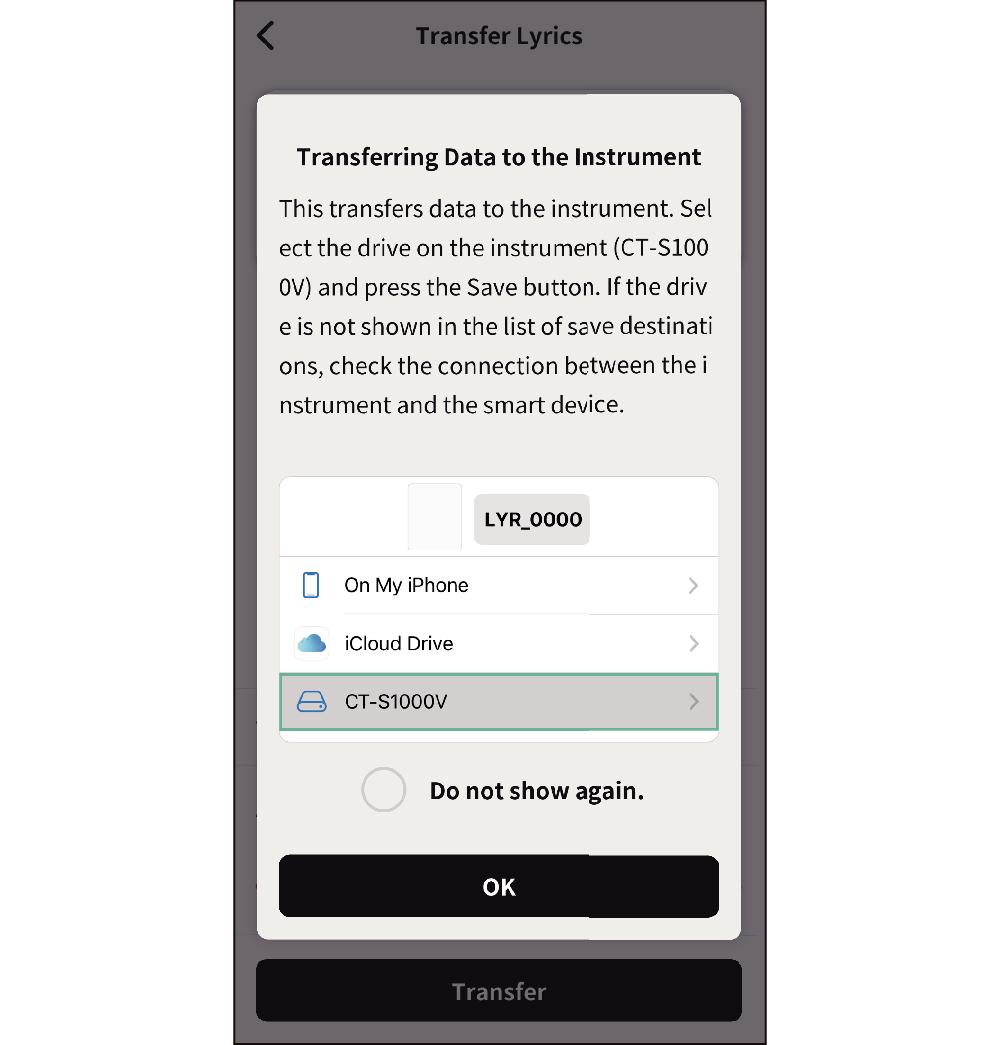
- If the smart device and instrument are not connected, tapping Transfer displays the check connection screen.
-
6.Tap OK.
-
This displays a transfer destination selection screen on the smart device you are using.
-
7.On the transfer selection screen, select “CT-S1000V” and then tap Save.
-
Android

iOS
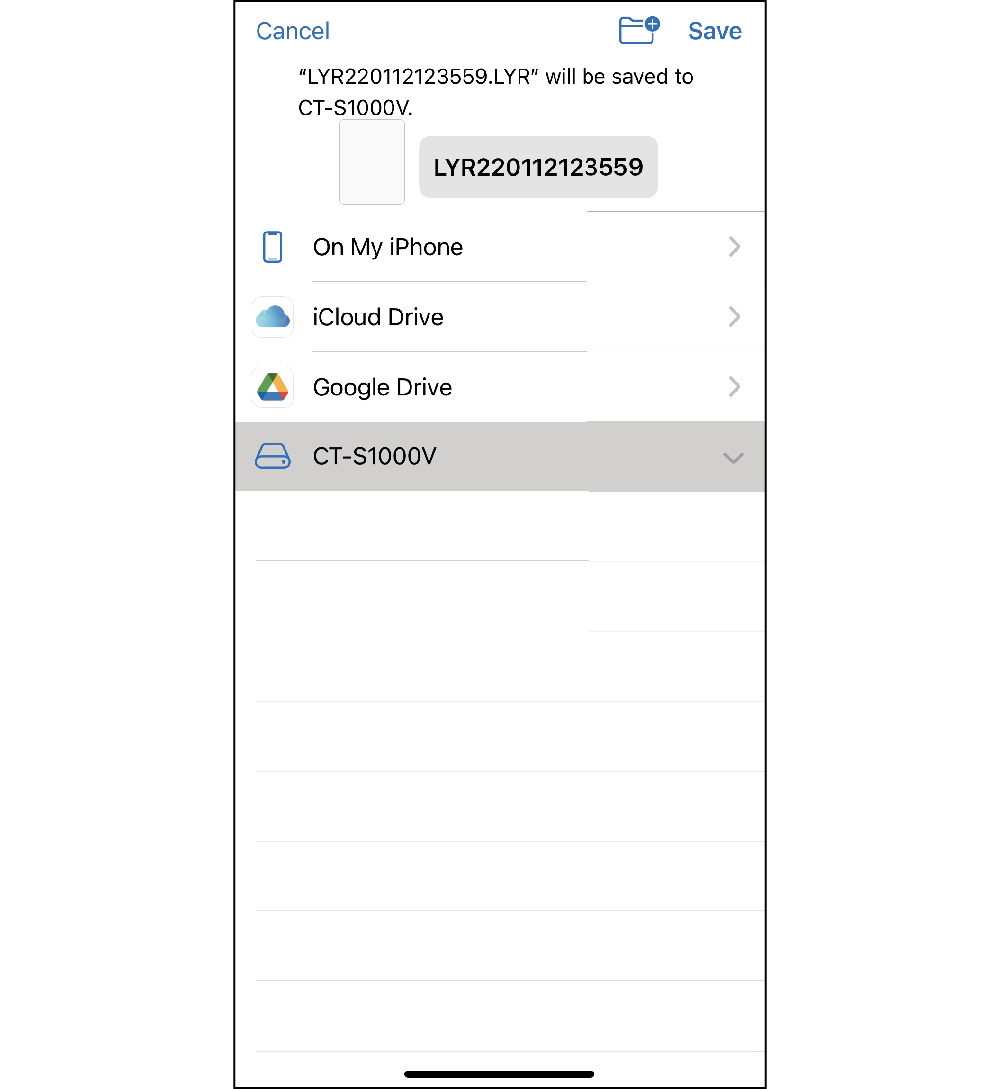
When the save operation is complete, the vocalist home screen re-appears with a transfer complete message.

 Top of page
Top of page