Transferring Lyrics to Another Destination
-
1.On the lyrics home screen, tap the Option Menu button to the right of the title of the data you want to transfer.
-
2.On the option menu list, tap Transfer.
-
This displays the screen for selecting the transfer method.
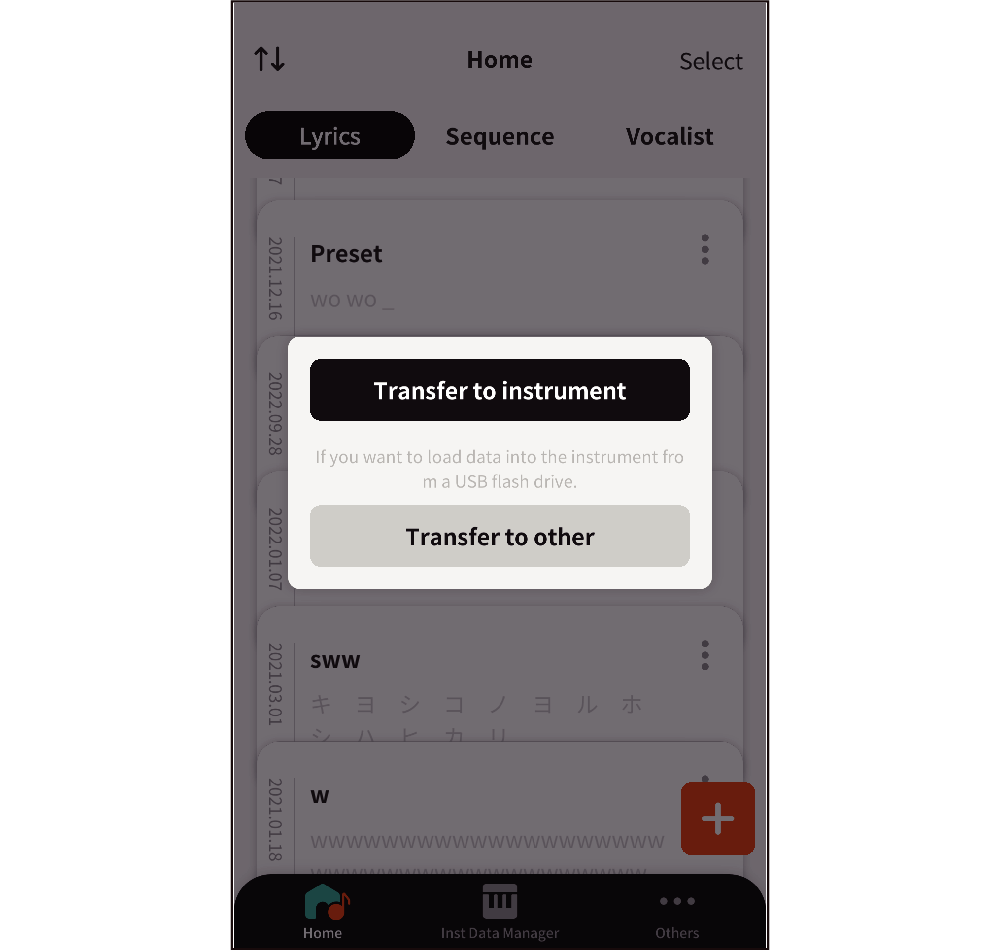
-
3.Tap Transfer to other.
-
This displays the transfer setting screen.
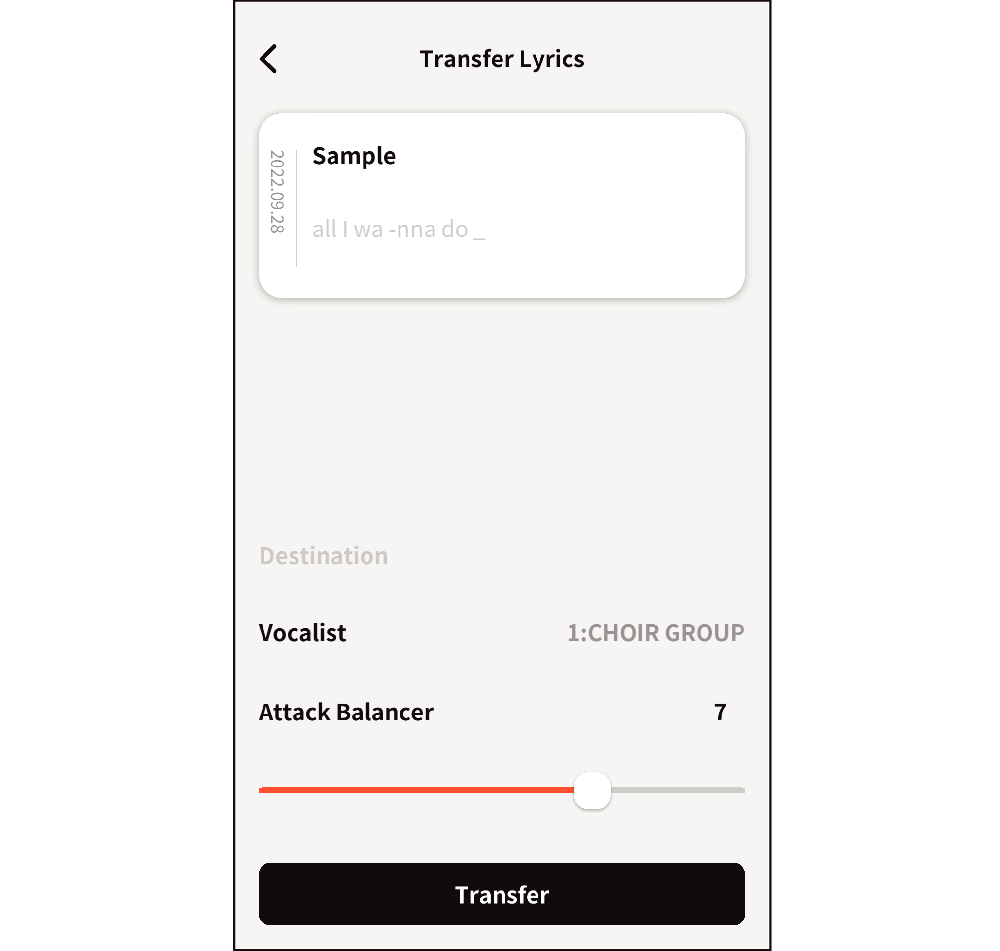
-
4.Tap Vocalist and select a vocalist (singing voice).
-
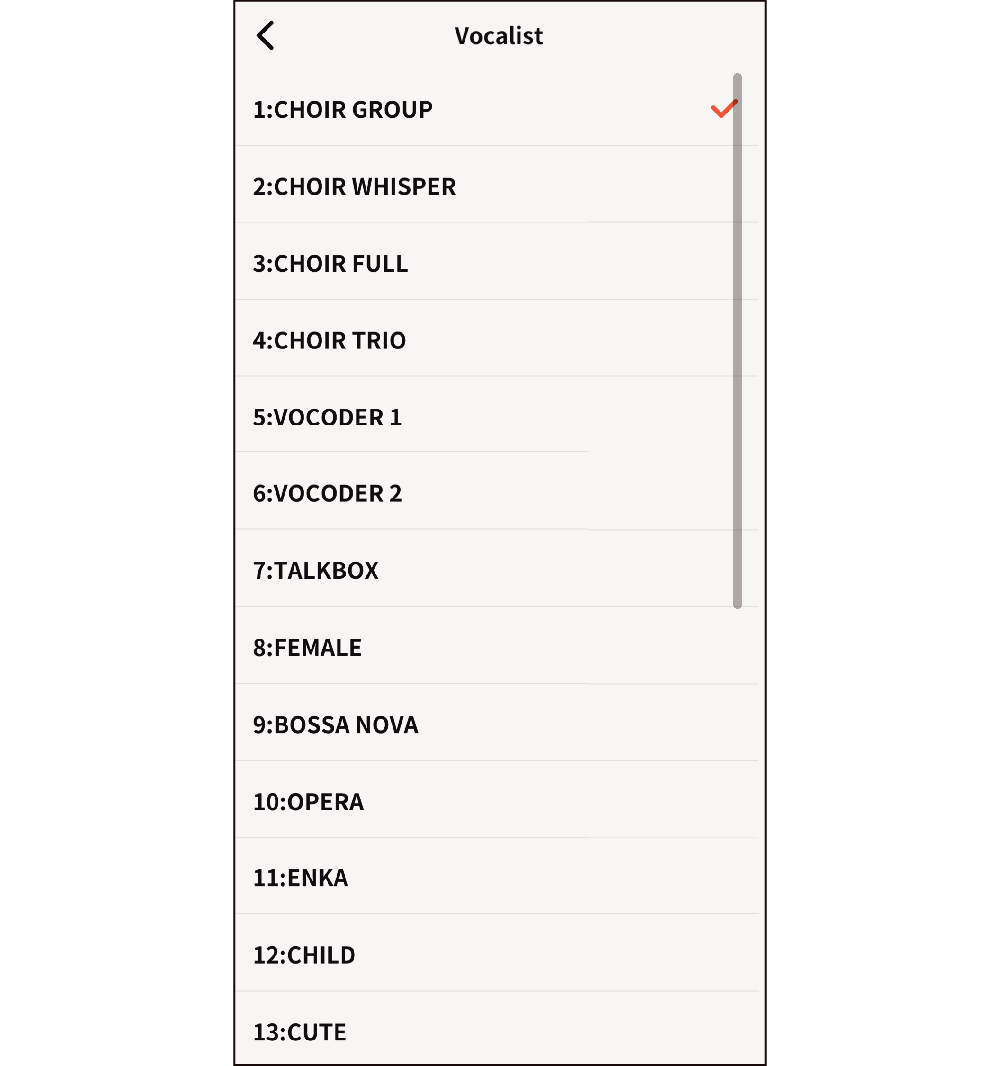
Selecting the vocalist returns to the transfer setting screen.
- Choose from among recommended vocalists 1 to 23.
-
5.Configure Attack Balancer settings.
-
For details about the attack balancer, refer to “Making the Timing When Lyrics Sound Easier to Play on the Keyboard (Lyric Tone Attack Balancer)” in the instrument’s User’s Guideinstruction manual of the instrument].
-
6.Tap Transfer.
-
This displays information such as the sharing destinations on your smart device.
Android
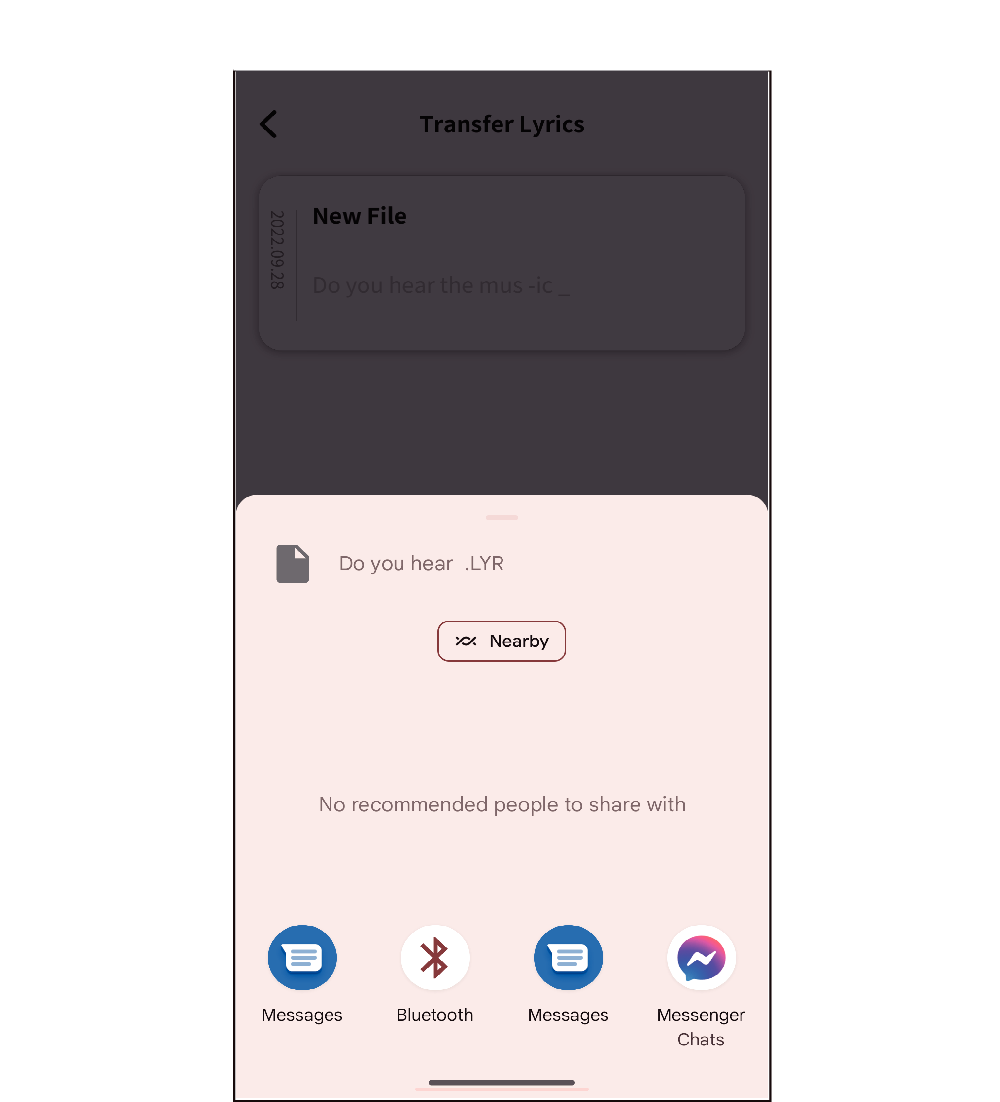
iOS
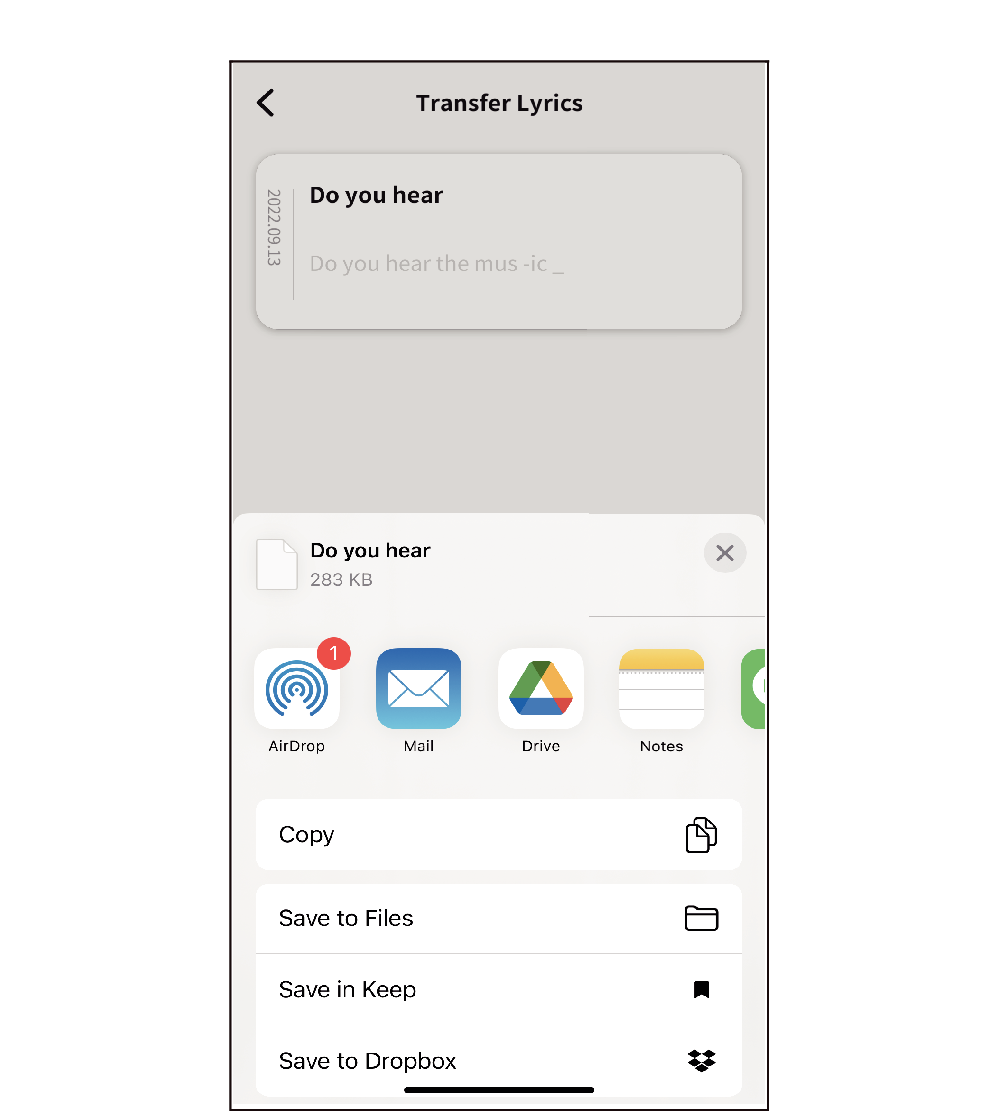
-
7.Select a sharing destination and sharing method.
-
You can use any of the methods listed below to transfer data to a computer.
- As an email attachment
Select an email app.
- Via the cloud
Select a cloud-based app, or use a file management app to select a save destination in the cloud.
- Via USB cable
Use a file management app to save the data on a smart device. Then connect the smart device to the computer via USB and use one of the following file transfer methods.
- Using Bluetooth or Wi Fi
Select an app such as AirDrop (iOS) or Nearby Share (Android).

 Top of page
Top of page