Assigning Note Values to Syllables
Inputting lyrics and tapping Done displays the screen (display mode) below.
- ①
-
Cancel button
Tapping this button causes a cancel confirmation screen to appear. Tapping Discard cancels the save operation and returns to the home screen.
- ②
-
Data Title/Instrument Display Title
Use this button when editing a title and Instrument Title.
Tapping the title displays the title editing screen. Inputting the title you want and tapping OK displays the title at the top of the screen.
- ③
-
Save button
Tapping this button when creating new data displays the title editing screen. Inputting the title you want and tapping OK stores the data you input and returns to the home screen.
- An overwrite confirmation screen appears when the same title already exists.
- ④
-
Input Lyric Character String / Note Value Indicator
Input lyric character string
The input lyric character string is displayed for each syllable. Syllable character strings are separated by double-byte spaces for Japanese and single-byte spaces for English.
- If a character string cannot be displayed within a syllable, it will be abbreviated using “...”
- Long-pressing the character string of any syllable displays the phoneme input screen.
- Syllables whose phoneme has been edited are displayed using a different color from the normal display color.
Note Value Display
The note value is displayed for each syllable.
The initial default is the note value equivalent to an eighth note.
- ⑤
-
Settings button
Tap to display the items below. Tapping an item displays the setting selection screen.
The setting you select is applied the next time you start up the app.
- Auto Syllable Split
Enables and disables auto syllable division. (Default: ON)
- Hiragana/Katakana Auto Conversion
For Japanese, select hiragana or katakana when converting input characters.
- Note Value Display Type
Sets the note value display type on the screen. (Default: Note)
You can choose either notes or bars.
- Tempo
Set the tempo for singing phrases playback. (Default: 122)
The setting range is 20-255, and the value is saved for each set of lyrics. (Only when playing back singing phrases on the app)
If you import an LYJ file or MusicXML file with tempo settings, the settings in that file will be used as the initial values immediately upon import.
- Time Signature
Set the time signature for singing phrases playback. (Default: 4/4)
You can choose either 4/4 time or 3/4 time.
The value is saved for each set of lyrics. (Only when playing back singing phrases on the app)
If you import an LYJ file or MusicXML file with beat settings, the settings in that file will be used as the initial values immediately upon import.
- ⑥
-
Note Value Display Button
Displays the note value (note or bar) set with the Settings button.
If you do not want the note value to be displayed, tap OFF.
- ⑦
-
Singing Phrases Playback Button
The created lyrics are played back as audio (singing phrases).
- ⑧
-
Edit button
Tapping this button displays the lyric input screen.
- ⑨
-
Playback Position Display Icon
Tap the syllable on the display mode screen for which you want to start singing phrases playback, and the icon will move to that syllable.
During playback of a singing phrase, the currently playing syllable is selected and displayed.
Assigning Note Values
The initial default setting is eighth notes.
-
1.Tap the note or bar for which you want to set the note value.
-
This displays the note value selection screen.

-
2.Tap the note value you want to set.
-
At this time, tapping “Rhythm Roll Mode” will display the note assignment Rhythm Roll Mode screen. You can also change the note value from this screen.
- Pressing and holding the note value display also brings up the note assignment Rhythm Roll Mode screen.
-
3.Tap Save.
-
4.Input a title and then tap OK.
-
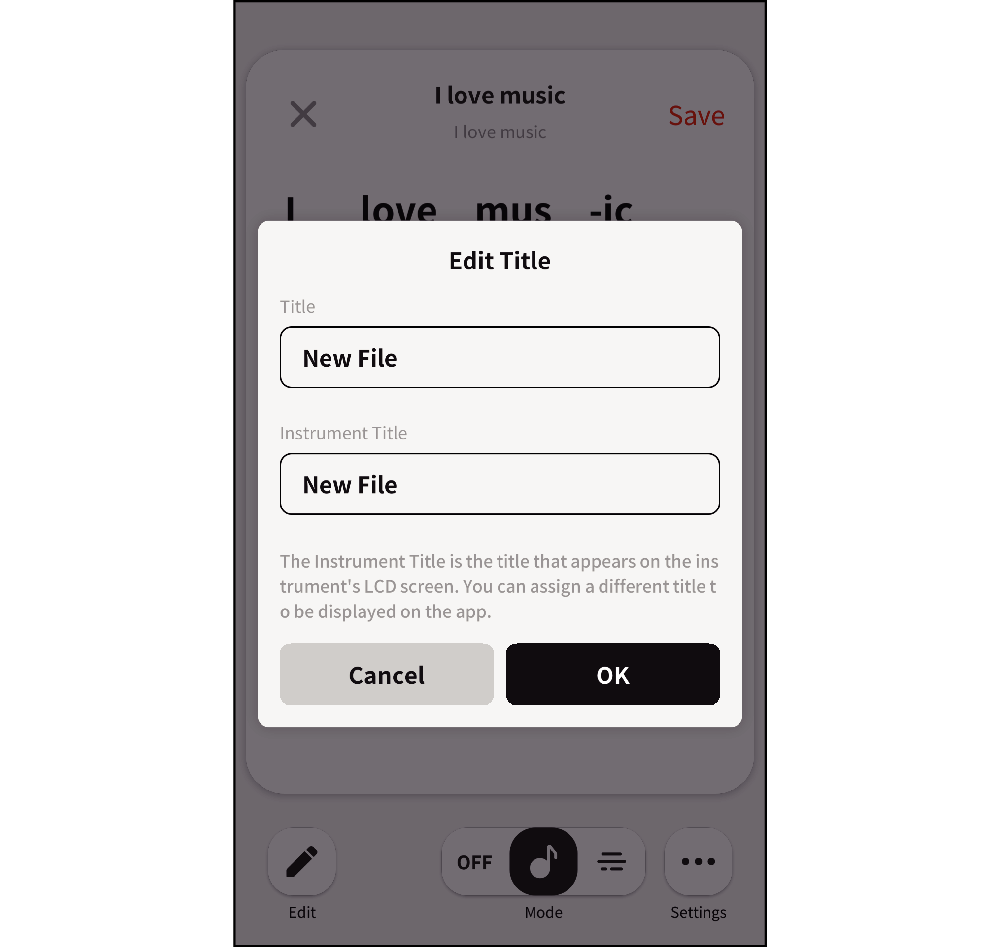
- When you input a title, it is simultaneously reflected in Instrument Title as well.
- The title on the Instrument Title display uses single-byte alphanumeric characters and katakana. You can input up to 14 characters (Japanese dakuten (濁点) and han-dakuten (半濁点) are counted as one character each).
- You could also change the Instrument Title only.
- The title is displayed in katakana for Instrument Title even if you input it using hiragana or kanji.
- Input of some characters, such as emoji cannot be input into a title.
Saved content is displayed on the lyrics home screen.

 Top of page
Top of page