AP-270/470 and PX-770/870 users
To use the piano remote controller, the musical instrument and the app must be configured so that they have the same settings.
Use the procedure below to configure the settings.
-
1.Tap

-
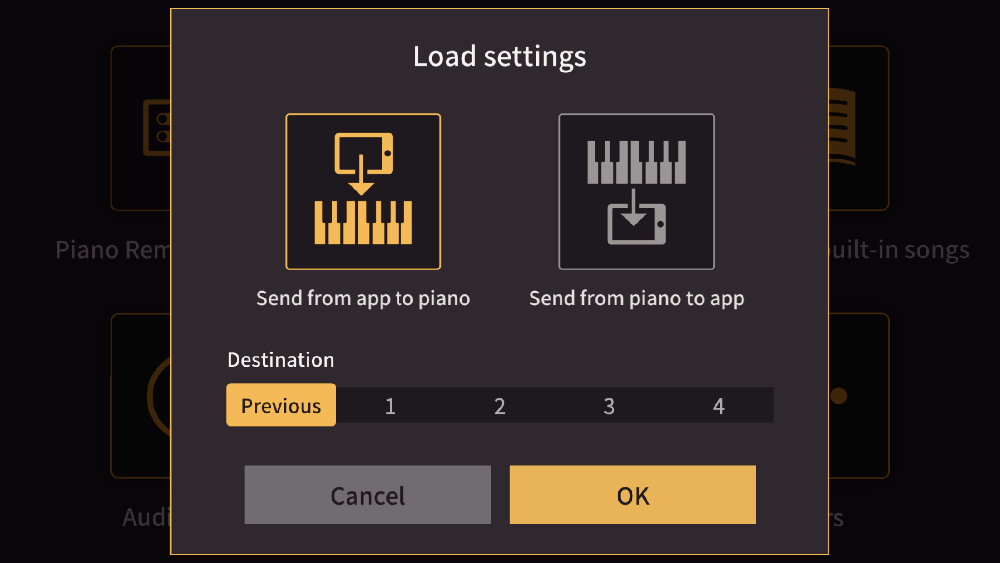
-
2.Tap “Send from app to piano”
-
- To match the settings to those on the musical instrument, tap “Send from piano to app”.
-
3.Tap the destination for saving the desired settings.
-
- Choose “Previous data” or a save location from 1 to 4.
-
4.Tap “OK”
-
- The settings on the musical instrument and app are configured in the same way using the specified method and the piano remote controller screen appears.
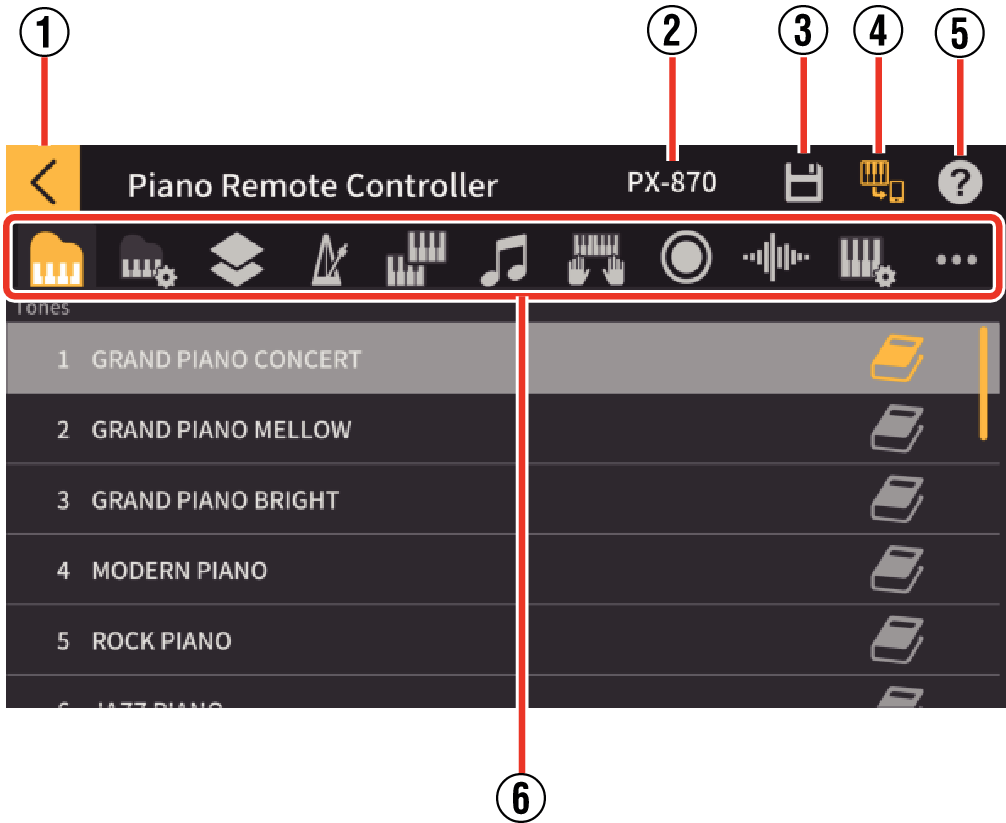
- Tap “Cancel” to return to the top menu in the app.
- ①
-
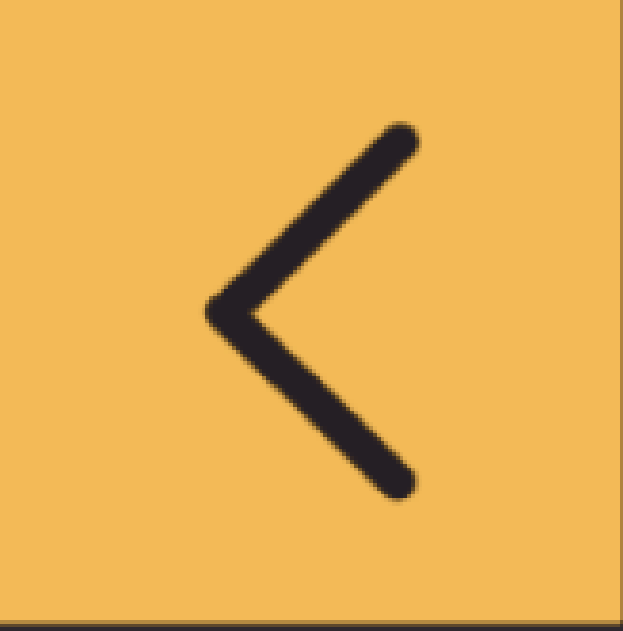 : Returns to the top menu.
: Returns to the top menu. - ②
-
Displays the model name for the connected musical instrument.
- ③
-
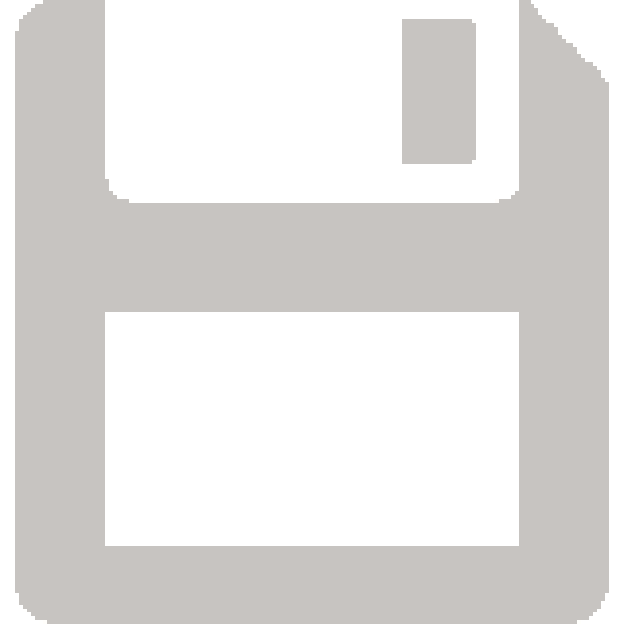 : Recalls the settings save screen.
: Recalls the settings save screen. - ④
-
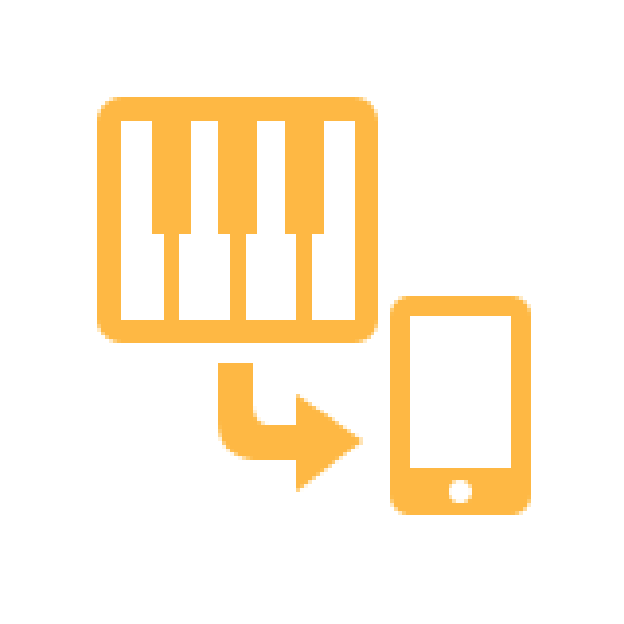 : Chooses whether to load the settings specified on the musical instrument into the app.
: Chooses whether to load the settings specified on the musical instrument into the app. - ⑤
-
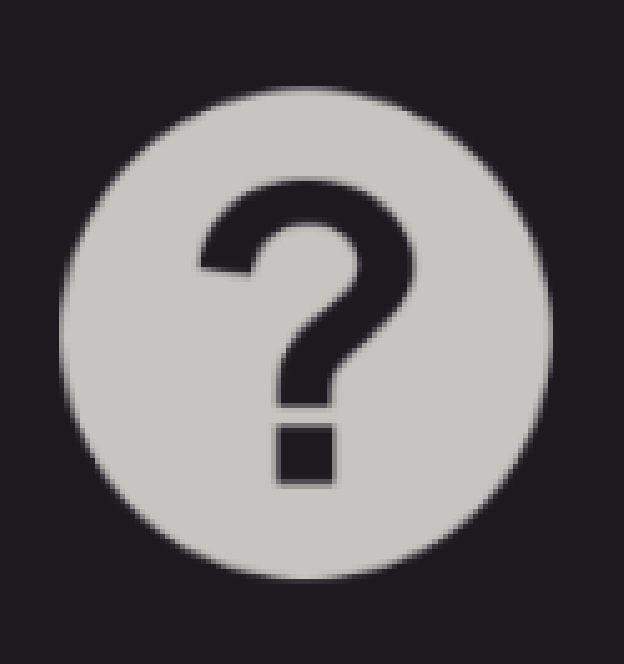 : Displays the manual.
: Displays the manual. - ⑥
-
Tab to recall the settings screen
Saving settings
You can save the settings specified in the app.
Tapping ![]() displays the screen shown below. Proceed as directed by the on-screen instructions.
displays the screen shown below. Proceed as directed by the on-screen instructions.
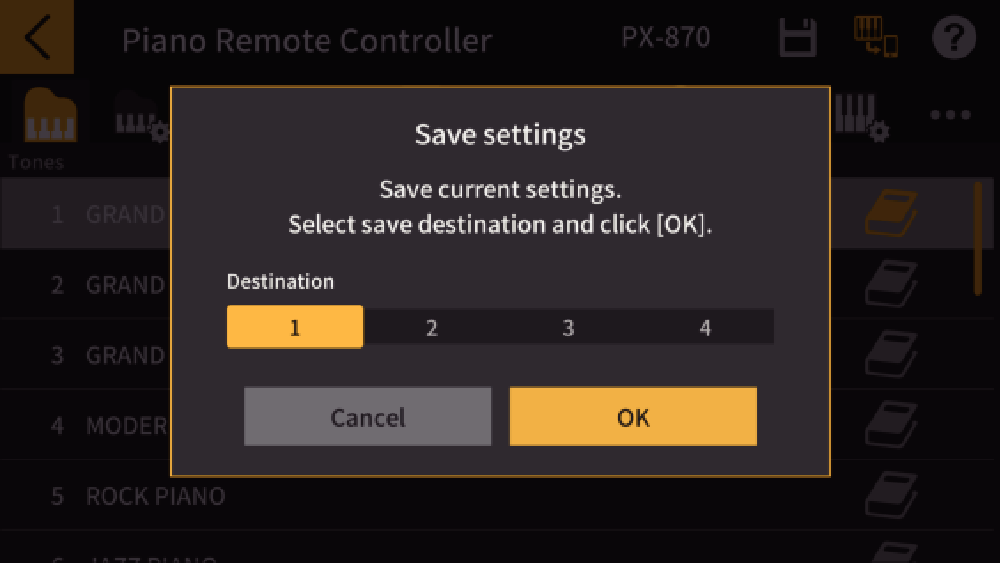
Choose 1, 2, 3 or 4 as the save destination. Tapping Cancel returns you to the previous screen without saving the settings, while tapping OK saves the settings and then returns you to the previous screen.
About the settings
- ①
-
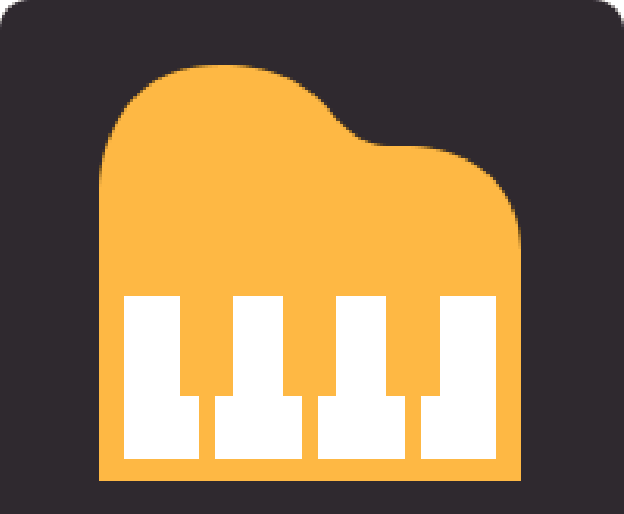 Tones
TonesSets the tone.
- ②
-
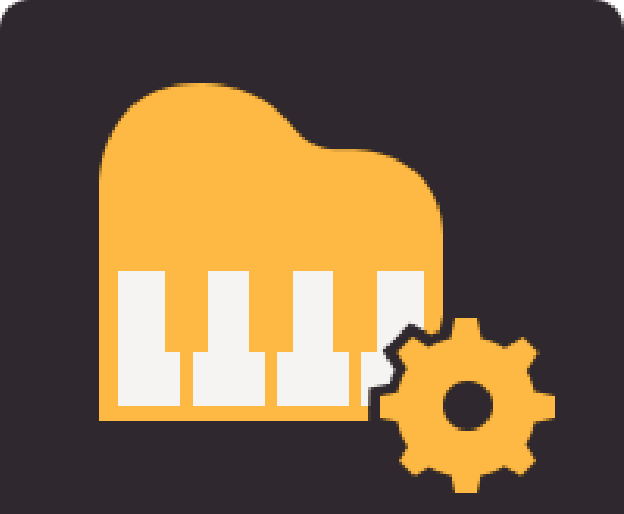 Acoustic Simulator
Acoustic SimulatorSets the resonance of acoustic piano tones and the way notes are sounded.
- ③
-
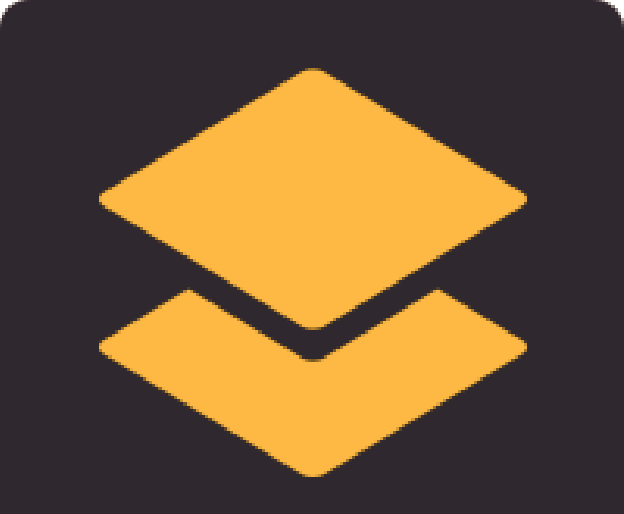 Layering Two Tones
Layering Two TonesSwitches Layer mode (a function that overlays two different tones) on and off.
- ④
-
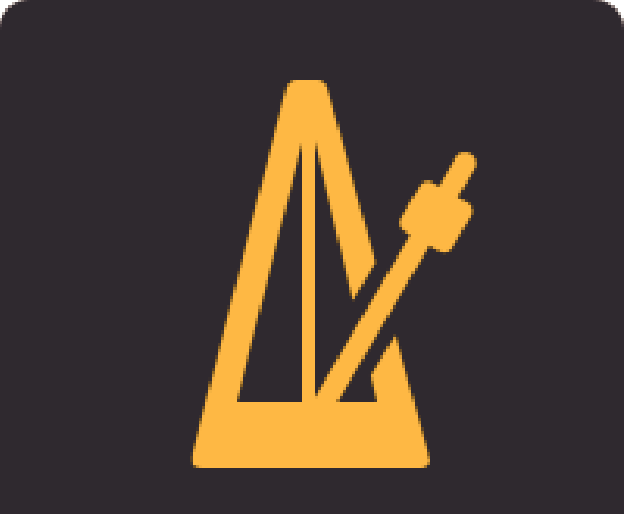 Metronome
MetronomeTurns the metronome on and off and sets the tempo, etc.
- ⑤
-
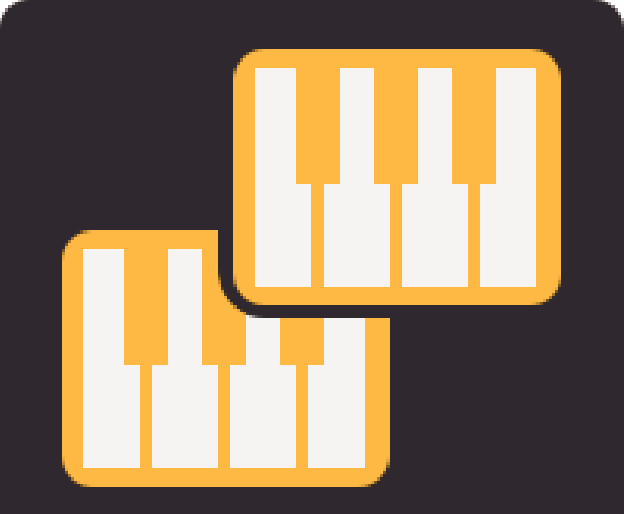 Duet Mode
Duet ModeAssigns the same range of notes to the left and right halves of the keyboard.
- ⑥
-
 Playing Back Built-in Songs
Playing Back Built-in SongsSelects a song built into the musical instrument and sets the playback mode.
- ⑦
-
 Practicing with the built-in songs
Practicing with the built-in songsSpecifies settings such as the volume and lesson mode for lessons that are matched to a song built into the musical instrument.
- ⑧
-
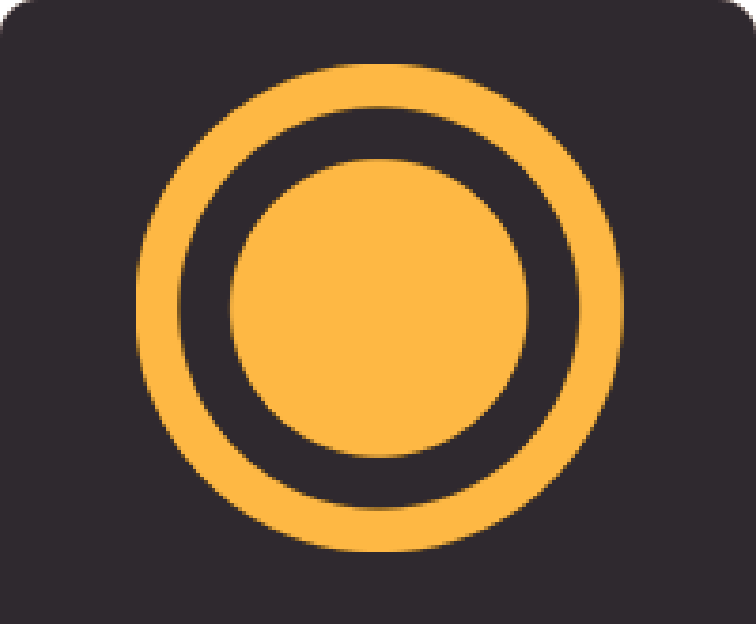 MIDI Recorder
MIDI RecorderConfigures playback and recording for musical instrument performances using the built-in MIDI Recorder.
- ⑨
-
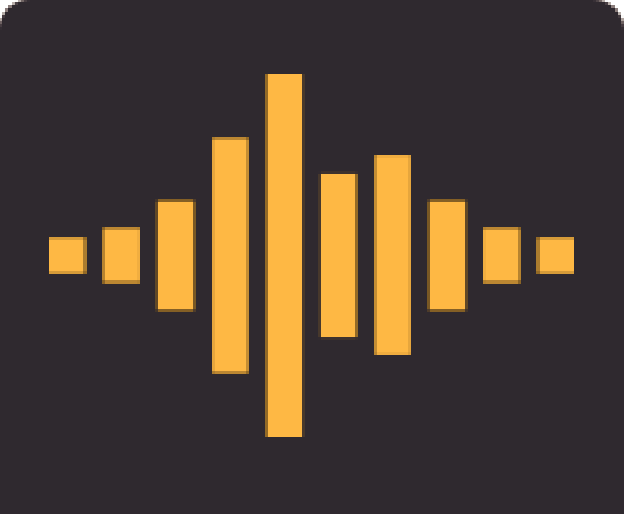 Digital Effects
Digital EffectsSet when applying effects such as reverb and diffusion to sounds.
- ⑩
-
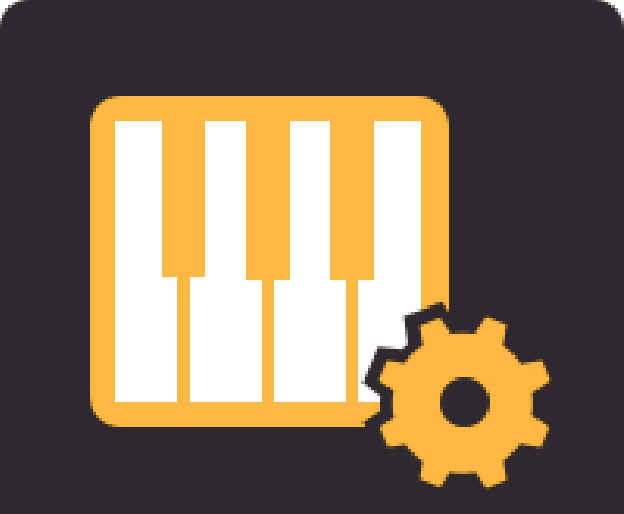 Keyboard
KeyboardSets the pitch and the keyboard touch, etc.
- ⑪
-
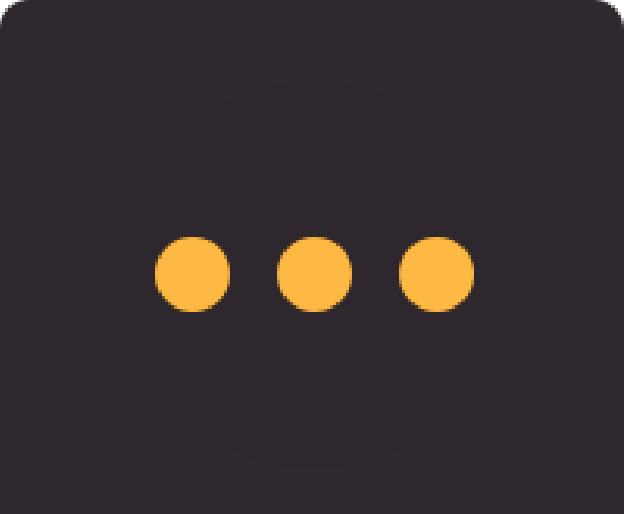 Other Settings
Other SettingsSets the operation lock (to prevent problems such as settings being changed when buttons are touched accidentally).

 Top of page
Top of page