Playing back songs
Play back your selected song.
When you select a song, the screen shown below (Player screen) appears.
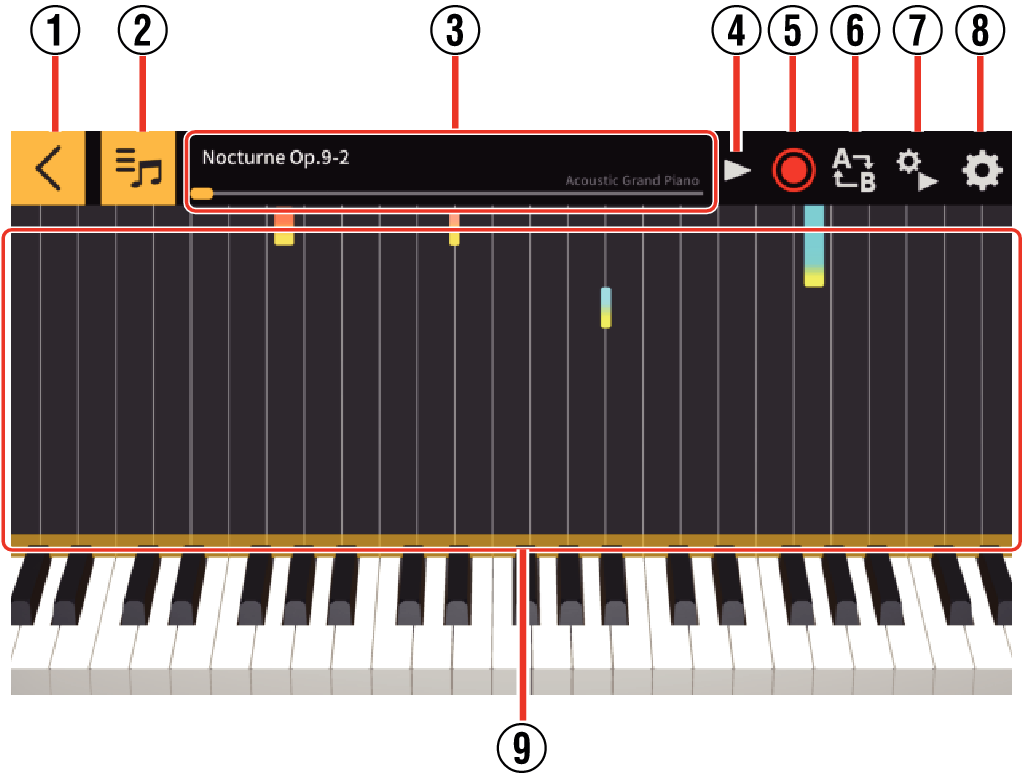
- ①
-
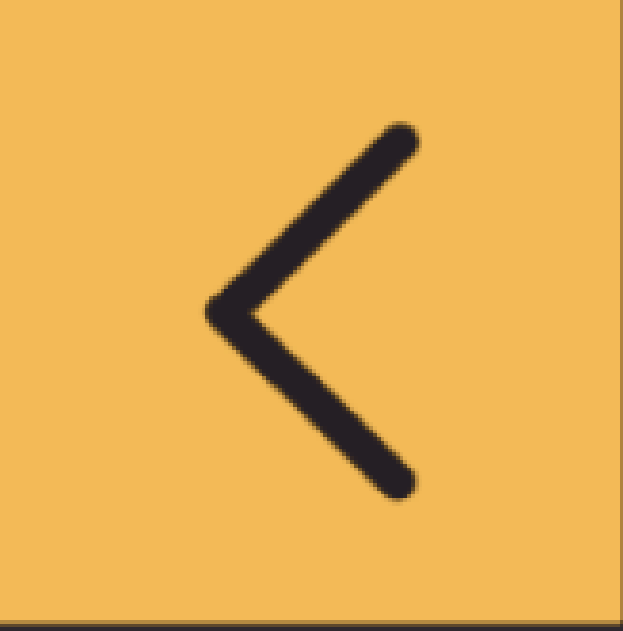 : Returns to the previous screen.
: Returns to the previous screen. - ②
-
 : Tap to view the song selection screen.
: Tap to view the song selection screen. - ③
-
Title/Playback progress bar: Shows the title of the song being played and the current playback position.
You can play a different part of the song by sliding the playback progress bar left or right.
- ④
-
Play/Pause button: Starts and pauses song playback.
- ⑤
-
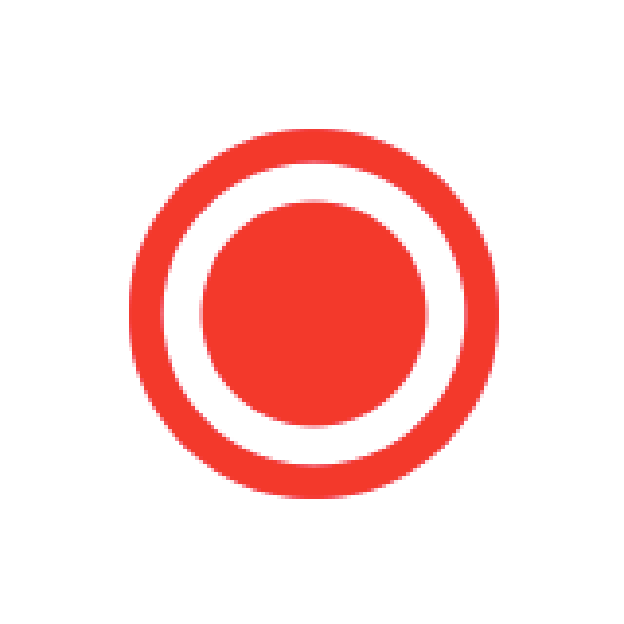 : Records performances.
: Records performances.- Cannot be used during song playback.
- ⑥
-
 : Shows the start point (A) and end point (B) for repeat playback on the playback progress bar.
: Shows the start point (A) and end point (B) for repeat playback on the playback progress bar.- Cannot be used during song playback.
- ⑦
-
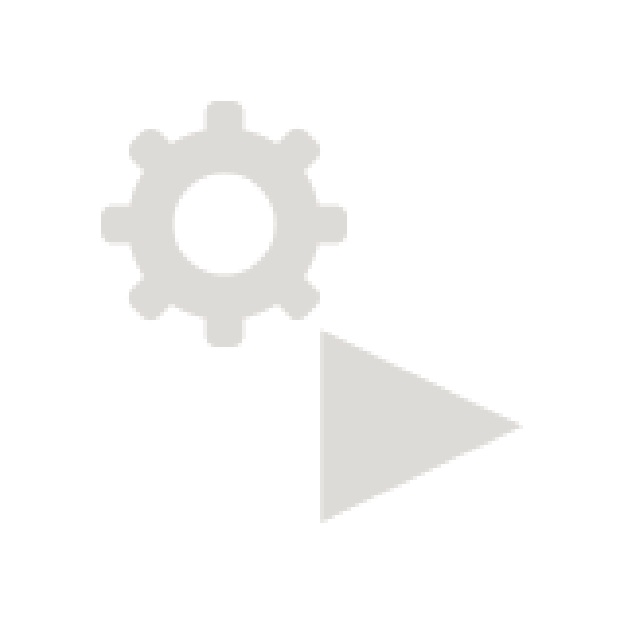 : Shows the playback settings screen.
: Shows the playback settings screen. - ⑧
-
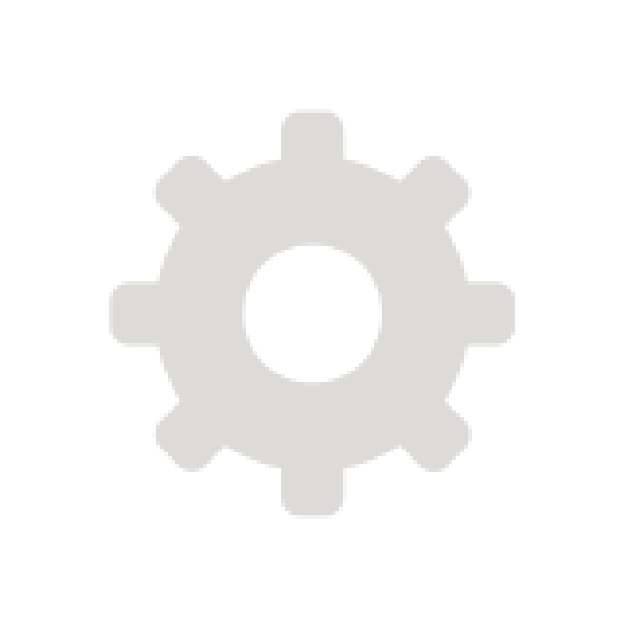 : Shows the settings screen for performances.
: Shows the settings screen for performances.- Cannot be used during song playback.
- ⑨
-
Piano roll display: Shows the piano roll for the left and right hands during song playback, etc.
- You can change the keyboard display position by swiping left or right.
- You can change the width and the number of keys shown for pinch in/out.
- This is intended purely for reference while performing and the lengths and timing may differ from those in the original score.
Playing back songs
-
1.Tap the Play/Pause button
-
- Playback begins
- To stop playback, tap the Play/Pause button.
Repeat playback
You can select repeat playback for an entire song or just part of a song.
Use this procedure before playback begins or while playback is stopped.
-
1.Pause the song at the point where you want repeat playback to start.
-
2.Tap

-
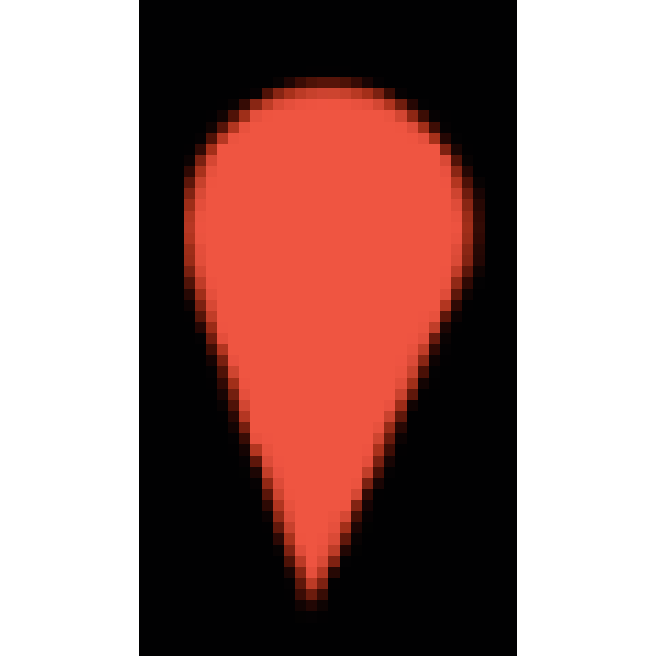 is displayed at the start point (A) and end point (B) for repeat playback on the playback progress bar.
is displayed at the start point (A) and end point (B) for repeat playback on the playback progress bar.
-
3.Slide the
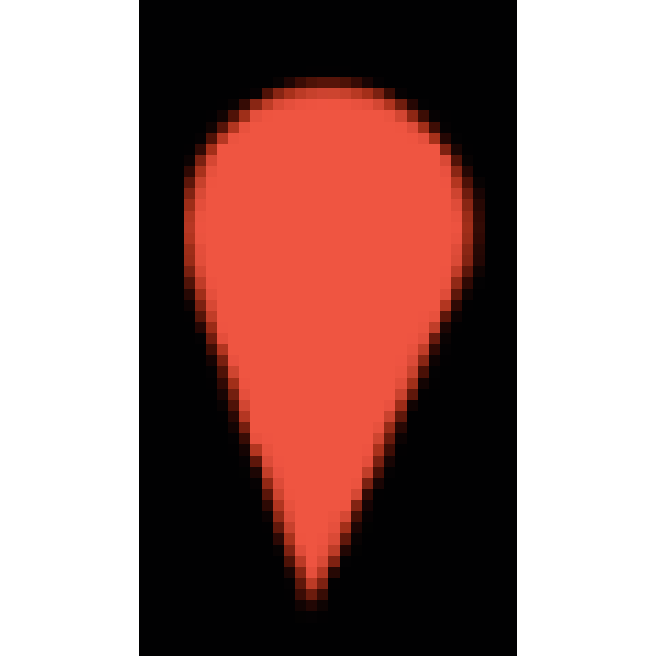 for point B to the position where you want repeat playback to end.
for point B to the position where you want repeat playback to end. -
4.Tap the Play/Pause button
-
- Repeat playback begins for the section between points A and B.
- To cancel repeat playback, tap
 while playback is paused.
while playback is paused.

 Top of page
Top of page