Viewing PDF scores
-
1.Tap
 in the top screen.
in the top screen. -
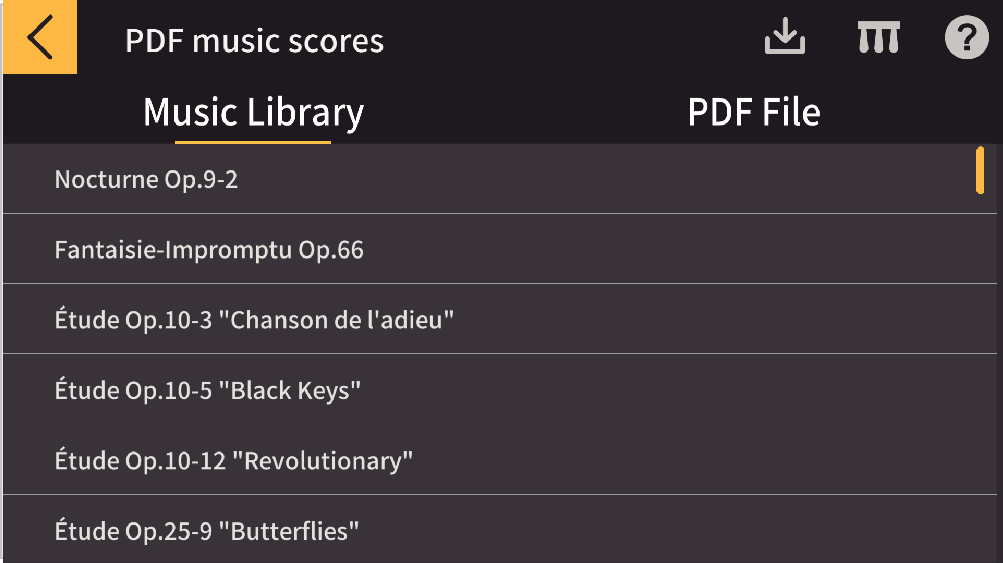
-
2.Select either Music Library or a “PDF File” imported to the smart device and tap your chosen song in the list.
-
- The score is displayed.
Changing the number of pages shown and the page switching method
-
1.Tap the score viewer screen.
-
- The settings are shown at the bottom right of the screen.
-
2.Specify the respective settings.
 : Returns to the PDF score viewer screen.
: Returns to the PDF score viewer screen.
- Show 1 pageShow 2 pages: Switches between 1-page display and 2-page display. (Landscape display)
- VerticalHorizontal: Switches the page turning or scrolling direction. (Portrait display)
- Turn pageScroll: Switches between page turning and page scrolling.
Importing PDF files
The methods for importing PDF files are explained below. Imported PDF files are shown in PDF > Score list.
Specifying any PDF file for import
iOS and Android
-
1.Tap the import button in the top bar of the score list viewer screen.
-
2.Select any of the PDF files in the file selection screen.
Importing any PDF file saved to a specified folder on a smart device
iOS
A. Import using iTunes
Connect the smart device to the computer via USB and synchronize the data in iTunes. Click “Chordana Play for Piano” in App > File sharing and add the PDF file to the “Documents” list.
B. Import using the Files app (iOS 11 or later)
When you have downloaded the PDF file via your computer’s browser, select “Save to Files” in the Share menu and add the PDF file to the “Chordana Play for Piano” folder.
Android (OS 6 to OS 10)
PDF files can be imported using method A or B.
This applies to PDF files in the “Download” folder in internal storage.
A. Connect the smart device to the computer via USB and add the PDF file to the Download folder in internal storage.
B. Download the PDF file via the browser on your smart device.

 Top of page
Top of page