Playing songs
This section explains the screens displayed and the various ways you can play songs.
The playback screen
When you select a song, the screen shown below appears.
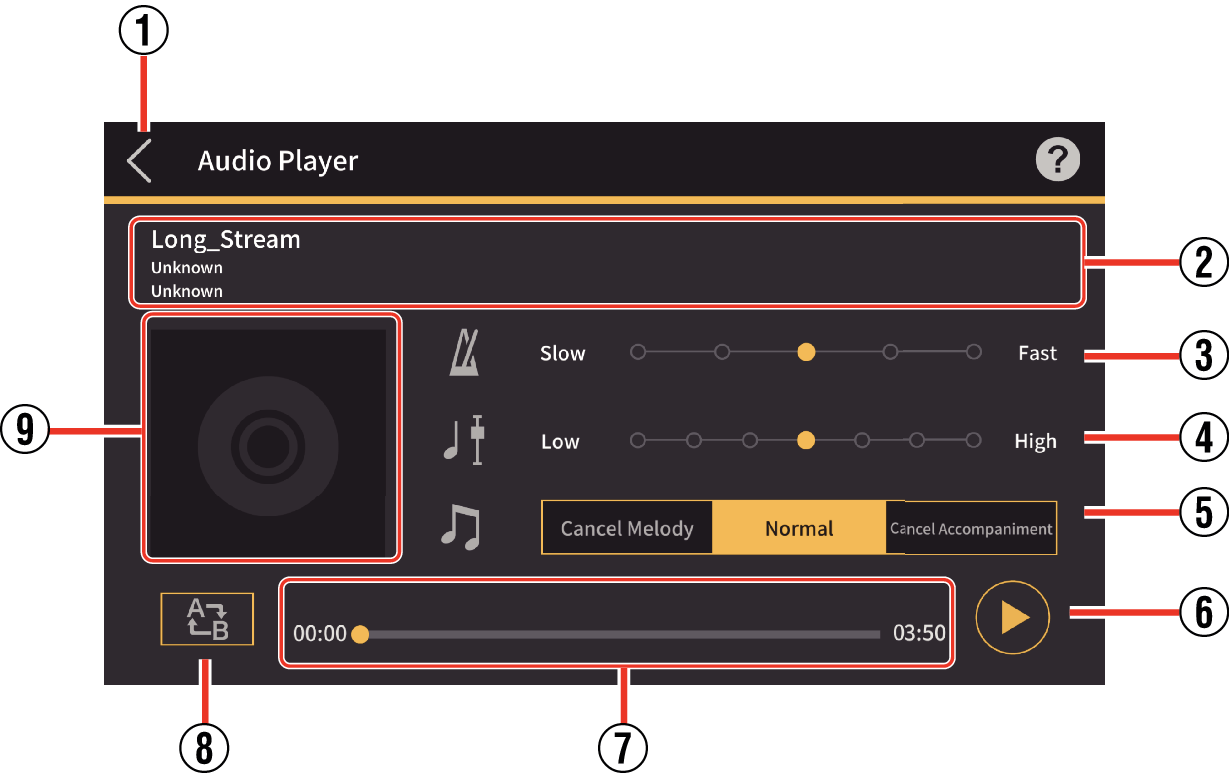
- ①
-
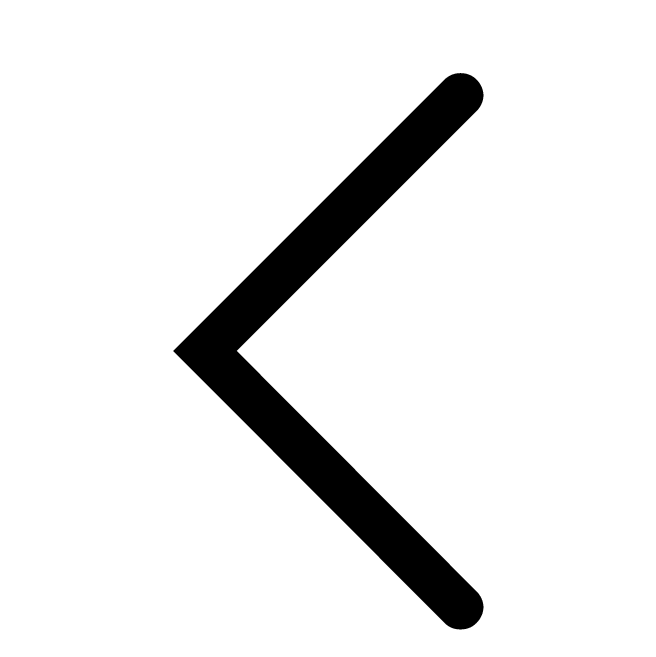 : Returns to the song selection screen.
: Returns to the song selection screen. - ②
-
Title/Artist/Album display
- ③
-
Changing tempo
You can change the tempo by moving the
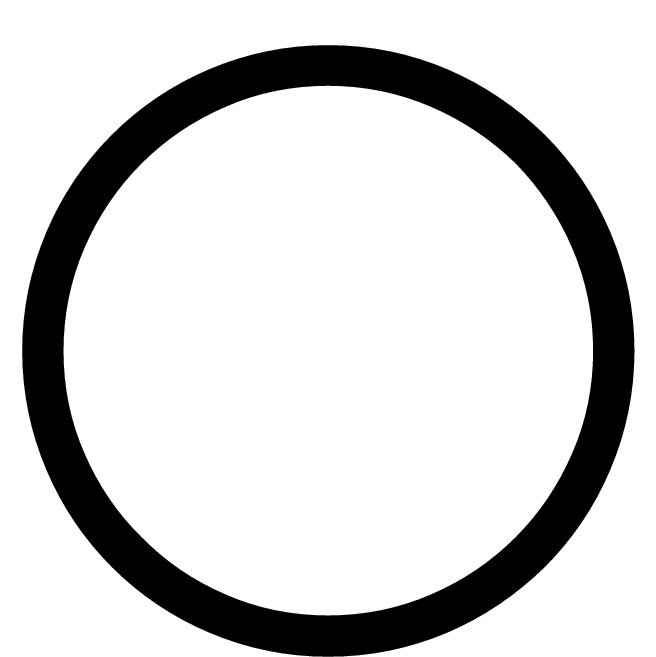 in the tempo change bar.
in the tempo change bar. - ④
-
Shifting keys
You can change to a different key. You can shift the key through 7 levels (-3 > 0 > 3). The center position (±0) is the normal key, while moving left lowers the key and moving right raises the key. The default is the center position (±0).
- ⑤
-
Cancel Melody/Normal/Cancel Accompaniment
Select “Cancel Melody” to suppress the main notes during playback. Select “Cancel Accompaniment” to stress the main notes during playback. Select “Normal” for normal playback.
The default setting is “Normal”. - ⑥
-
Play/Pause button
- ⑦
-
Shows the playback position, the current position/total time, the AB repeat area and the A/B point time.
- ⑧
-
AB repeat button
Shows the start point (A) and end point (B) for repeat playback on the playback progress bar.
- ⑨
-
Album jacket display
Jacket images show the artwork used on album covers.
Normal playback
-
1.Tap the Play/Pause button
AB repeat playback
-
1.While playing a song, tap the AB repeat button at the point where you want repeat playback to begin
-
- The “A” icon appears on the playback progress bar.
- Song playback continues.
-
2.Tap the AB repeat button again at the point where you want repeat playback to end
-
- The “B” icon appears on the playback progress bar.
- The portion of the song between the “A” and “B” icons on the playback progress bar is played repeatedly.
- To end repeat playback, tap the AB repeat button again.

 Top of page
Top of page