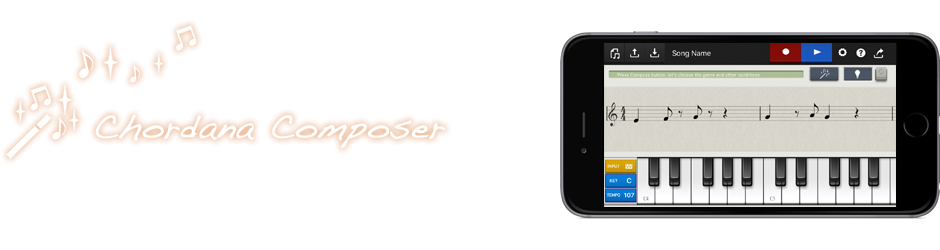
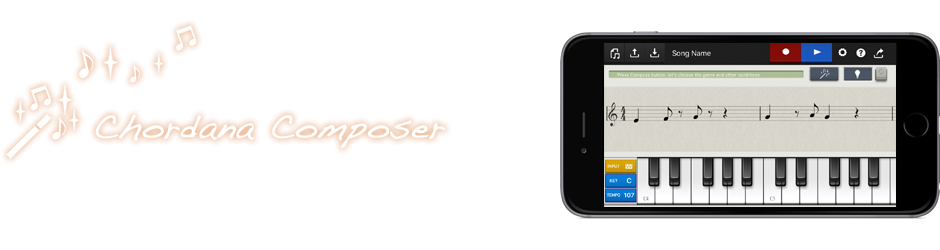

Composition
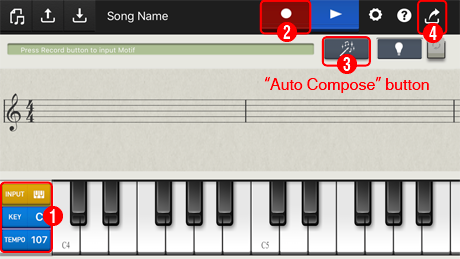
- Choose the tempo and key as required and select the input mode from "INPUT". (Unless otherwise specified, the tempo is 107 and the key is C.)
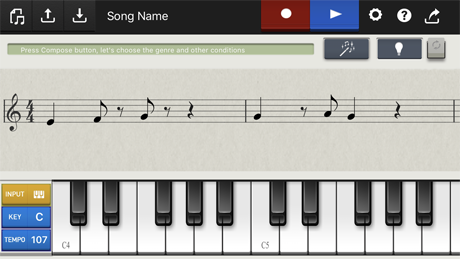
Keyboard input
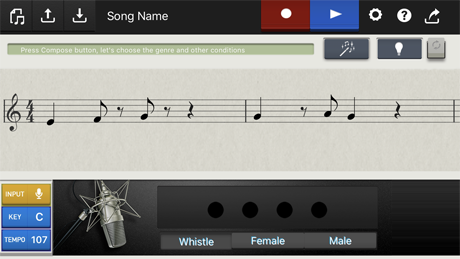
Microphone input
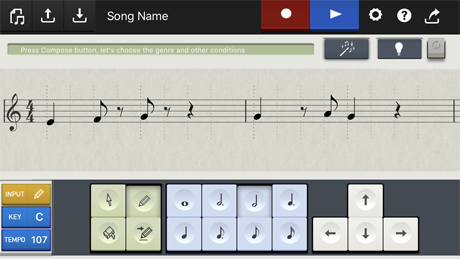
Notation input
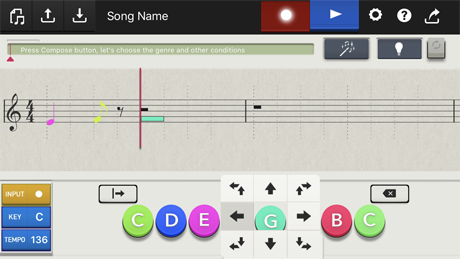
Do-re-mi input
- Press the Record button and enter the 2 bars of the motif using your selected input mode.
<Keyboard and microphone input>
Wait for a count of 1 bar and then record 2 bars using the input mode.
<Notation input>Select the note length and tap the position on the stave at the correct height for the note.
<For do-re-mi input>Enter notes by tapping the do-re-mi buttons (do, re, mi, fa, so, la, ti, do). Use a flick motion up or down to move up or down an octave. Use a flick motion left or right to shorten or lengthen the note. Move your finger diagonally up or down to move up or down an octave and set the note length at the same time.
- Once you have finished entering the motif, press the Auto Compose button
- "Genre"
- "Concept"
- "Range of melody movement"
- "Level of melody tension"
- "Variability in bar melody"
- "Creating a melody"
- "Obbligato 1"
- "Obbligato 2"
Select your preferred settings and tap the "Auto Compose" button to finish the tune. Use the Play button to hear the tune again.
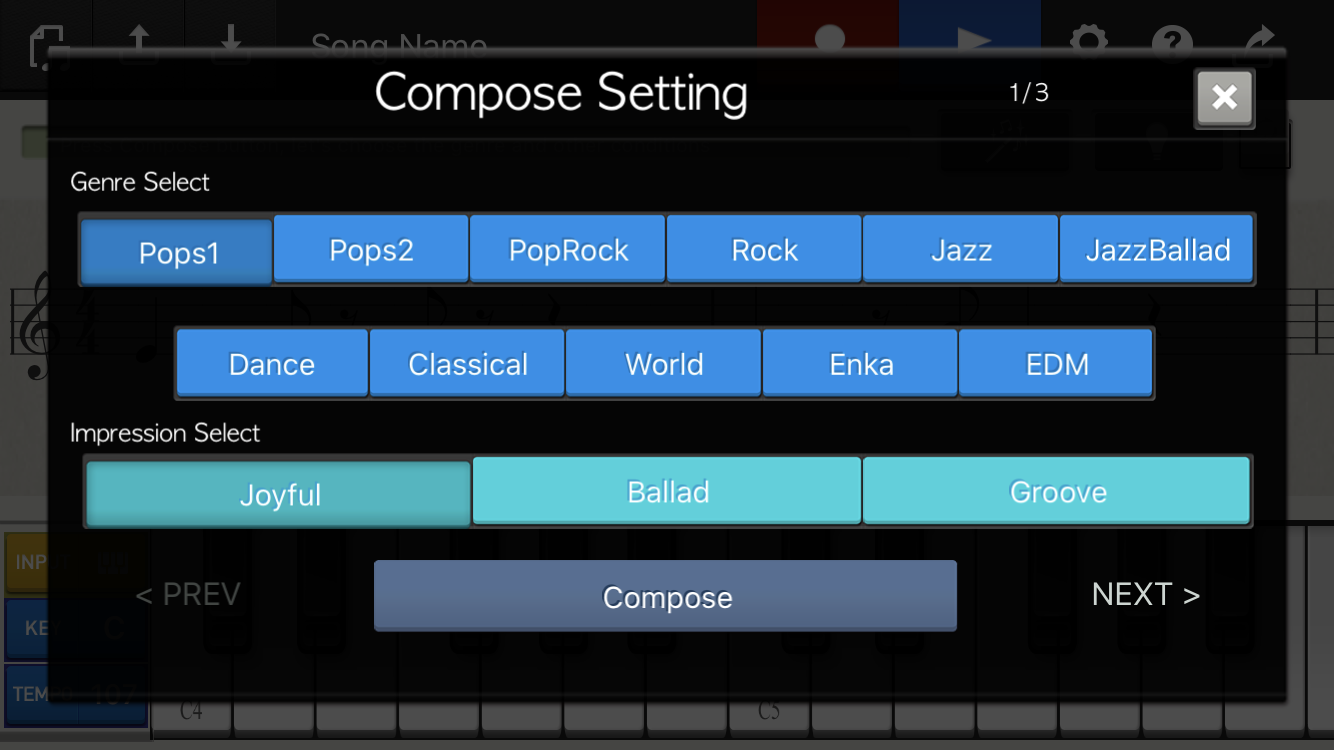
Genre, Concept
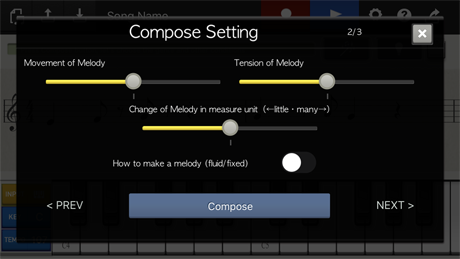
Melody
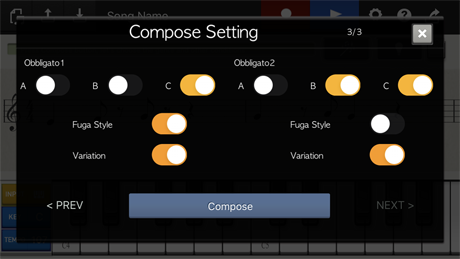
Obbligato
- Use the Share function to send the completed tune to all your friends!
Using Chordana Composer (Notation Input/Editing)
This section explains how to enter notation and how to edit tunes composed automatically.
- Pressing the Record button in notation input mode allows you to enter notation.
Press the INPUT button to select a note and then touch the pitch you want to enter on the stave to complete the input.
You can either write the notation using individual touches (method A) or by dragging between notes (method B).
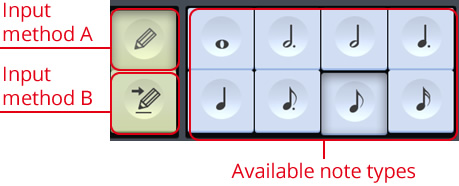
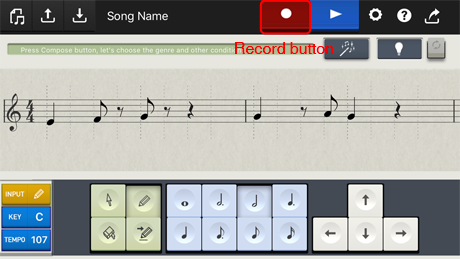
- To delete notes you have entered, press the Delete button and then touch near the note to be deleted. A note appears where you touched. Drag the note onto the note to be deleted to complete the deletion.
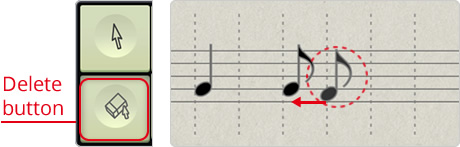
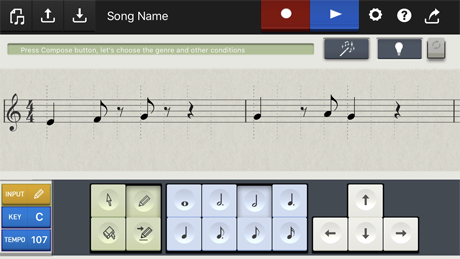
- To change notes you have entered, press the Select button and then touch near the note to be changed. A note appears where you touched. Drag the note onto the note to be changed. (The note turns red to indicate that it is selected.)
With the note to be changed selected, use the up, down, left and right keys to change the note.
The up and down keys change the pitch, while the left and right keys change the timing.

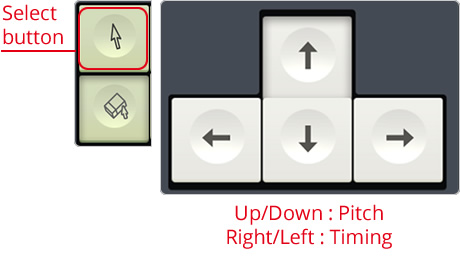
To raise the pitch

To delay the timing

Using Chordana Composer (Sharing tunes)
- Press the Export button.
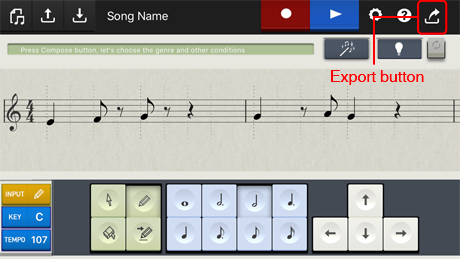
-
Select Video, AAC(audio file for your tune), ringtone or MIDI.
If you select a Video, select a Musical staff or Photo slideshow.
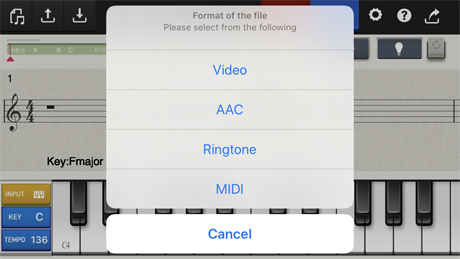
-
For a photo slideshow, choose the photos from
Camera Roll and select whether Picture in Picture for sheet music is on or off, whether Show Title is on or off and whether 2 or 4 bars are set as the slide switching interval.
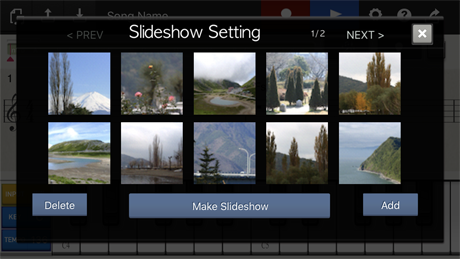
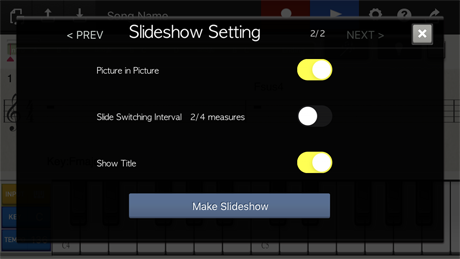


» If using the MIDI function, connect to an electronic musical instrument via an Apple Lightning-to-USB Camera Adapter* + USB cable.
(* If the Lightning to USB Camera Adapter or Apple iPad Camera Connection Kit is used with an iPhone, iOS 7.0 or later is required.)
