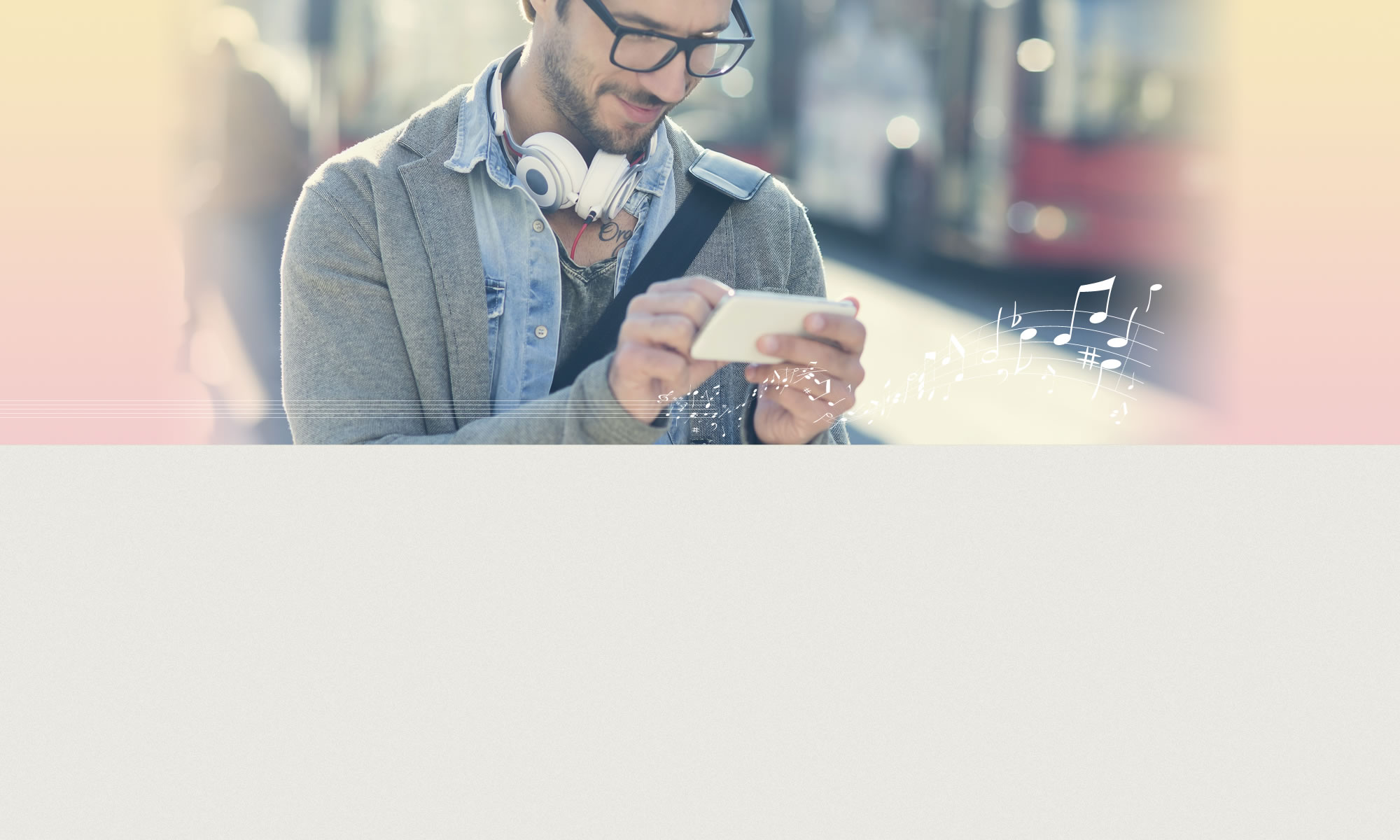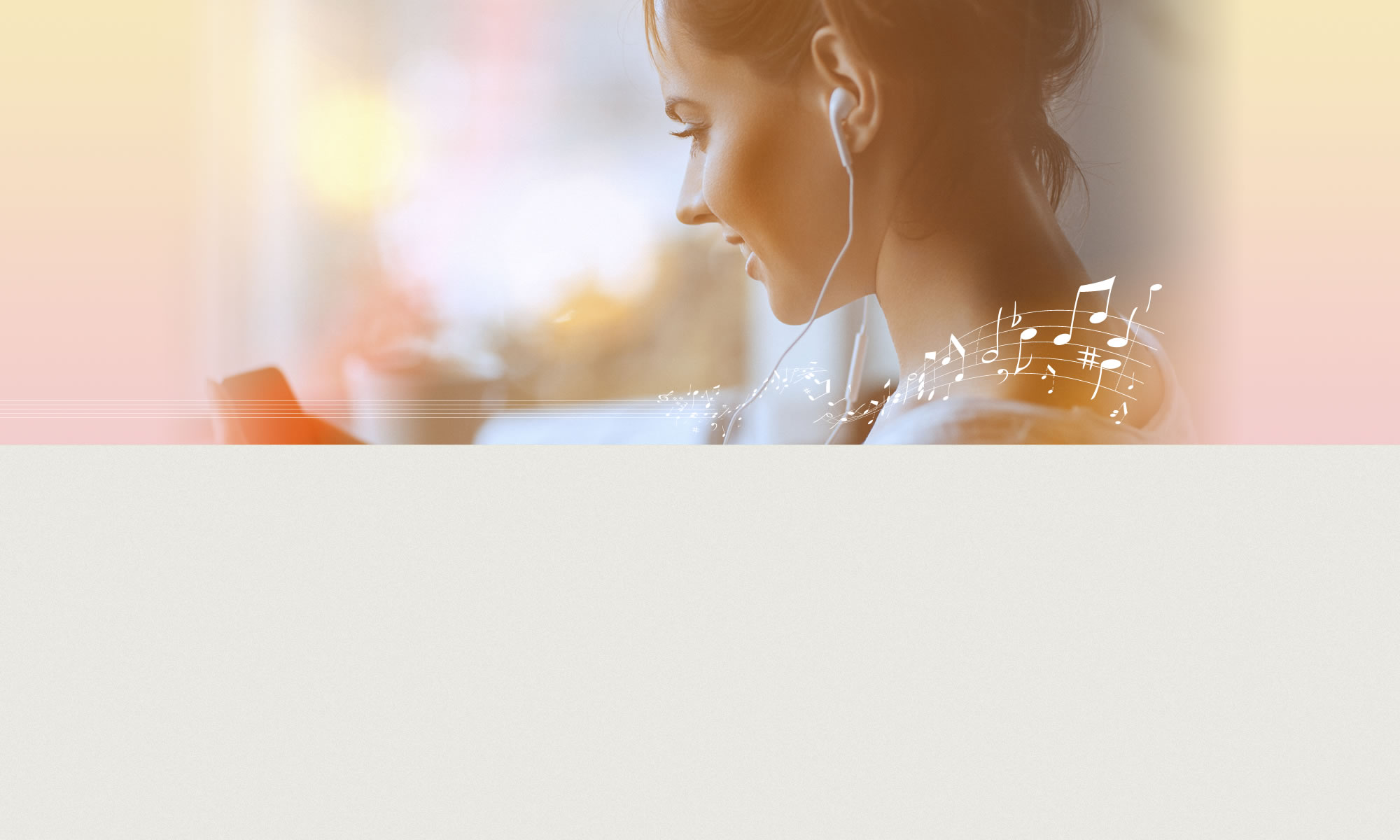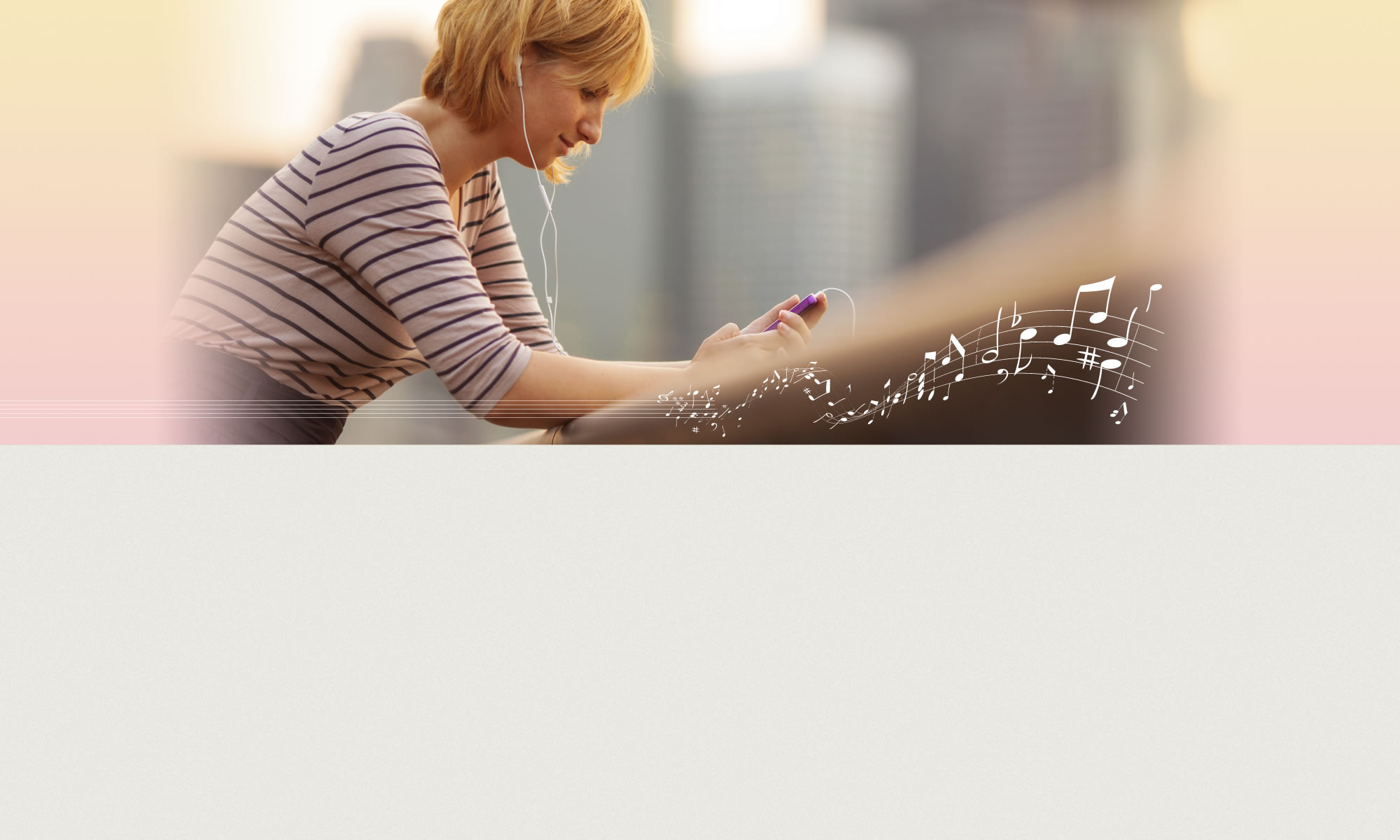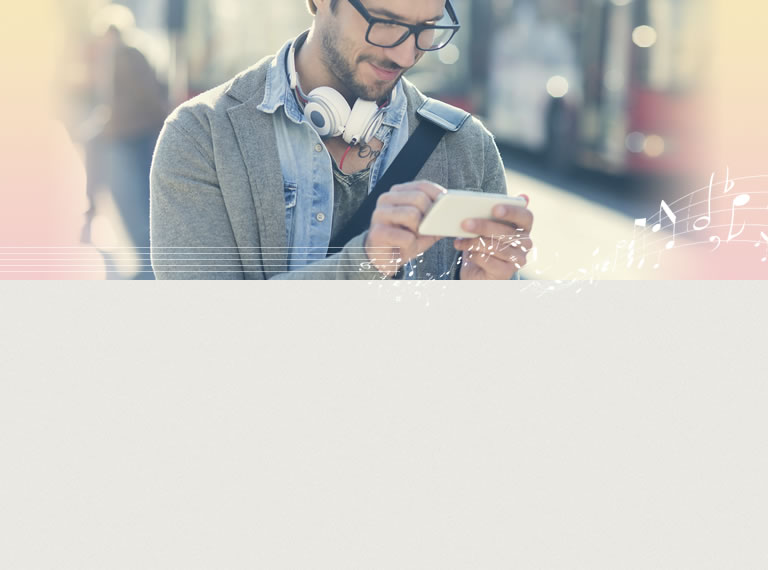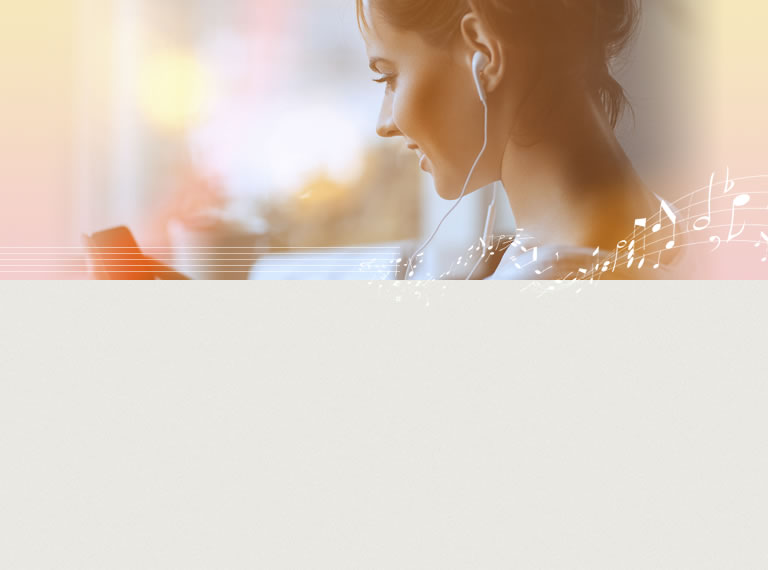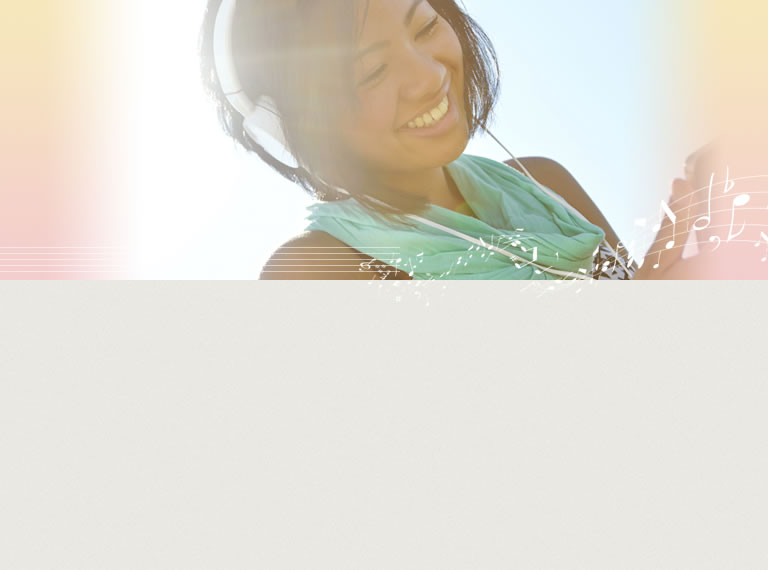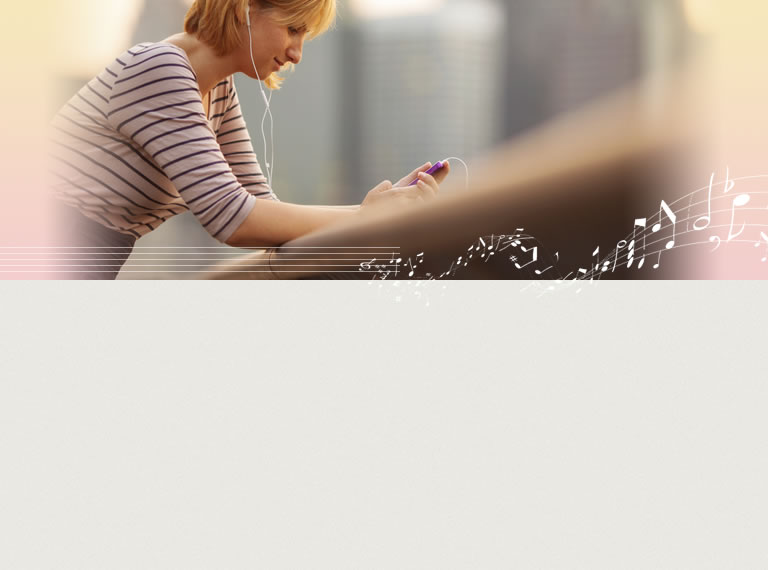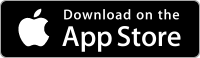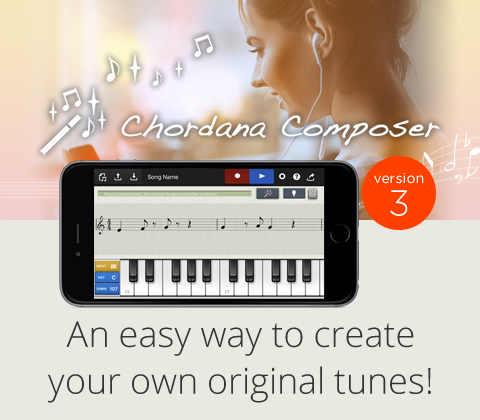
Chordana Composer makes it easy for you to write your own tunes,
even if you don't know how to compose music.
You can enter a motif (two-bar melody) using your choice of 3 input modes.
There's no need to enter the melody for the entire tune.
You just enter one motif and Chordana Composer automatically creates a whole tune,
so you don't have to spend ages composing the music.
Four ways to enter your motif (2-bar melody)
A melody that comes to you in the middle of an ordinary day... Have you ever thought: "This would make a really great tune. But I need to know how to compose, and it's no good if I can't read music. And that all takes time to learn"? Chordana Composer will take care of all those concerns.
You can choose from 4 input methods. In "Keyboard input mode" you use a virtual keyboard, in "Notation input mode, you paste the notes into a sheet of music, in "Microphone input mode", you just sing the motif into the microphone, and in "Do-re-mi input mode", you enter the melody using the do-re-mi buttons.
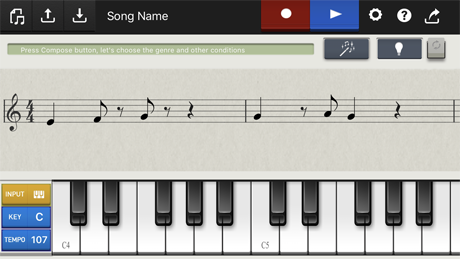
Keyboard input mode
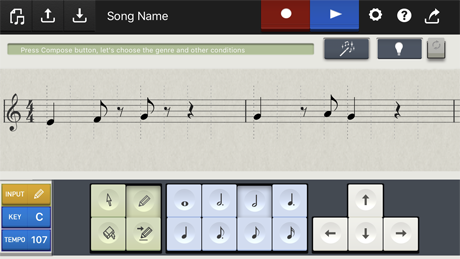
Notation input mode
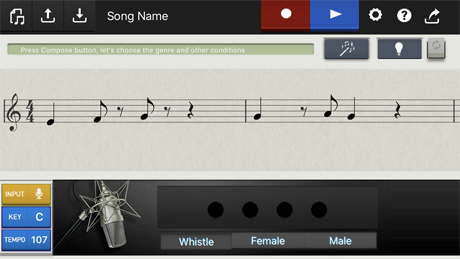
Microphone input mode
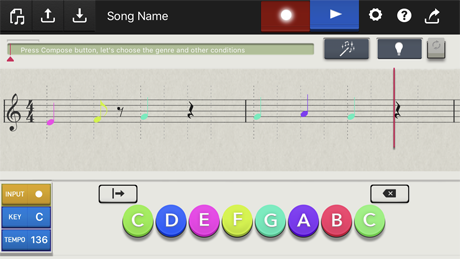
Do-re-mi input mode
Automatic composition by choosing "Genre" and "Concept"
Choose whichever combination of "Genre", "Concept", "Range of melody movement", "Level of melody tension" and "Variability in bar melody" creates a tune that best matches what you've imagined. Melodies can also be created either by automatically generating songs from the motif that change each time, or by automatically generating the same songs from the same motif. Besides the melody (main theme) and its accompaniment, you can also add up to two obbligatos (obbligato 1 and obbligato 2). You can enable or disable obbligatos for melody A (1st theme or A), melody B (2nd theme or B) or the chorus (3rd theme or C), you can enable or disable Fugue style (obbligatos that repeat the main theme), and you can enable or disable Variation (variations on the main theme).
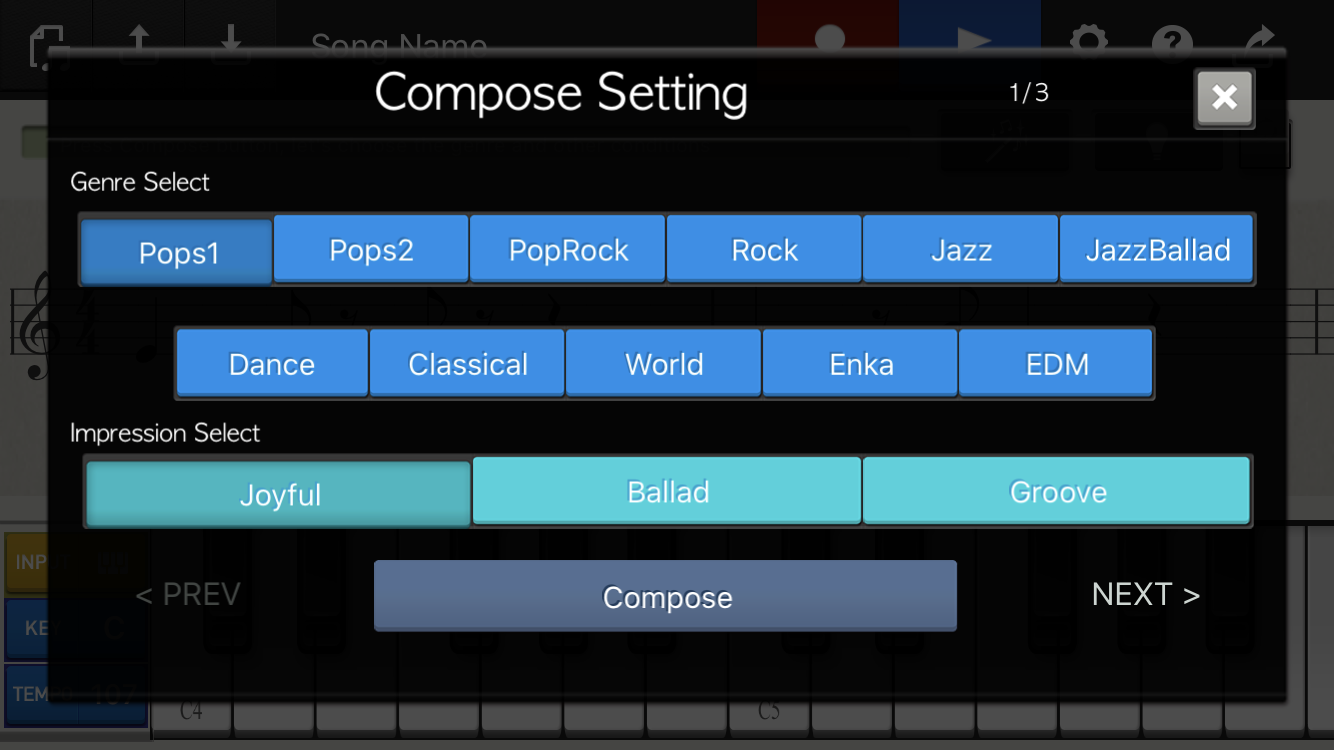
Auto composition settings 1/3, Genre, Concept
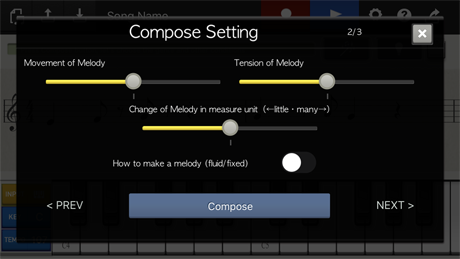
Auto composition settings 2/3, Melody
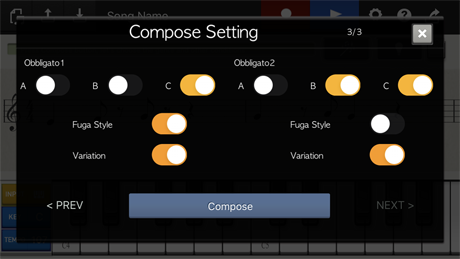
Auto composition settings 3/3, Obbligato
Your own editing using the Hints function
In Notation input mode, you can edit the the created melody yourself.
If you enable the Hints function when you're editing the tune, the notation is color coded as a reference for your edits (notes that match the chord, notes in the same scale, notes that increase the tension and other notes you need to be aware of).
If you enable the Hints function when you're editing the tune, the notation is color coded as a reference for your edits (notes that match the chord, notes in the same scale, notes that increase the tension and other notes you need to be aware of).
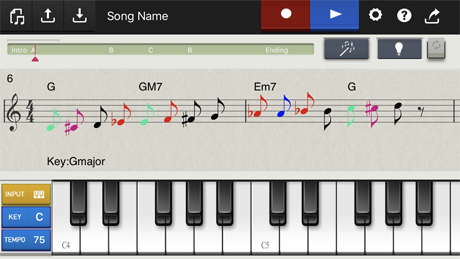
Tips button
<Color key when the Tips function is used>
Black: Chord tone, Blue: Available note, Pink: Tension note, Turquoise: Scale note, Red: Avoid note
Use the Share function to let all your friends listen to your songs!
Using simple steps, you can upload your finished tune to YouTube as a photo slideshow or as a video with the staff notation. You can also send your tunes as email attachments in AAC or MIDI format.
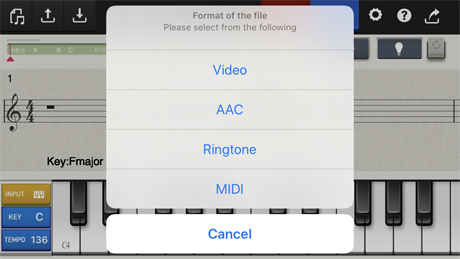
File format selection
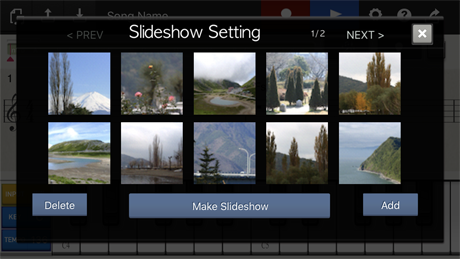
Slideshow settings 1/2
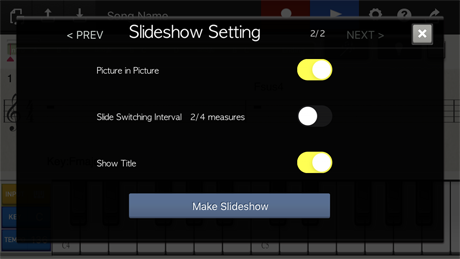
Slideshow settings 2/2NEW

Picture in PictureNEW