Connecting to a Musical Instrument
To use the app, first connect your device to a compatible musical instrument.
You can connect via Bluetooth® (WU-BT10/Built-in) or using a cable (USB cable/Audio cable).
The connection method differs depending on your musical instrument.
Choose your connection method from the table below (click ◯).
Pianos
|
Compatible musical instrument |
Bluetooth® connection |
Cable connection |
||
|---|---|---|---|---|
|
WU-BT10 |
Built-in |
USB cable |
Audio cable |
|
|
Piano Roll |
Score Viewer |
Piano Roll |
Score Viewer |
|
|
AP-265*, AP-270*, AP-470*, PX-765*, PX-770*, PX-870* |
- |
- |
- |
|
|
AP-S190*, AP-S200*, AP-300*, AP-S450*, AP-550*, AP-750* |
- |
- |
||
|
PX-S1000* |
- |
|||
|
PX-S1100* |
- |
- |
||
|
PX-S3000 |
- |
|||
|
PX-S3100 |
- |
|||
|
PX-S5000*, PX-S6000, PX-S7000 |
- |
- |
||
|
CDP-S90, CDP-S100, CDP-S105, CDP-S110, CDP-S150, CDP-S160, CDP-S350 |
- |
- |
||
|
CDP-S360 |
- |
|||
* You can play back songs from the Descriptions of Songs.
Keyboards
|
Compatible musical instrument |
Bluetooth® connection |
Cable connection |
||
|---|---|---|---|---|
|
WU-BT10 |
Built-in |
USB cable |
Audio cable |
|
|
Piano Roll |
|
Piano Roll |
Score Viewer |
|
|
CT-S1, CT-S1-76, CT-S400, CT-S410, CT-S500, CT-S1000V, LK-S450 |
- |
|||
|
CT-S190, CT-S195, CT-S200, CT-S300, LK-S245, LK-S250 |
- |
- |
||
Bluetooth® connection
To connect via Bluetooth, the Wireless MIDI & audio adaptor (WU-BT10) is required.
|
Adapter 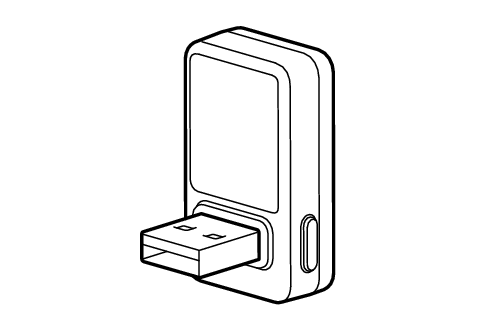 WU-BT10 |
Musical instrument jack  USB A jack |
Plug the WU-BT10 into the USB A jack on the musical instrument to connect to your smart device.
・For details of the connection procedure, refer to the User’s Guide for your musical instrument.
The functions available differ depending on the connection method.
Bluetooth Low Energy MIDI connection
・You can use a range of functions with the MIDI data (built-in songs and MIDI-format files) for app songs.
・You can remotely operate the piano and configure its settings. (Remote Controller)
Available functions
Piano Roll, Score Viewer (Pedal Turner), Live Concert Simulator, Remote Controller, Descriptions of Songs (some piano models only)
Procedure
Check it out here.
Caution
If either of the messages below appears on your smart device the first time you open the app, you cannot use the Bluetooth Low Energy MIDI connection function.
“Your device does not support MIDI”
“Your device does not support Bluetooth MIDI”
Bluetooth® audio connection
・Audio files saved on your smart device are played through the musical instrument.
Available functions
Score Viewer, Music Player, Live Concert Simulator
Procedure
-
Using the controls on the musical instrument, enable Bluetooth audio pairing on the musical instrument.
-
Enable the Bluetooth function in the settings on your smart device.
・For information on the connection method, refer to the User’s Guide for your musical instrument.
Connecting via Built-in Bluetooth®
You can connect using built-in Bluetooth.
・For details of the connection procedure, use the Guide below.
Connecting via USB Cable
To connect using a cable, you will need a third-party cable.
Pianos
Connection ports on the piano
The connection port layout differs depending the model used.
|
USB flash drive port 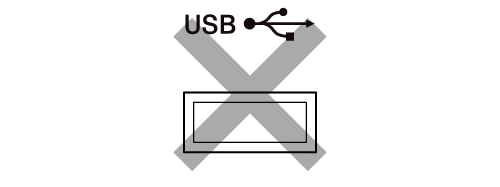 Do not use with the app. |
USB port 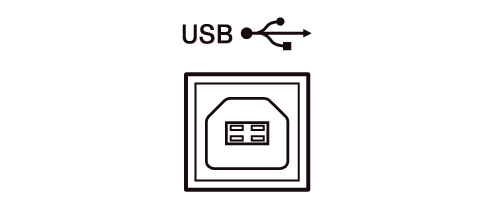 Connect to this port. |
Required Cables
・Use a cable suitable for data communication.
・Do not use a dedicated charging cable.
Android users
|
Device jack |
Connection cable |
Musical instrument jack |
|---|---|---|
|
USB-C 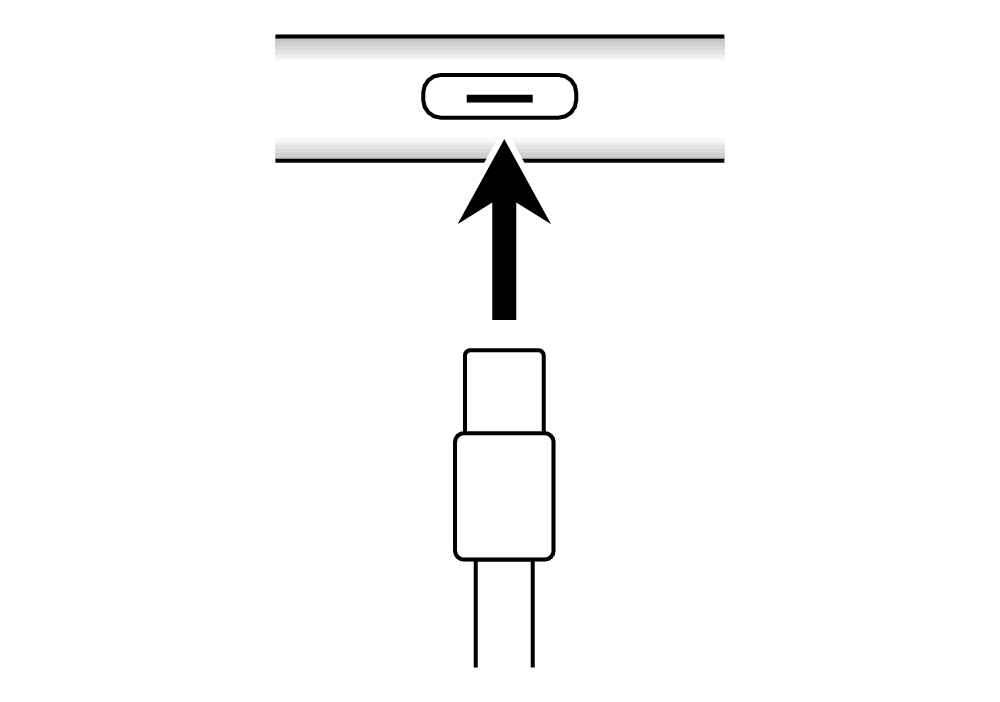 |
 USB cable (C-B type) or  USB-C - USB adapter USB cable (A-B type) |
USB port 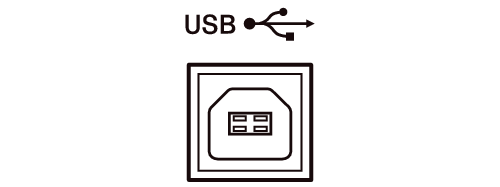 |
|
USB Micro-B 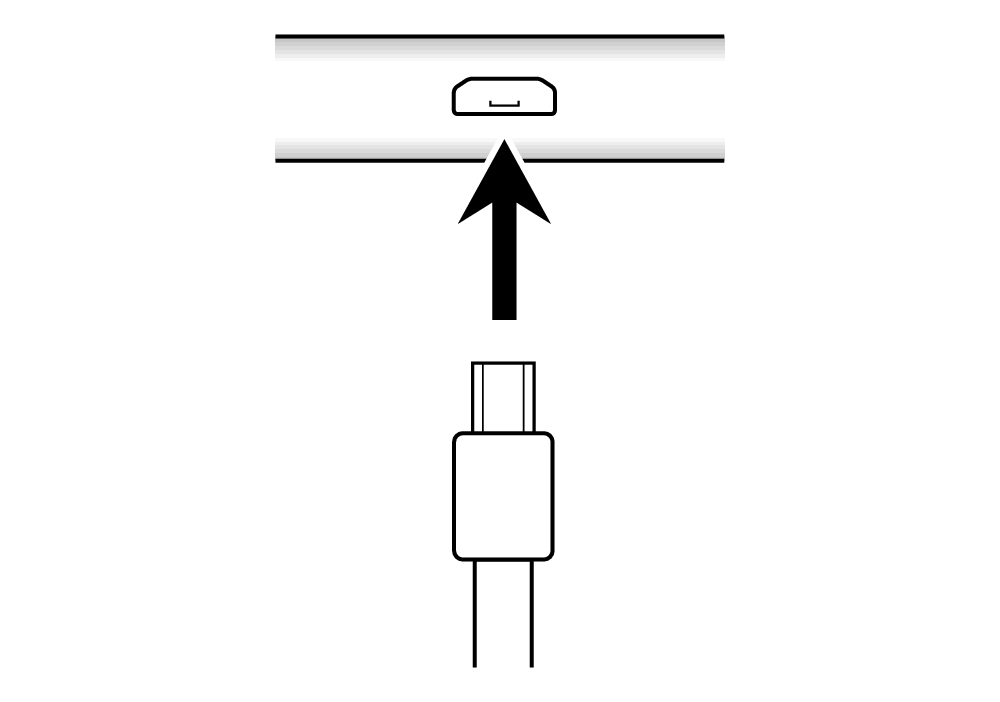 |
 USB OTG cable USB cable (A-B type) |
iPhone/iPad users
|
Device jack |
Connection cable |
Musical instrument jack |
|---|---|---|
|
Lightning 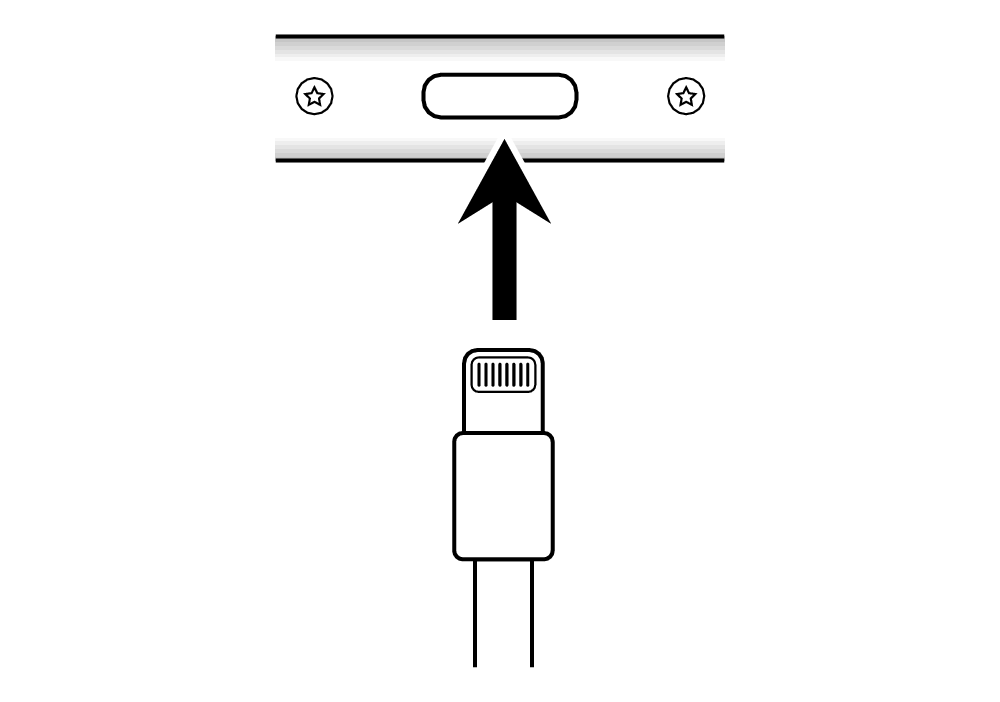 |
 Apple Lightning - USB cable (A-B type) |
USB port 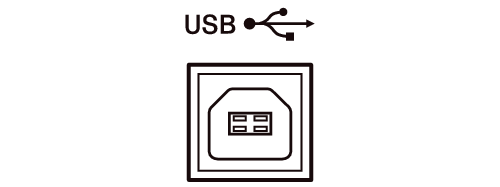 |
|
USB-C 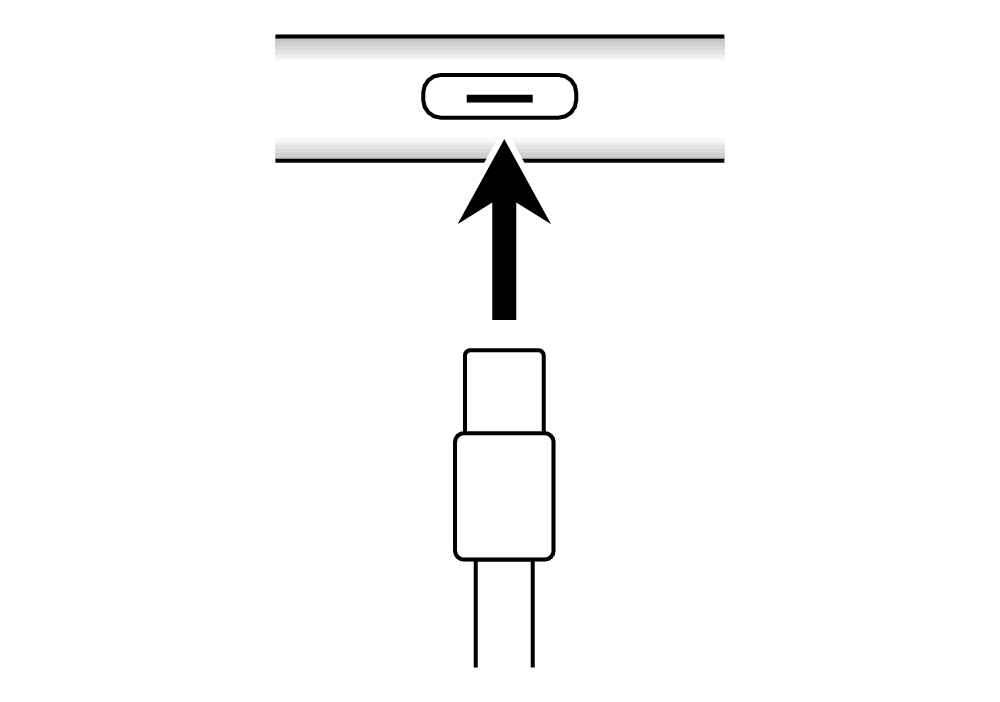 |
 USB cable (C-B type) or  Apple USB-C - USB cable (A-B type) |
When the connection is successful
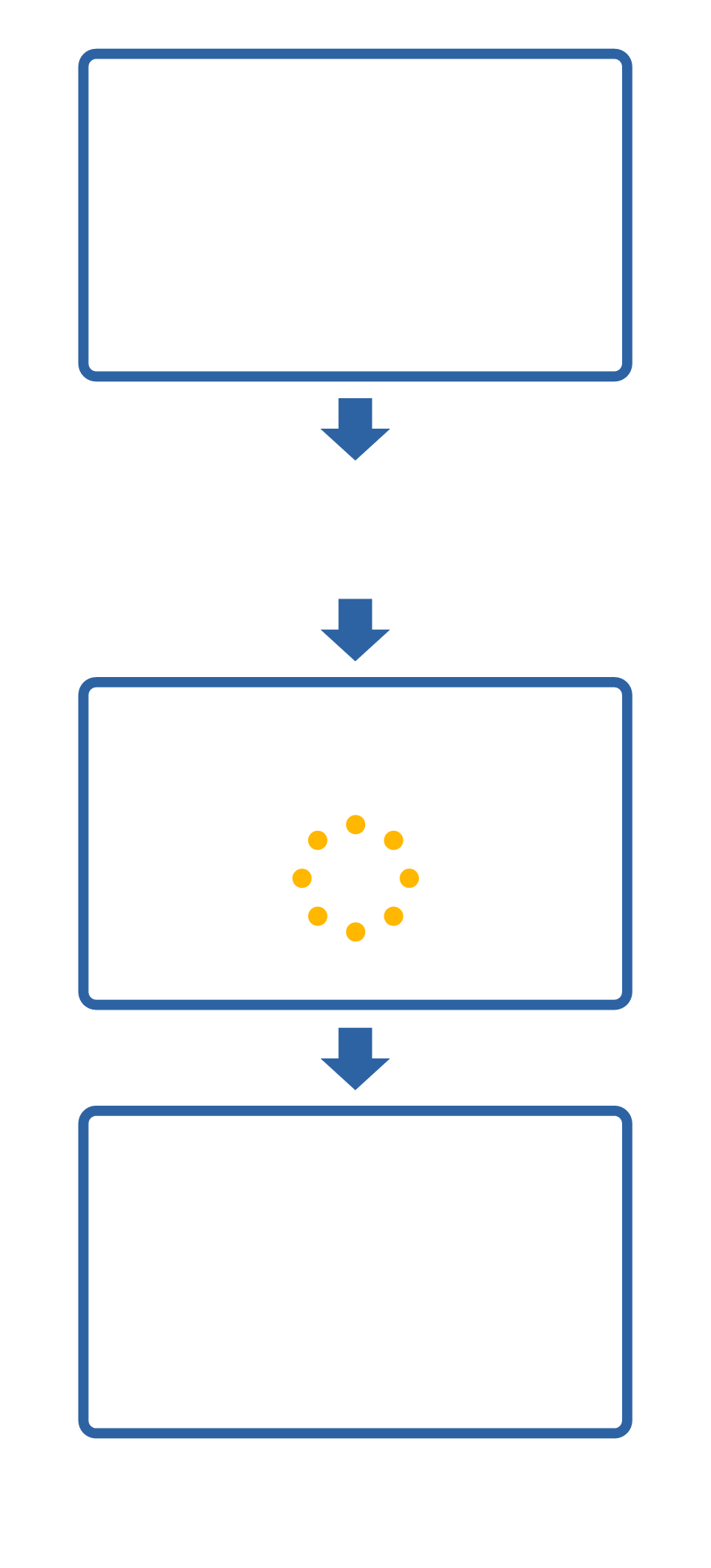
App screen
Connect the smart device and musical instrument using a cable.
Connecting...
Model name
Connected
(CASIO Model name USB)
・On some devices, [CASIO Model name USB] may appear as [CASIO USB-MIDI].
Failure to connect may be due to the following:
・The cable is not connected correctly (connected to the wrong jack).
・The cable/adapter used is incompatible.
→ Check “Required Cables”.
・The Android device used does not support USB-MIDI.
→ If a USB-MIDI incompatibility warning appears when you install the app on your smart device, you cannot connect to a musical instrument.
To check whether your Android terminal can be connected
If the message below appears on your smart device the first time you open the app after installing it, you cannot connect to a musical instrument.
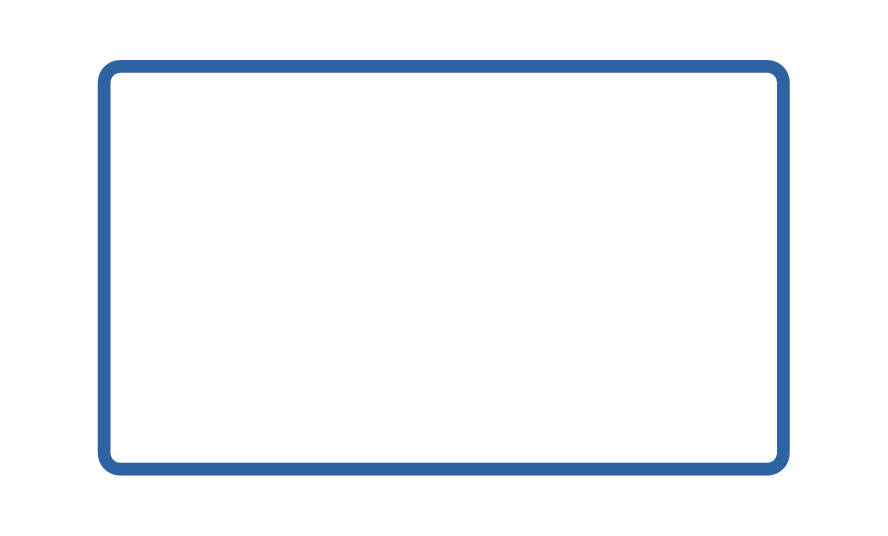
Android device
Your device does not support MIDI.
[OK]
Keyboards
Required Cables
・Use a cable suitable for data communication.
・Do not use a dedicated charging cable.
Android users
|
Device jack |
Connection cable |
Musical instrument jack |
|---|---|---|
|
USB-C 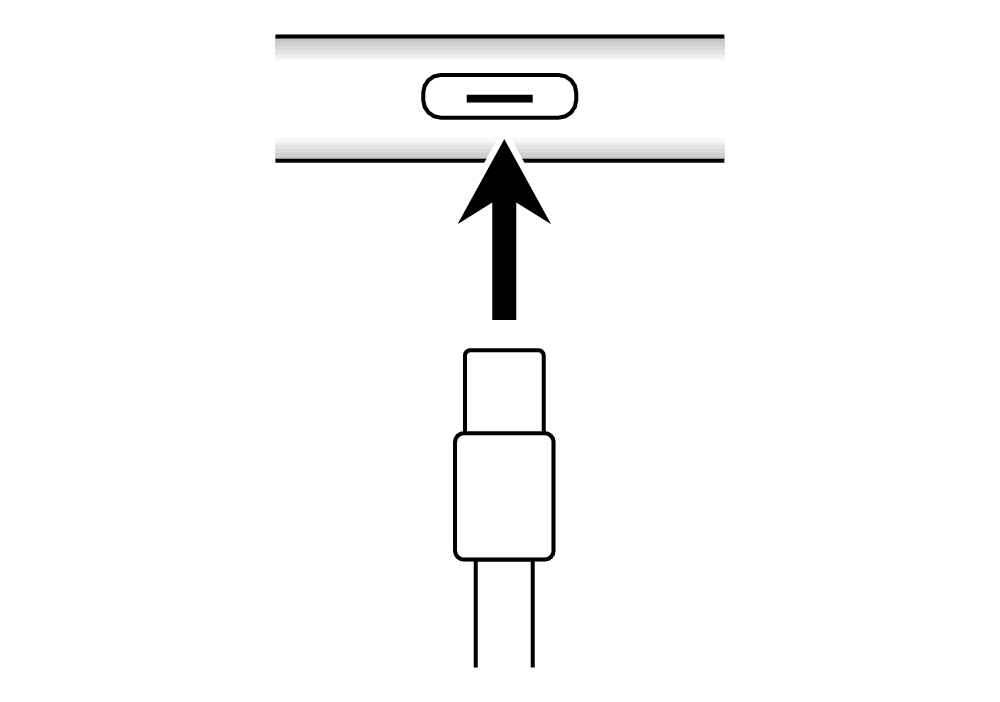 |
 USB-C - USB-A conversion adapter/cable USB cable A (male) - Micro-B (male) or  USB cable C (male) - Micro-B (male) |
Micro-B 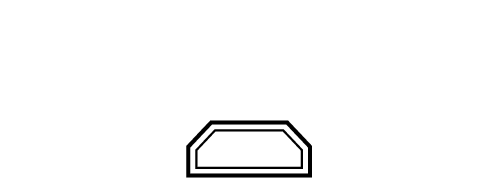 |
|
USB Micro-B 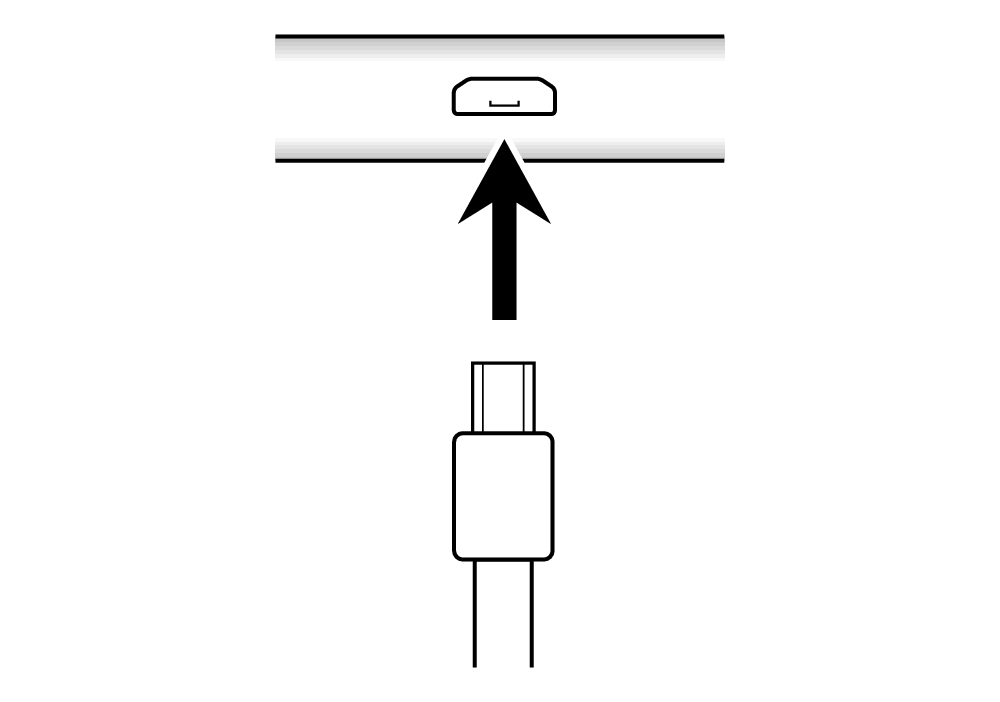 |
 USB OTG cable USB cable A (male) - Micro-B (male) or  USB OTG cable Micro B (male) - Micro B (male) |
iPhone/iPad users
|
Device jack |
Connection cable |
Musical instrument jack |
|---|---|---|
|
Lightning 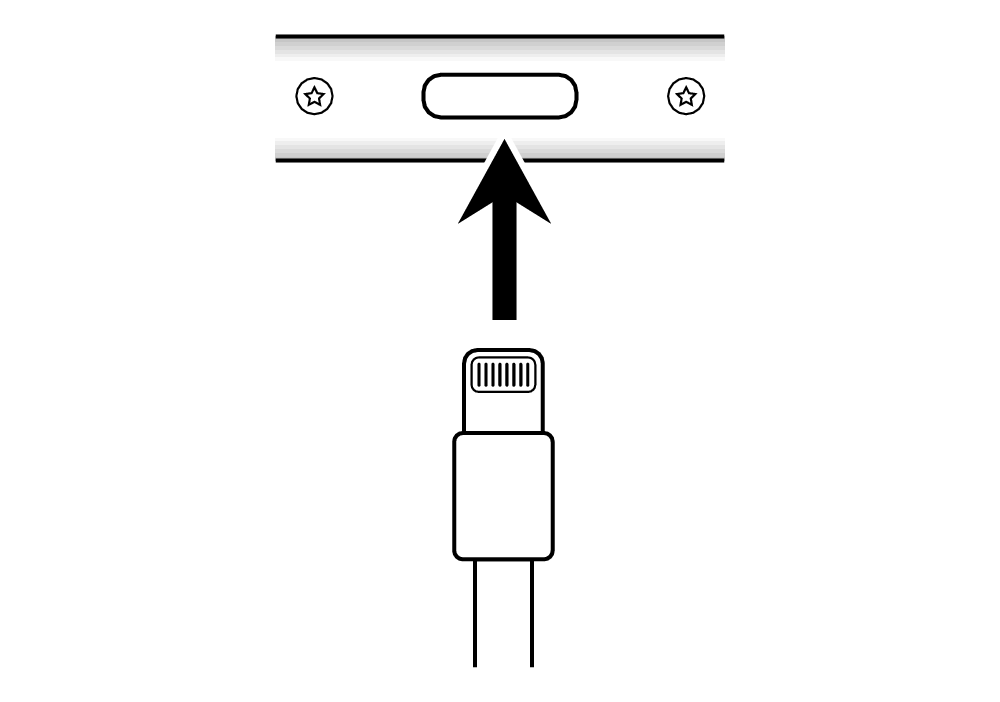 |
 Apple Lightning - USB camera adapter USB cable A (male) - Micro-B (male) |
Micro-B 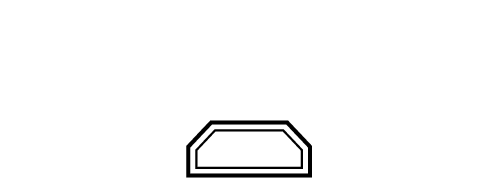 |
|
USB-C 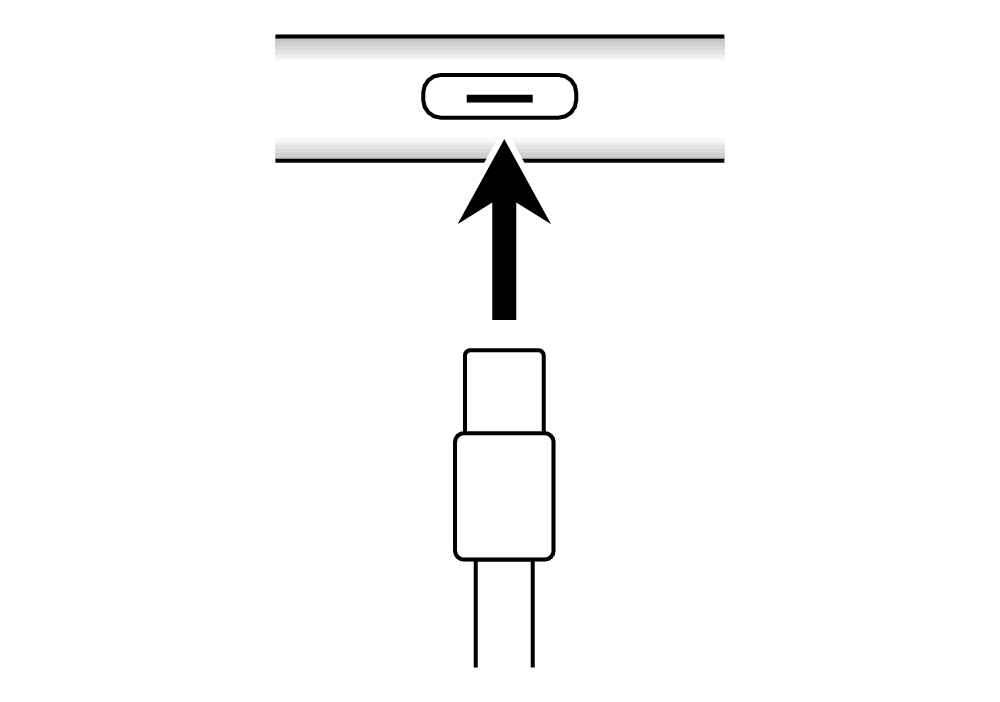 |
 USB-C - USB-A conversion adapter/cable USB cable A (male) - Micro-B (male) or  USB cable C (male) - Micro-B (male) |
When the connection is successful
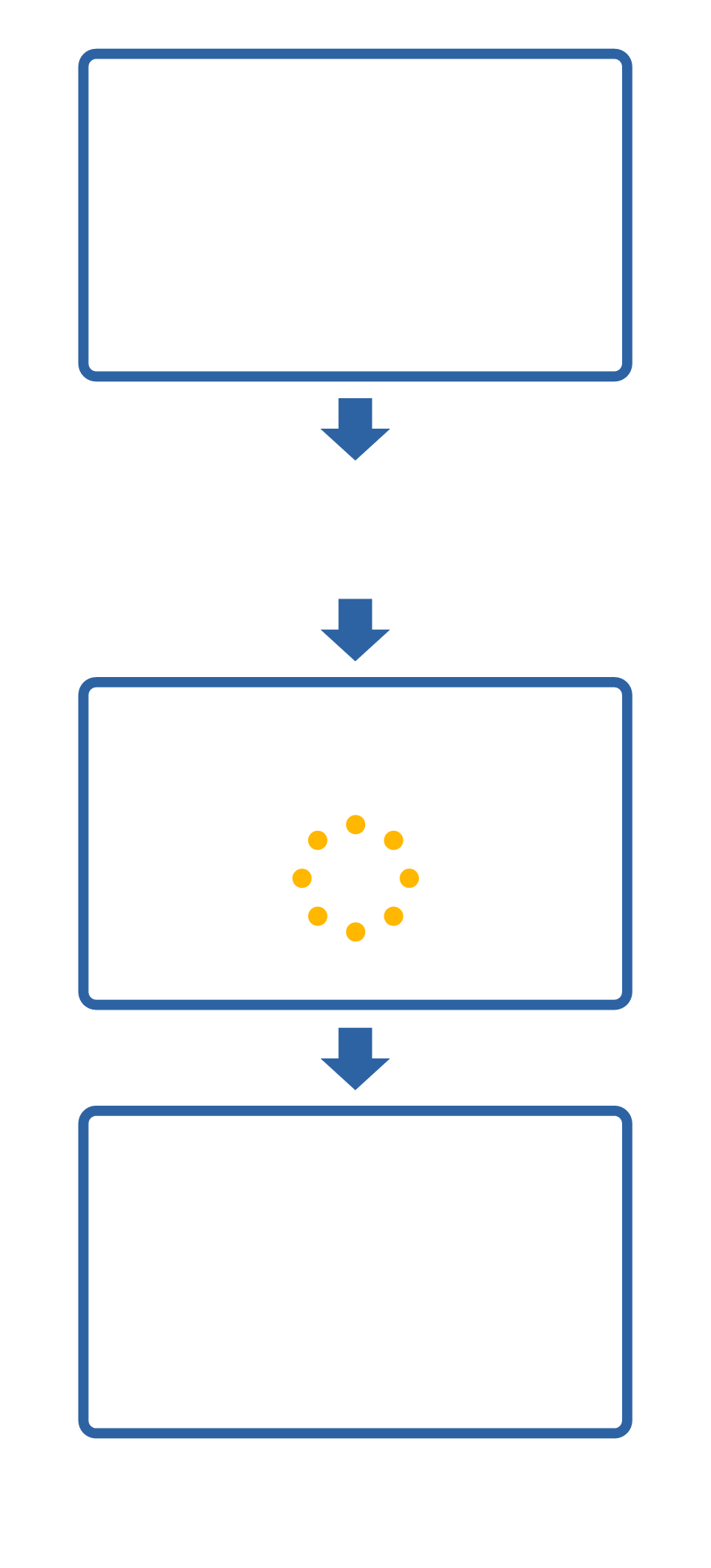
App screen
Connect the smart device and musical instrument using a cable.
Connecting...
Model name
Connected
(CASIO Model name USB)
・On some devices, [CASIO Model name USB] may appear as [CASIO USB-MIDI].
Failure to connect may be due to the following:
・The cable is not connected correctly (connected to the wrong jack).
・The cable/adapter used is incompatible.
→ Check “Required Cables”.
・The Android device used does not support USB-MIDI.
→ If a USB-MIDI incompatibility warning appears when you install the app on your smart device, you cannot connect to a musical instrument.
To check whether your Android terminal can be connected
If the message below appears on your smart device the first time you open the app after installing it, you cannot connect to a musical instrument.
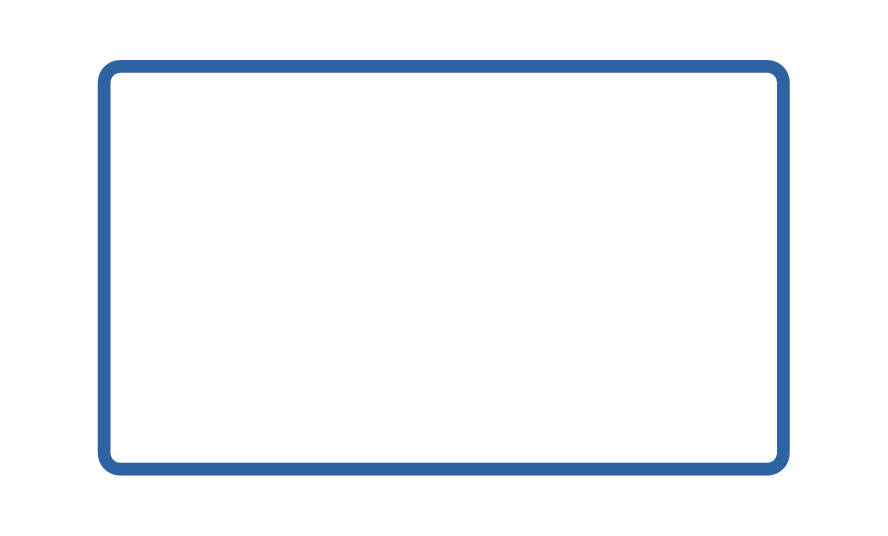
Android device
Your device does not support MIDI.
[OK]
Connecting via Audio Cable
To connect using a cable, you will need a third-party cable.
Required Cables
・We advise that the cable recommended by the smart device manufacturer be used.
Android users
|
Device jack |
Connection cable |
Musical instrument jack |
|---|---|---|
|
3.5 mm headphone jack 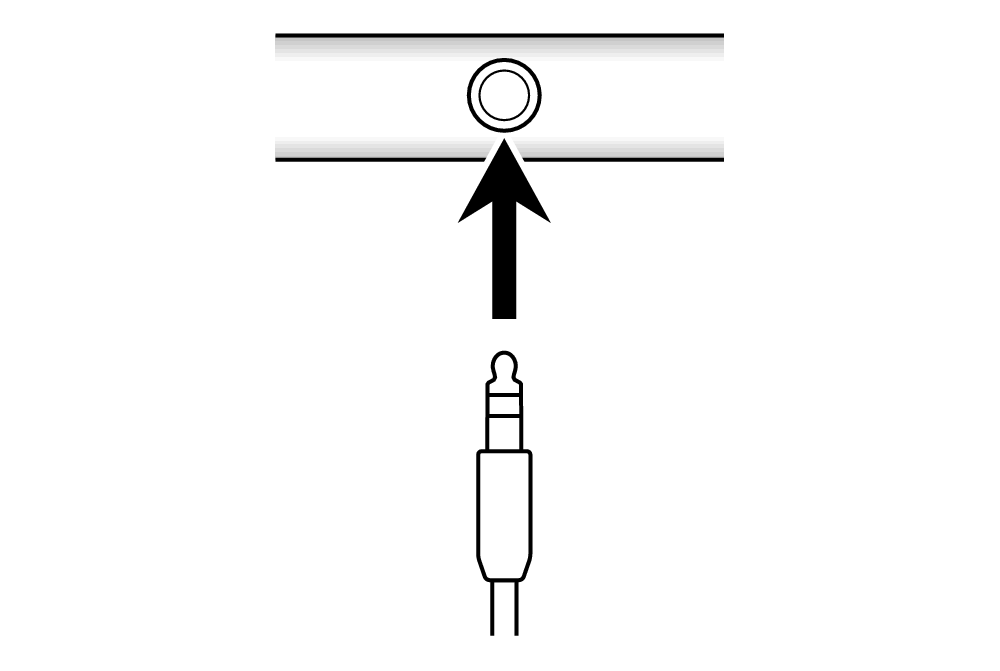 |
 Audio cable (3.5 mm stereo mini) |
AUDIO IN jack 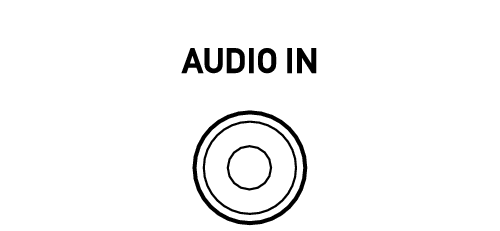 |
|
USB-C 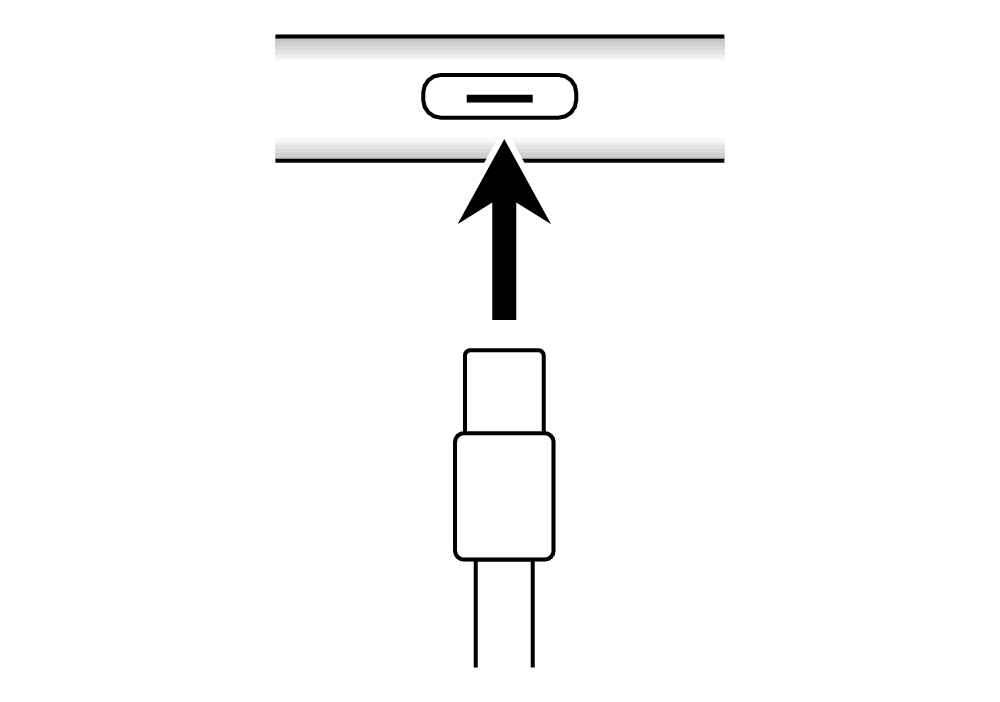 |
 USB-C - 3.5 mm headphone jack adapter Audio cable or  Audio cable (USB-C - 3.5 mm stereo mini) |
・Use the standard USB - 3.5 mm headphone jack adapter for your smart device. Some adapters may not work.
iPhone/iPad users
|
Device jack |
Connection cable |
Musical instrument jack |
|---|---|---|
|
3.5 mm headphone jack 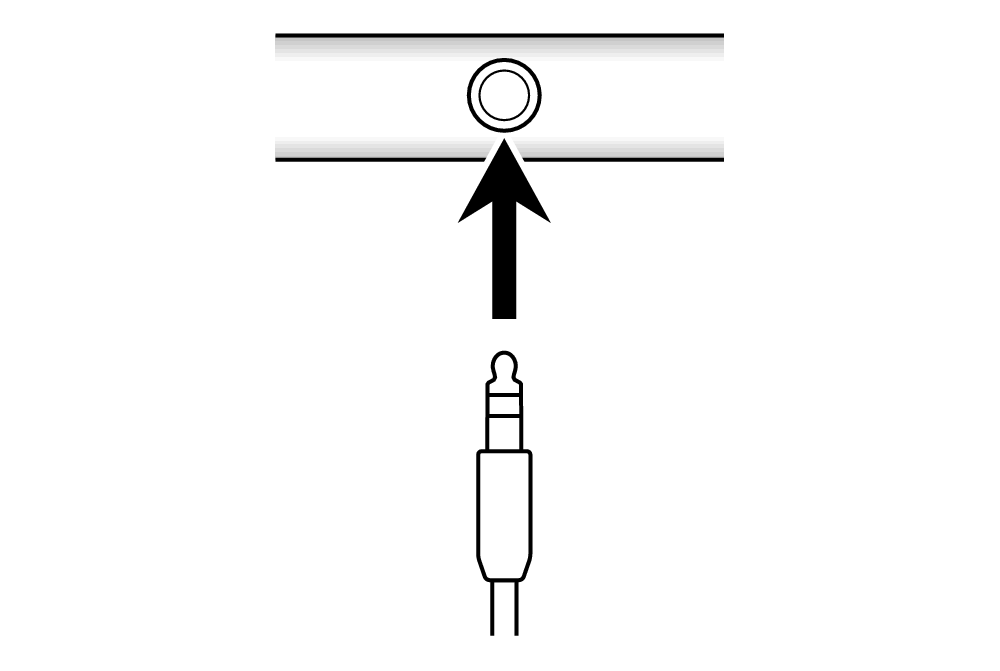 |
 Audio cable (3.5 mm stereo mini) |
AUDIO IN jack 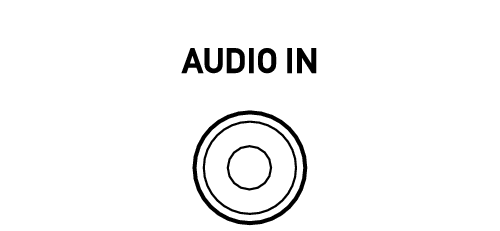 |
|
Lightning 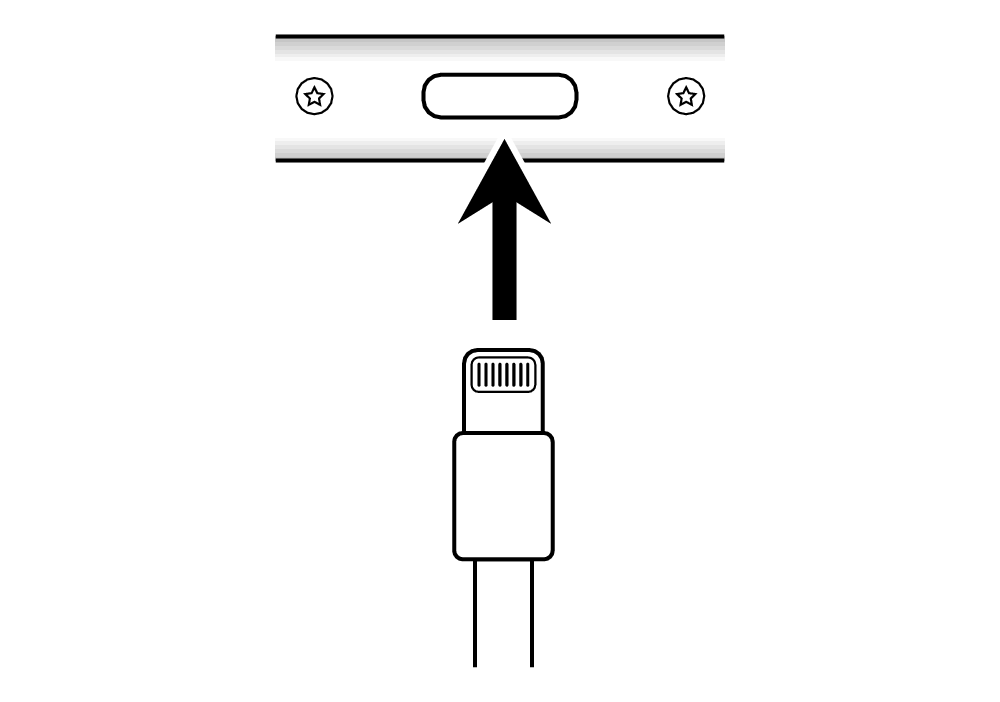 |
 Lightning - 3.5 mm headphone jack adapter Audio cable or  Apple Lightning - 3.5 mm audio cable |
|
|
USB-C 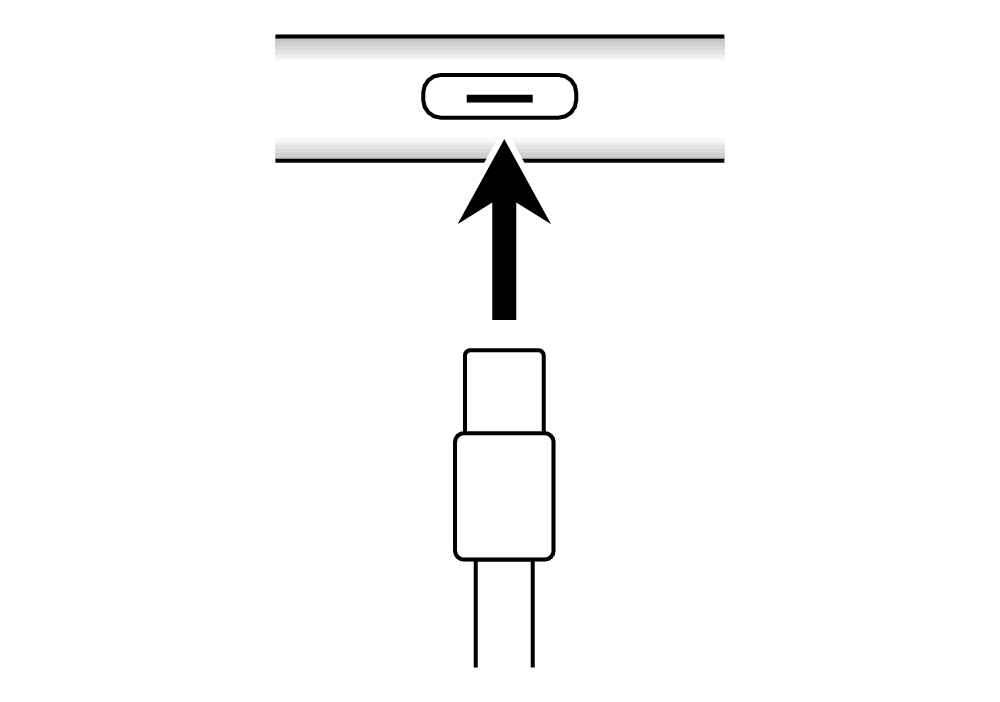 |
 USB-C - 3.5 mm headphone jack adapter Audio cable or  Audio cable (USB-C - 3.5 mm stereo mini) |
・Some iPhone models are not bundled with a Lightning - 3.5 mm headphone jack adapter.