



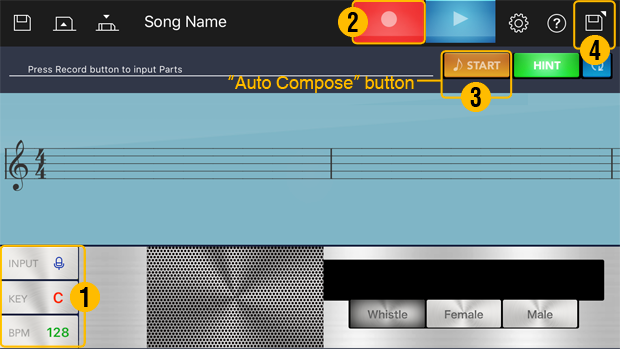
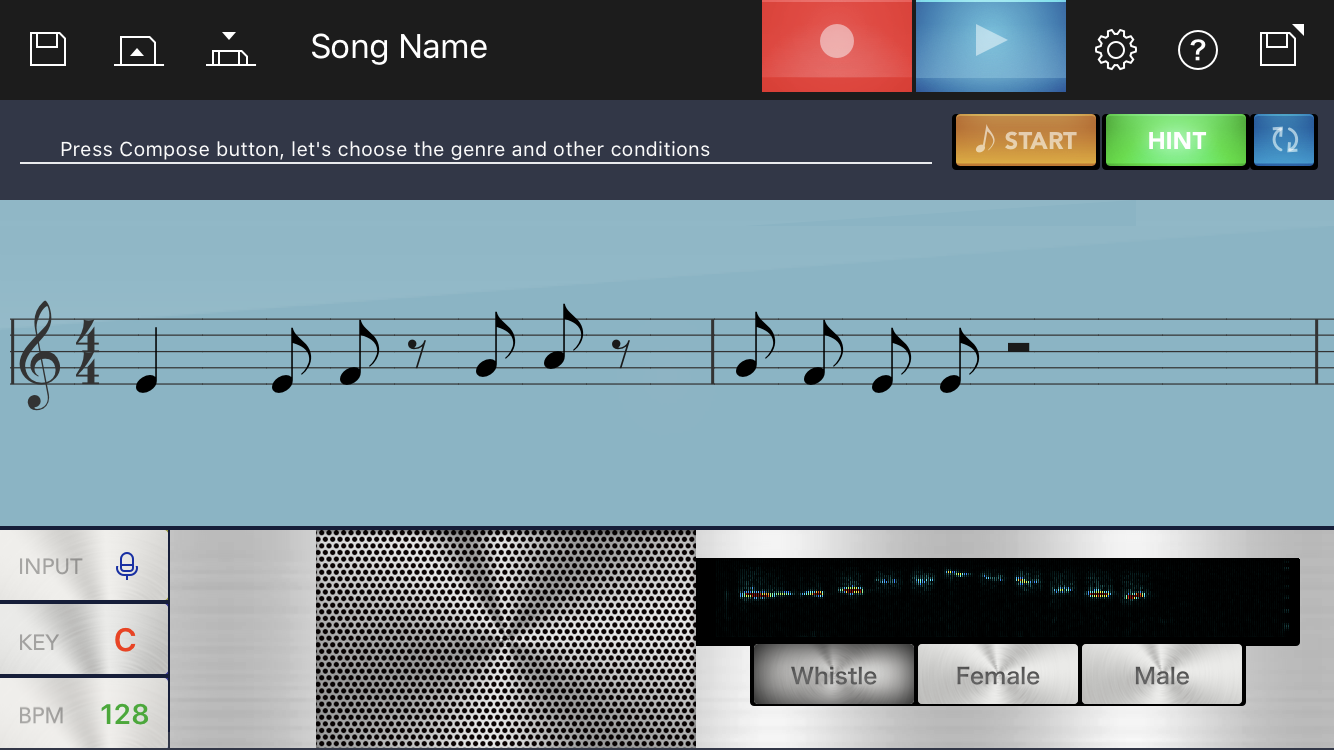
Microphone input
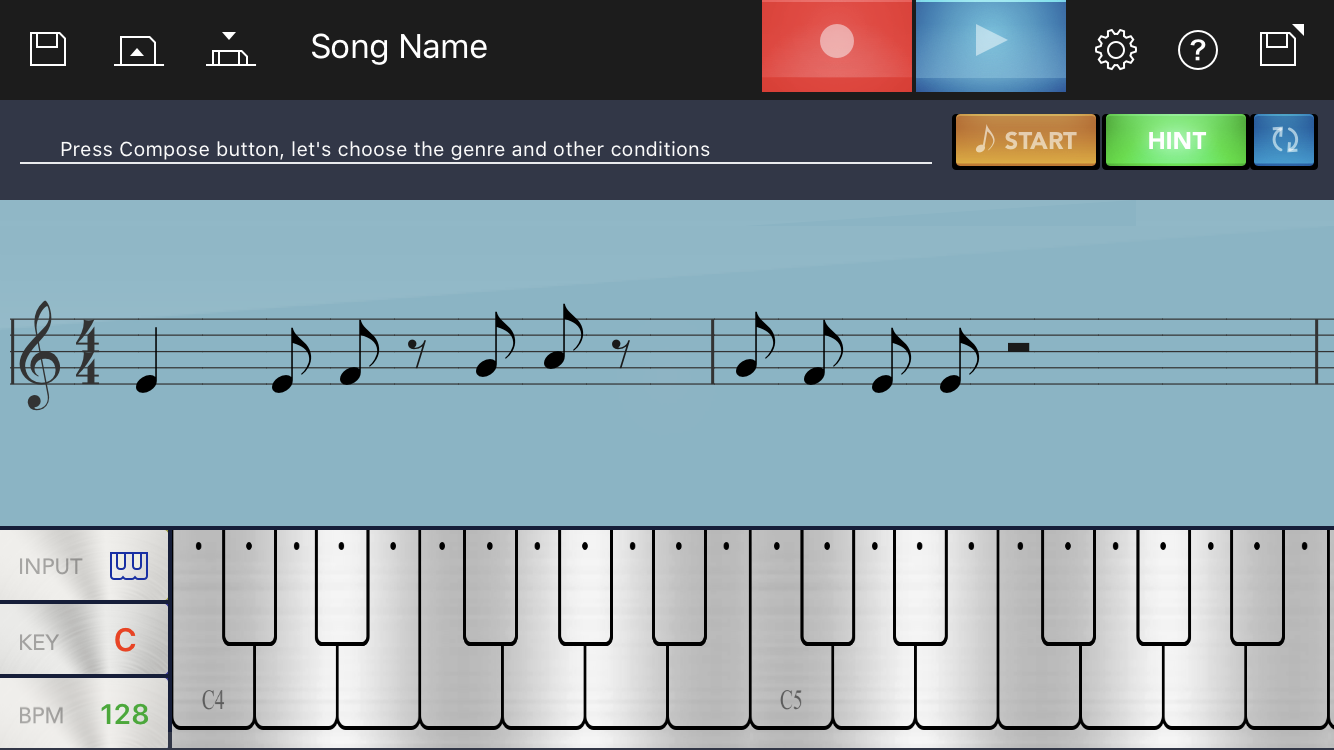
Keyboard input
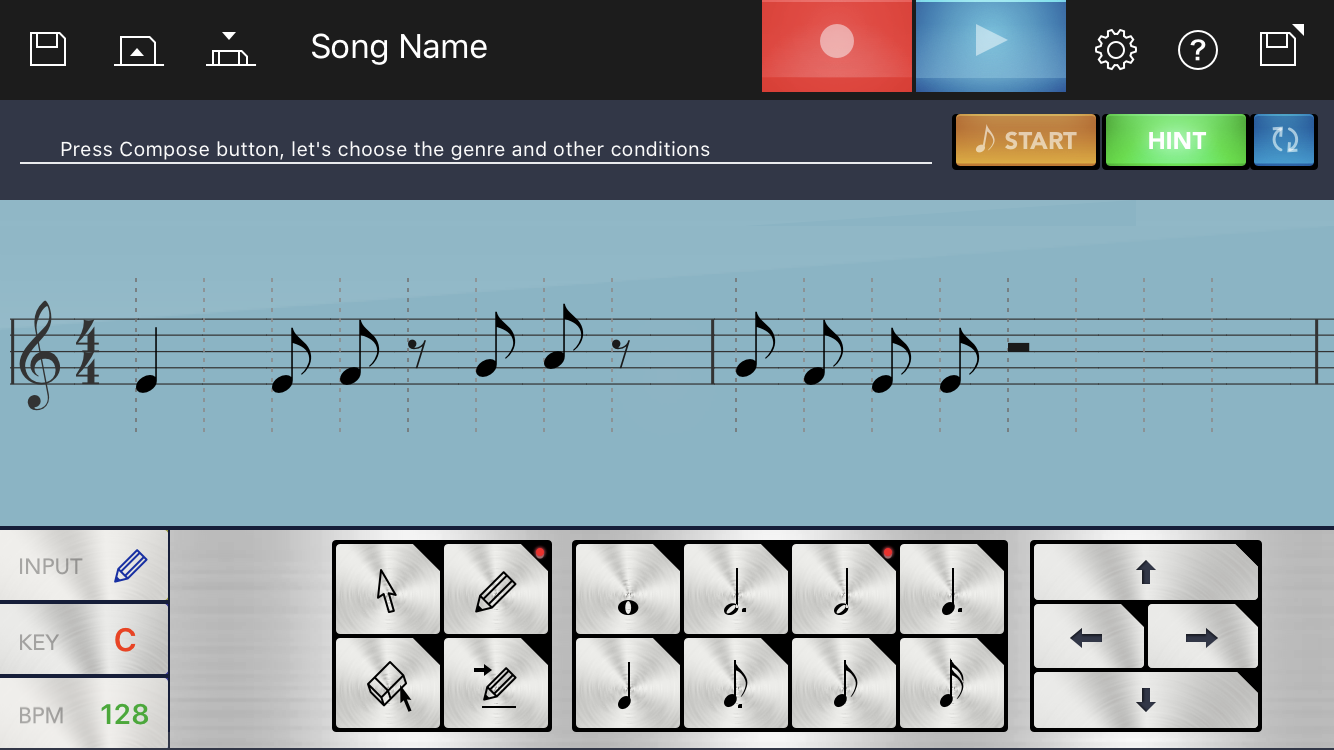
Notation input
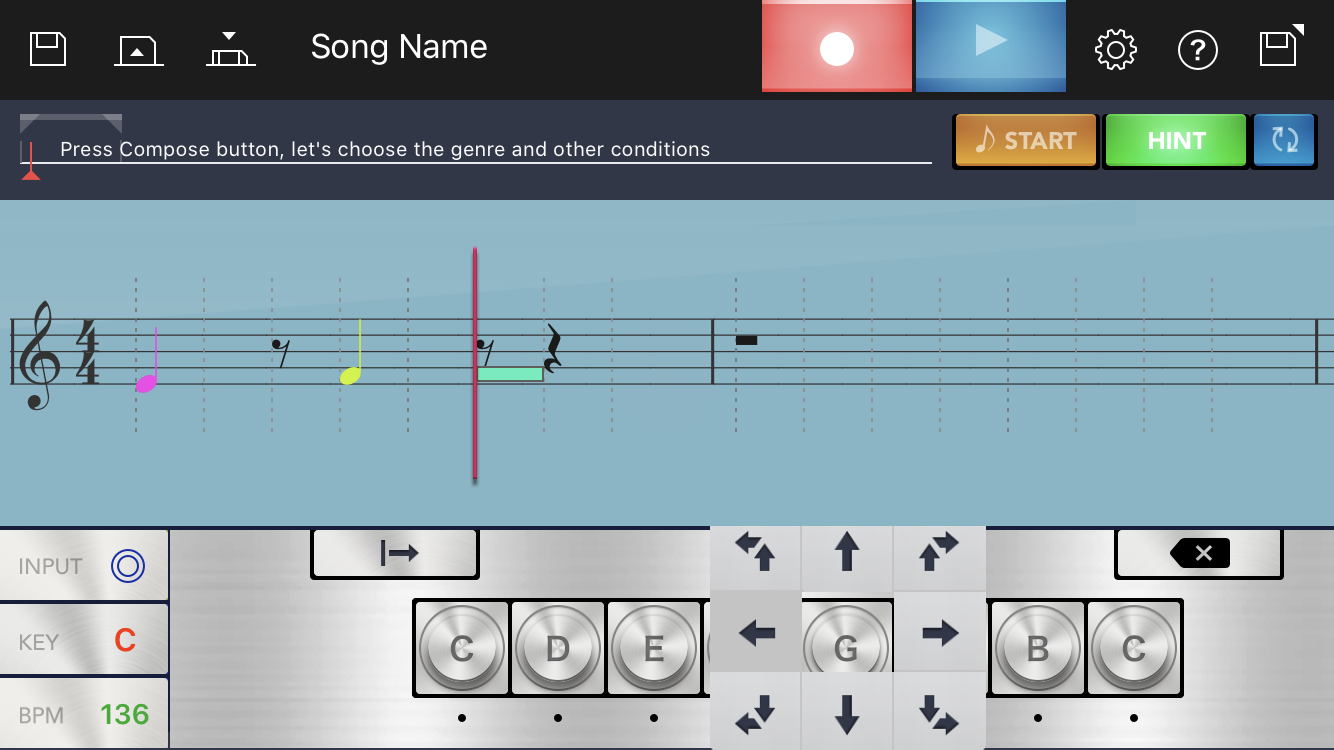
Do-re-mi input
<Keyboard and microphone input>
Wait for a count of 1 bar and then record 2 bars using the input mode.
<Notation input>
Select the note length and tap the position on the stave at the correct height for the note.
<For do-re-mi input>
Enter notes by tapping the do-re-mi buttons (do, re, mi, fa, so, la, ti, do). Use a flick motion up or down to move up or down an octave. Use a flick motion left or right to shorten or lengthen the note. Move your finger diagonally up or down to move up or down an octave and set the note length at the same time.
- "Genre"
- "Range of melody movement"
- "Level of melody tension"
- "Variability in bar melody"
- "Creating a melody"
- "Sub melody 1"
- "Sub melody 2"
Select your preferred settings and tap the "Auto Compose" button to finish the tune. Use the Play button to hear the tune again.
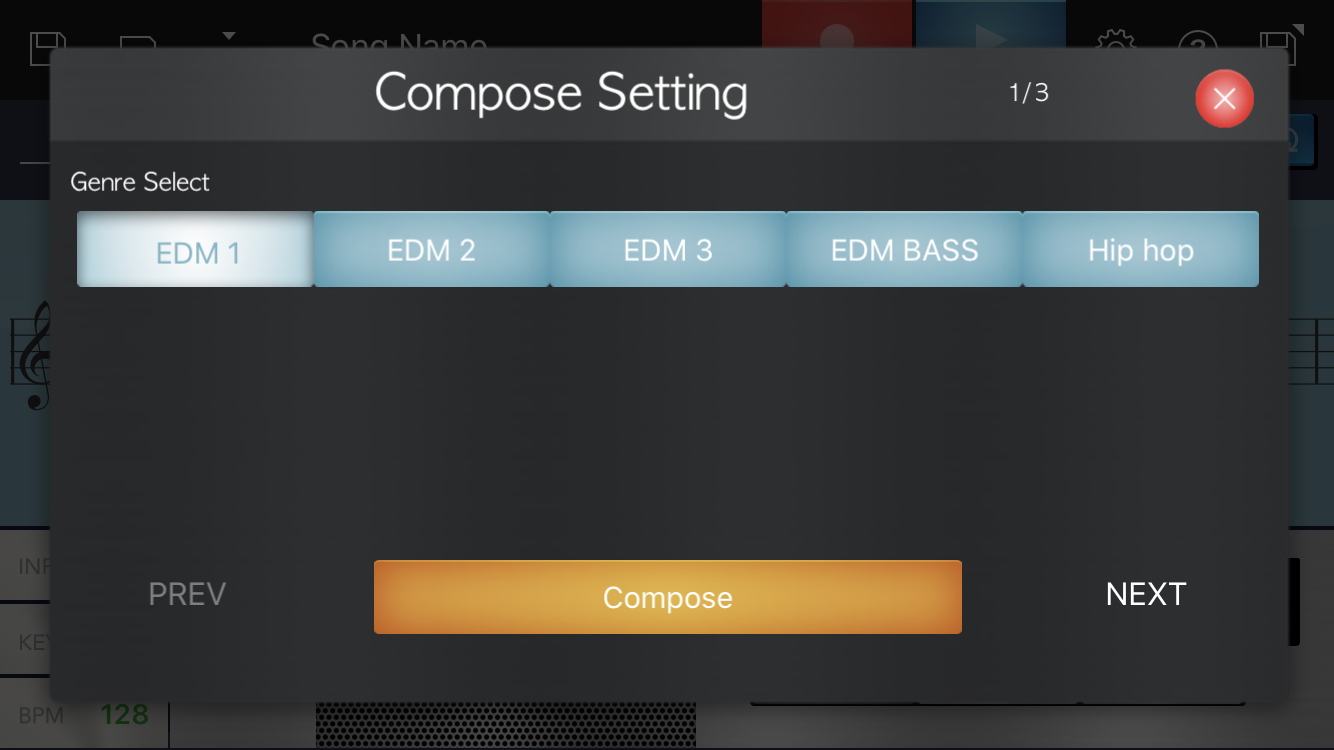
Genre
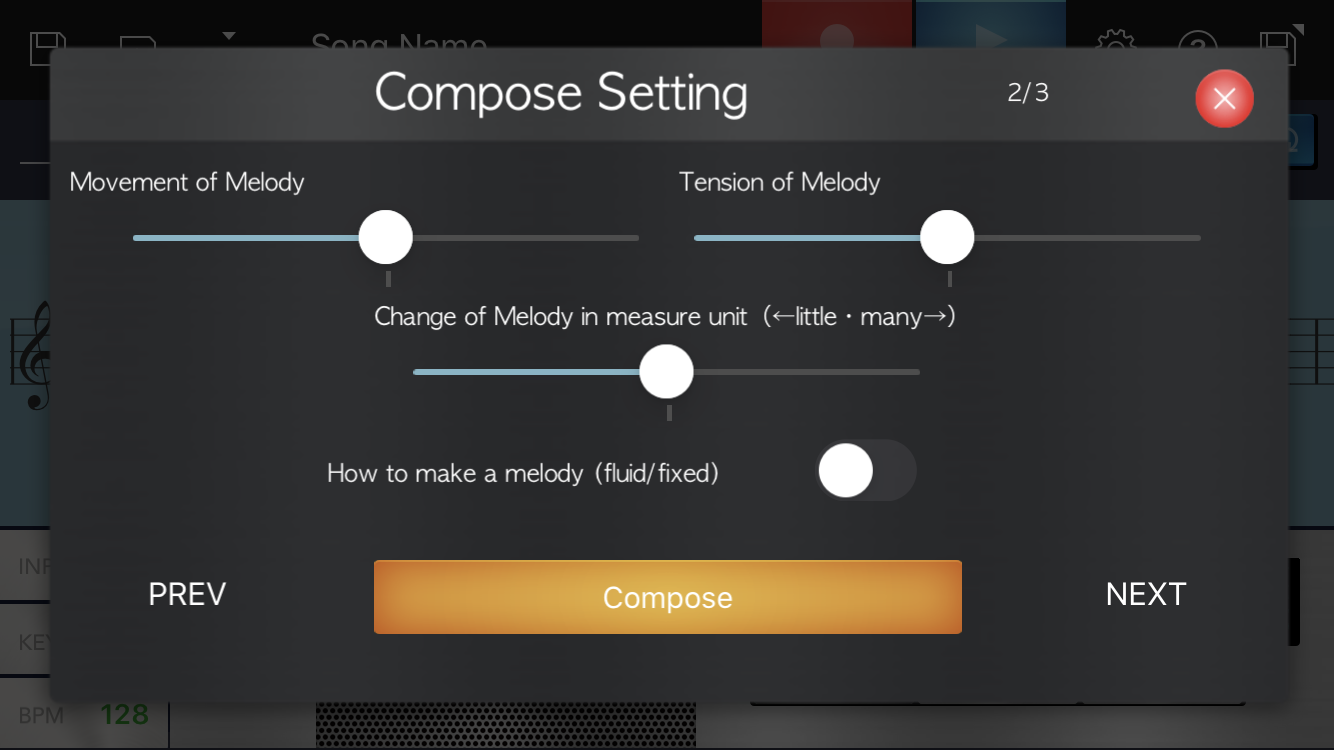
Melody
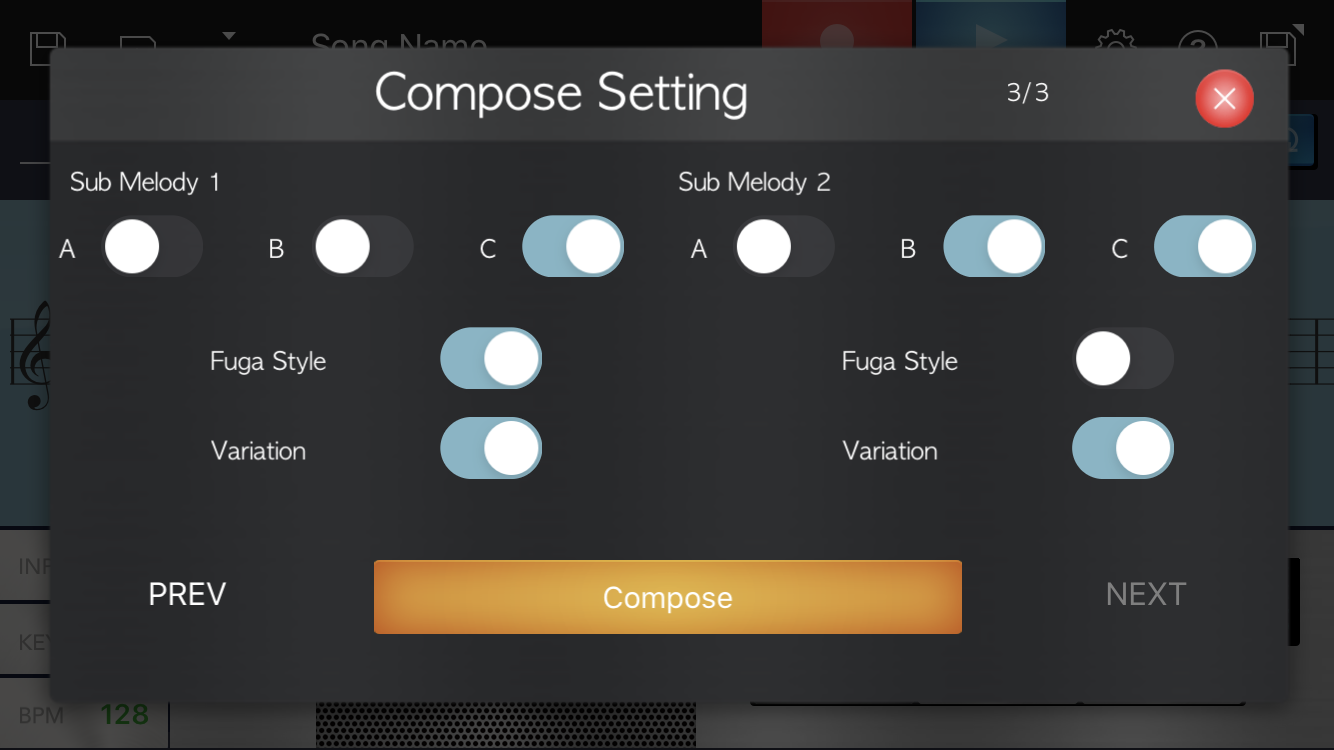
Sub melody
This section explains how to enter notation and how to edit tunes composed automatically.
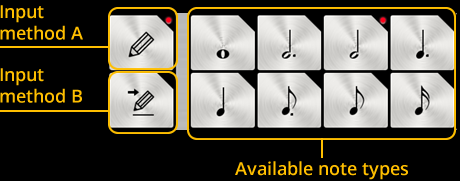
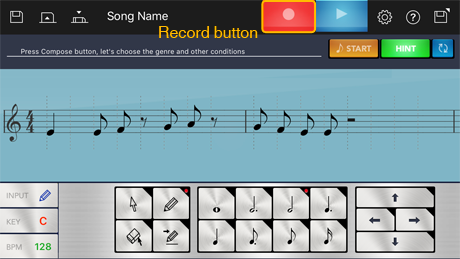
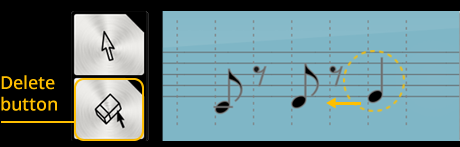
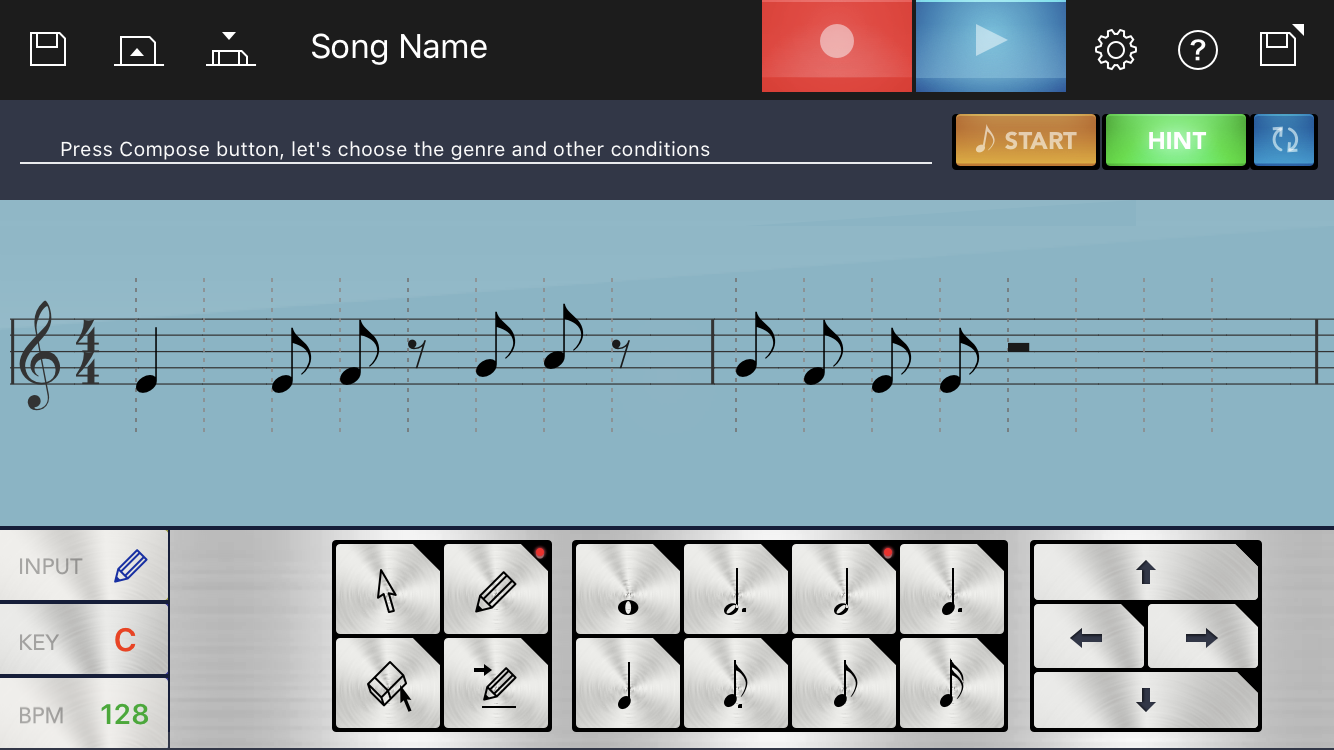
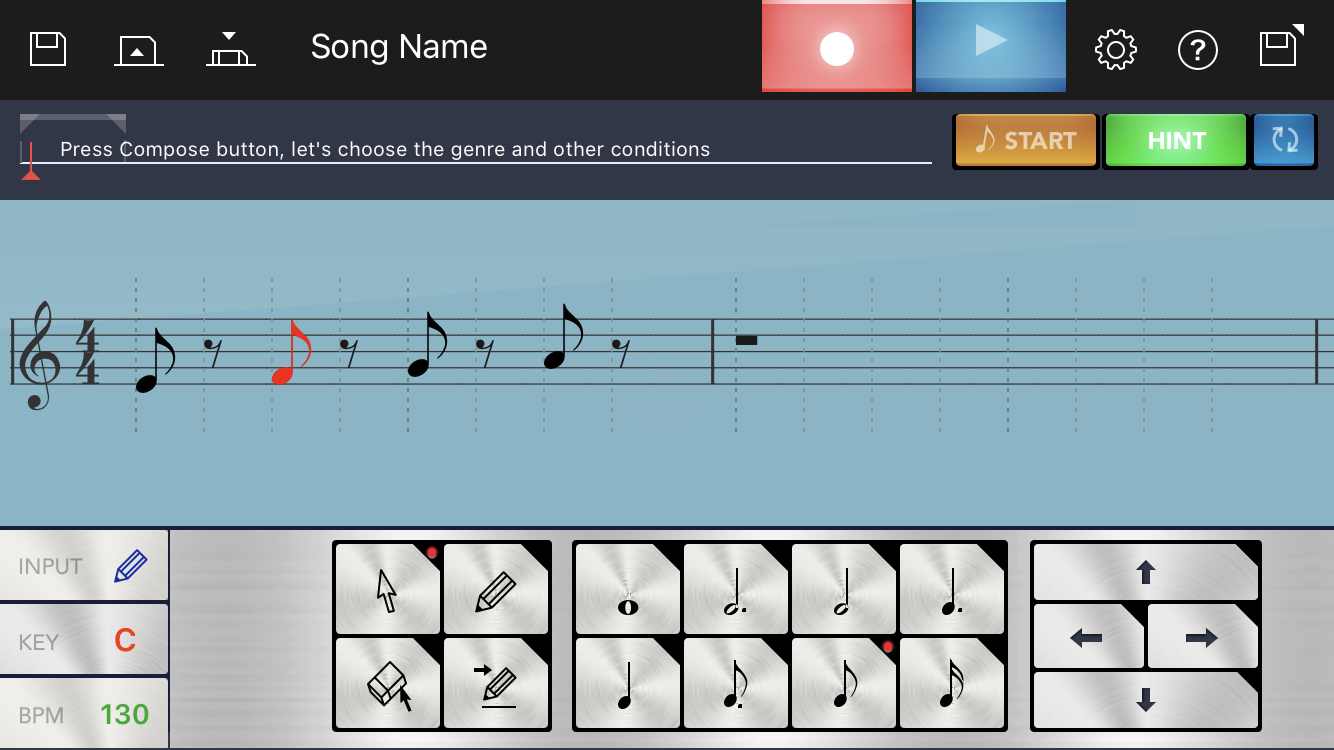
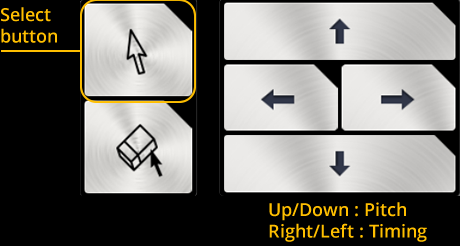
To raise the pitch

To delay the timing

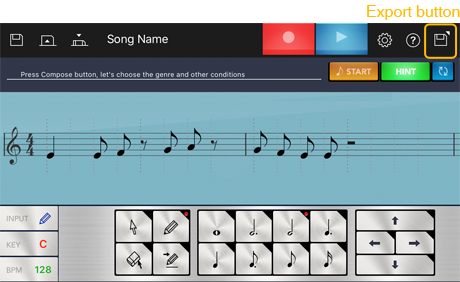
Select Video, AAC(audio file for your tune), MIDI.
If you select a Video, select a Musical staff or Photo slideshow.
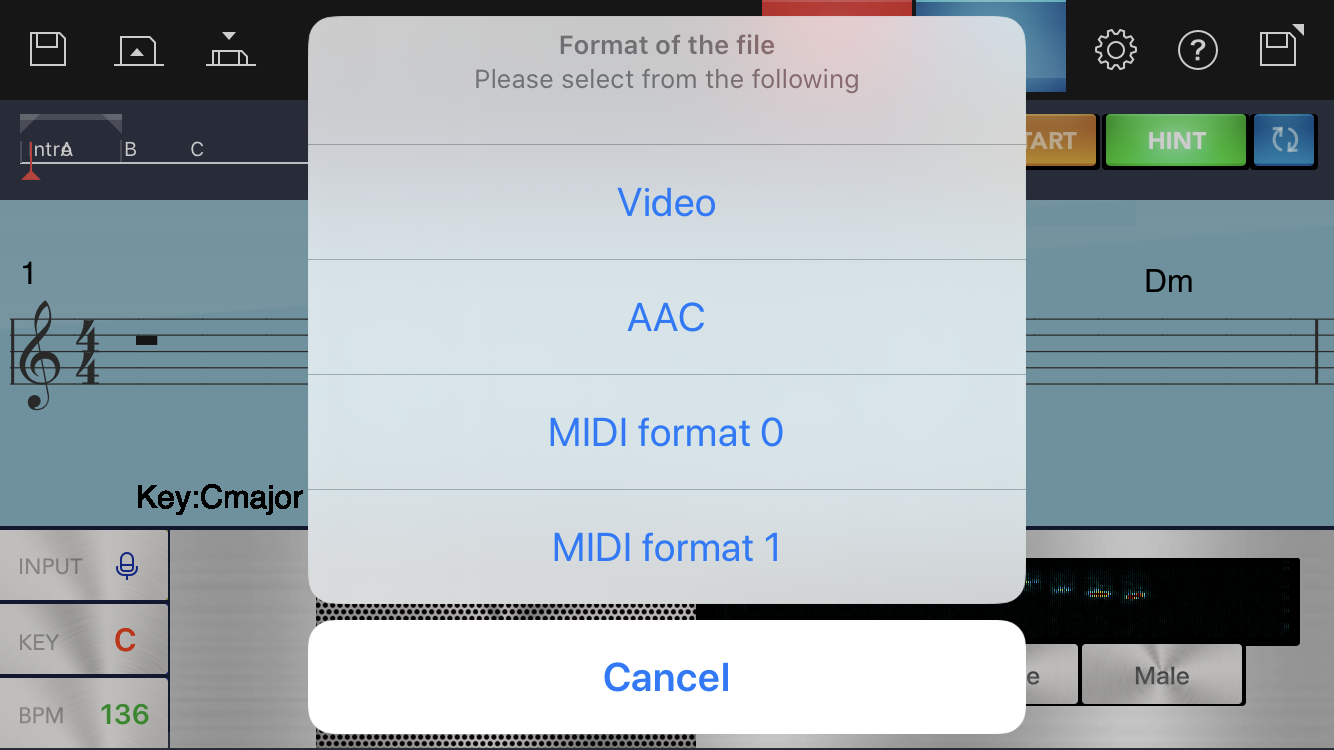
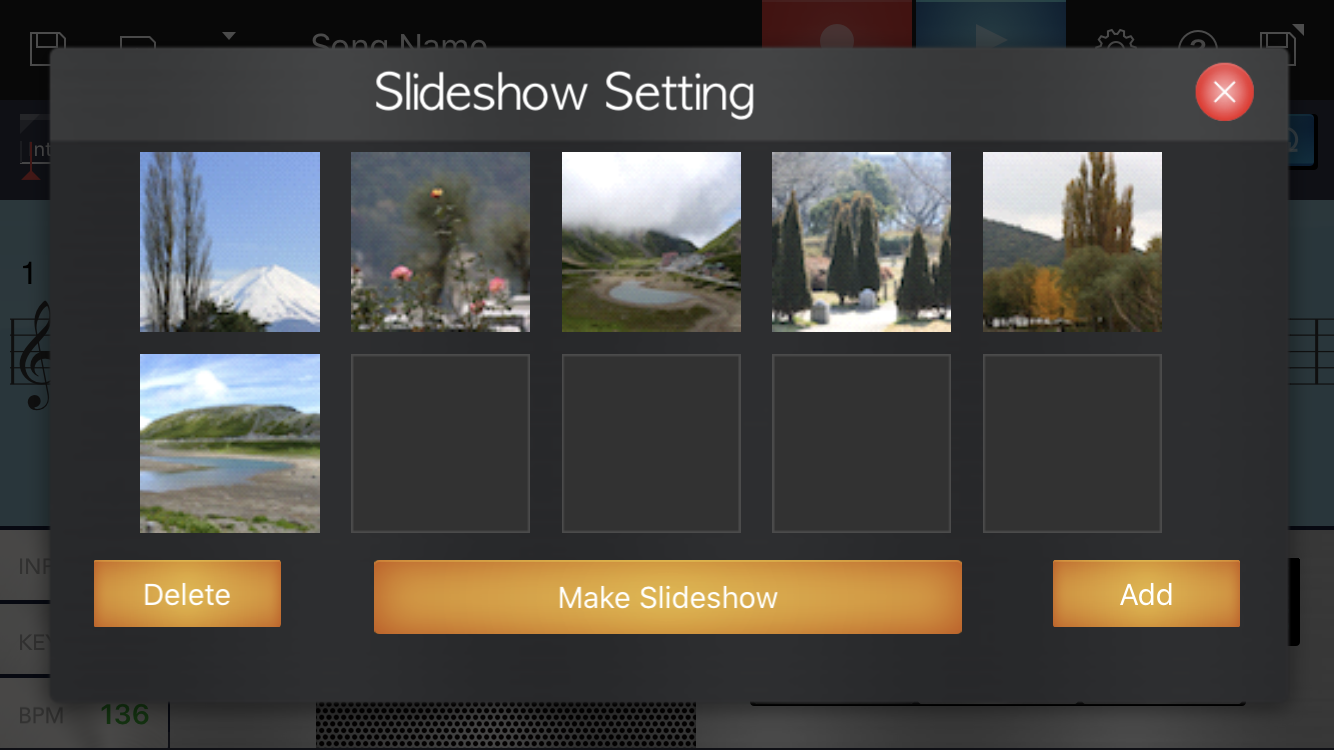

» If using the MIDI function, connect to an electronic musical instrument via an Apple Lightning-to-USB Camera Adapter* + USB cable.
(* If the Lightning to USB Camera Adapter or Apple iPad Camera Connection Kit is used with an iPhone, iOS 7.0 or later is required.)