Connecting to a Musical Instrument
To use the app, first connect your device to a compatible musical instrument.
You can connect via BluetoothⓇ or using a cable.
See below for the adapters and cables needed for the connection.
|
Compatible musical instrument |
BluetoothⓇ connection |
Cable connection |
||
|---|---|---|---|---|
|
Required items |
Connection procedure |
Required items |
Connection procedure |
|
|
CT-S1 CT-S400 CT-S410 LK-S450 |
||||
|
CT-S195 CT-S200 CT-S300 LK-S250 |
- |
- |
||
|
CTK-2500 CTK-2550 CTK-3500 LK-265 LK-266 |
- |
- |
||
・With a BluetoothⓇ connection, the communications environment or the performance of your smart device may result in noticeable sound delays or distortion in Lesson Mode. If this happens, try the following:
- Set the Step Lesson to “3” or “OFF”.
- Change the “Bluetooth MIDI playback quality” setting.
- Connect using a cable.
・Lesson Mode cannot be used via a Bluetooth® connection on Android 6 or 7 devices.
Connection diagram
CT-S1, CT-S400, CT-S410, LK-S450
To connect via BluetoothⓇ, a wireless MIDI & AUDIO adapter is required.
|
Device jack |
Adapter |
Musical instrument jack |
|---|---|---|
|
- |
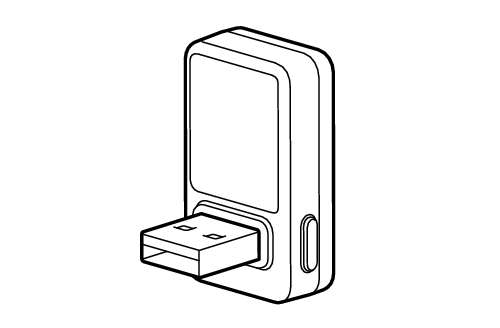 |
USB A jack 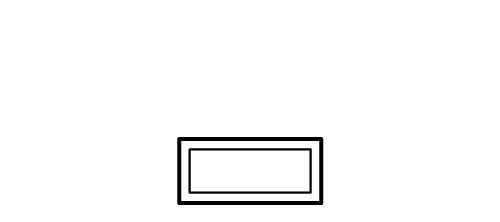 |
CT-S1, CT-S400, CT-S410, LK-S450
・Use a cable suitable for data communication.
・Do not use a dedicated charging cable.
iPhone/iPad users
Android users
iPhone/iPad users
Lesson Mode (MIDI Player)
|
Device jack |
Connection cable |
Musical instrument jack |
|---|---|---|
|
Lightning 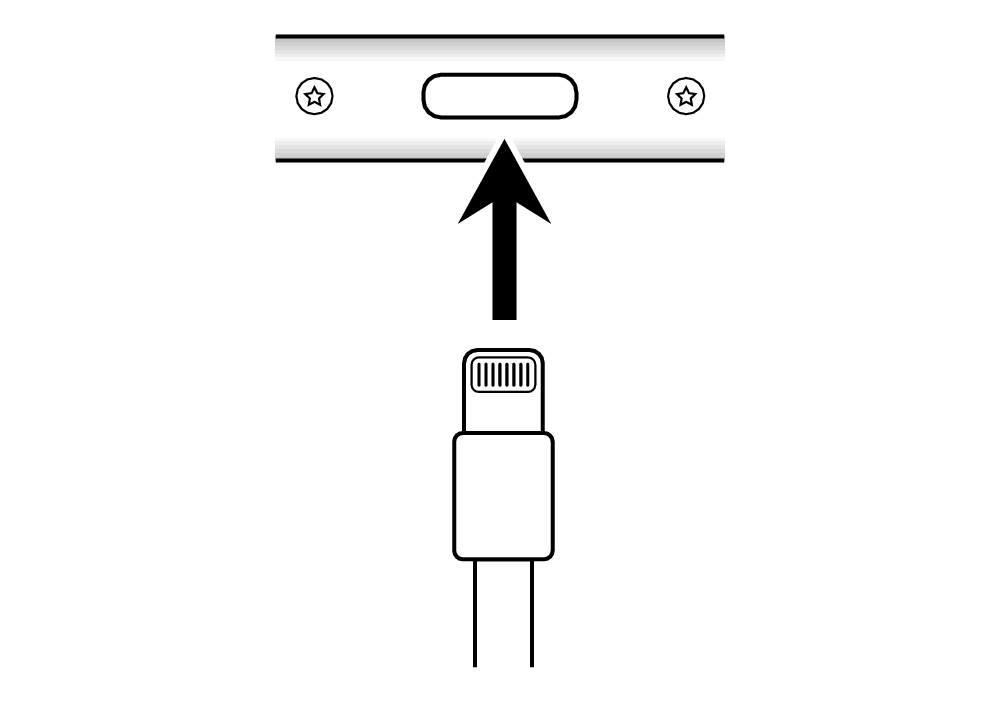 |
 Apple Lightning - USB camera adapter USB cable A (male) - |
Micro-B 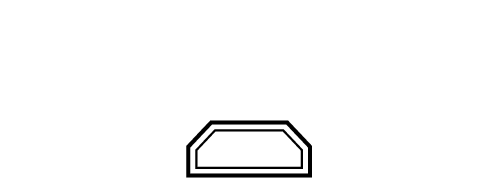 |
|
USB-C 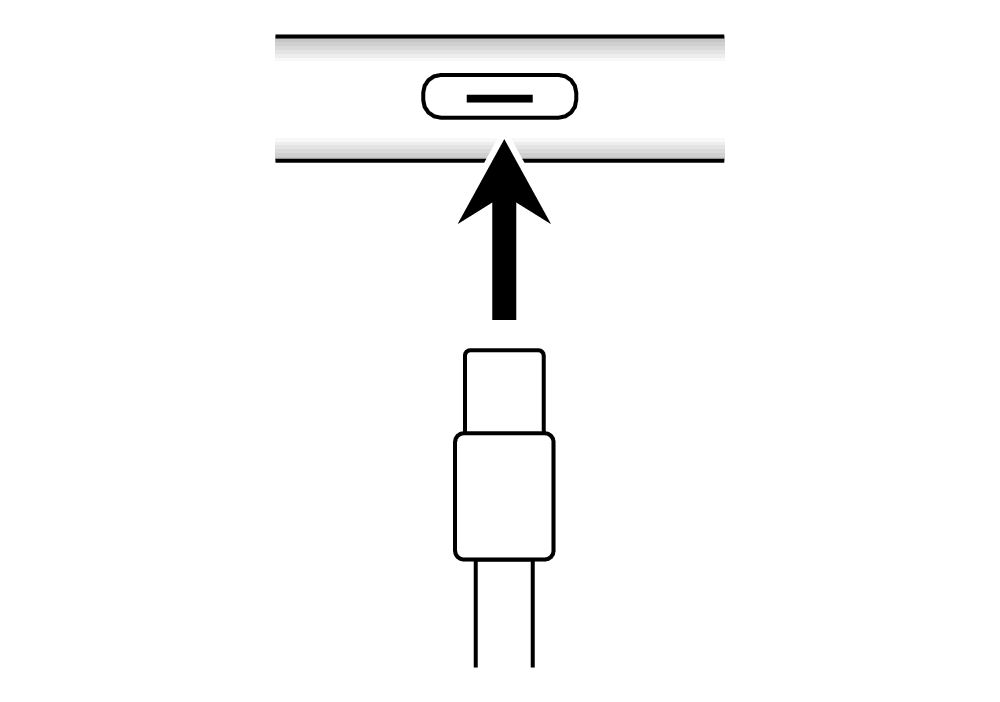 |
 USB-C - USB-A conversion adapter/cable USB cable A (male) - or  USB cable C (male) - Micro-B (male) |
Audio Mode
|
Device jack |
Connection cable |
Musical instrument jack |
|---|---|---|
|
3.5 mm headphone jack 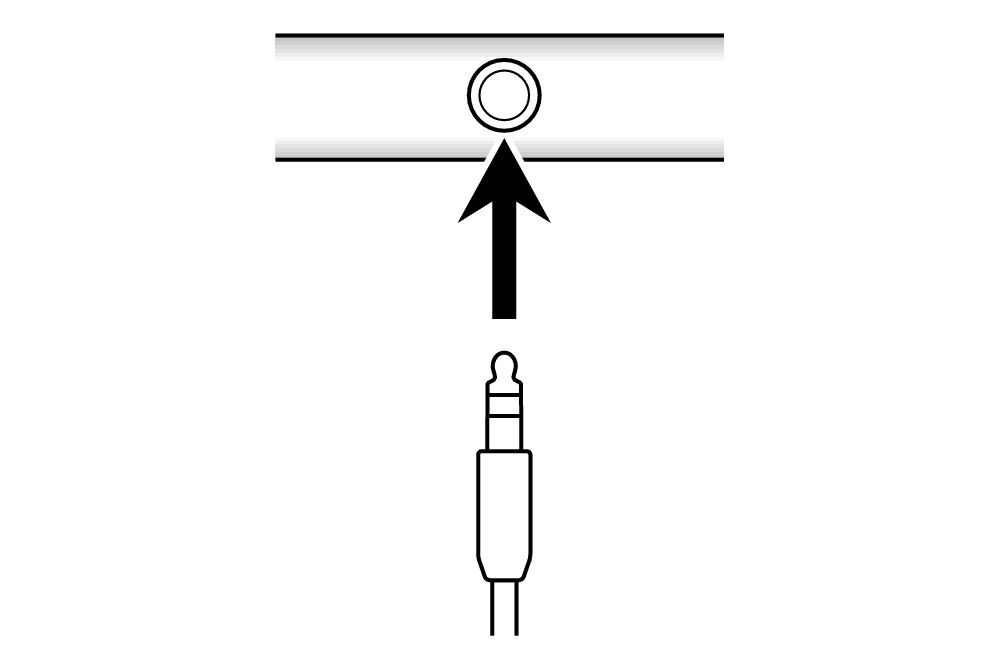 |
 Audio cable (3.5 mm stereo mini) |
AUDIO IN jack 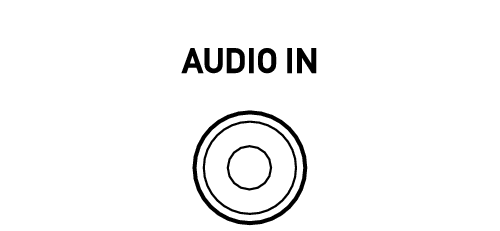 |
|
Lightning 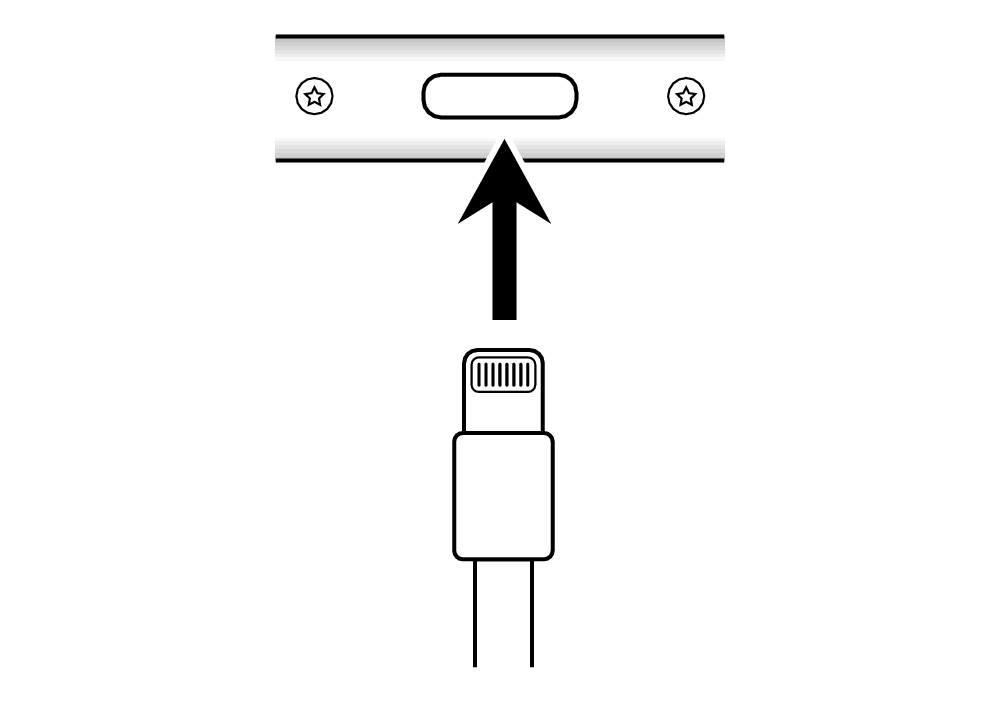 |
 Lightning - 3.5 mm headphone jack adapter Audio cable |
|
|
USB-C 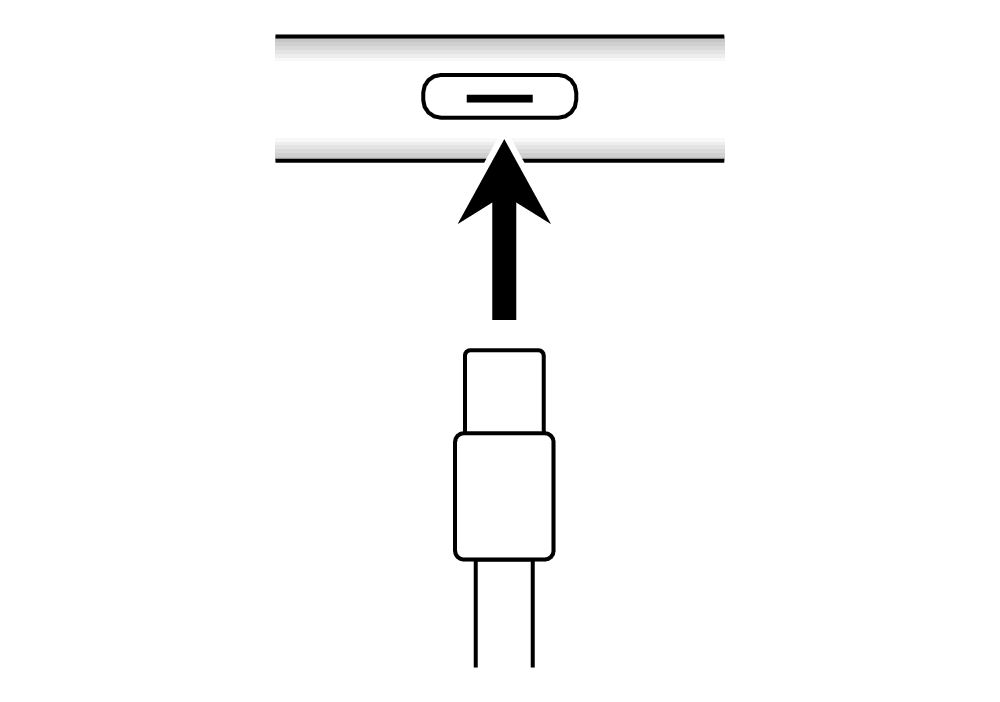 |
 USB-C - 3.5 mm headphone jack adapter Audio cable |
Android users
Lesson Mode (MIDI Player)
|
Device jack |
Connection cable |
Musical instrument jack |
|---|---|---|
|
USB-C 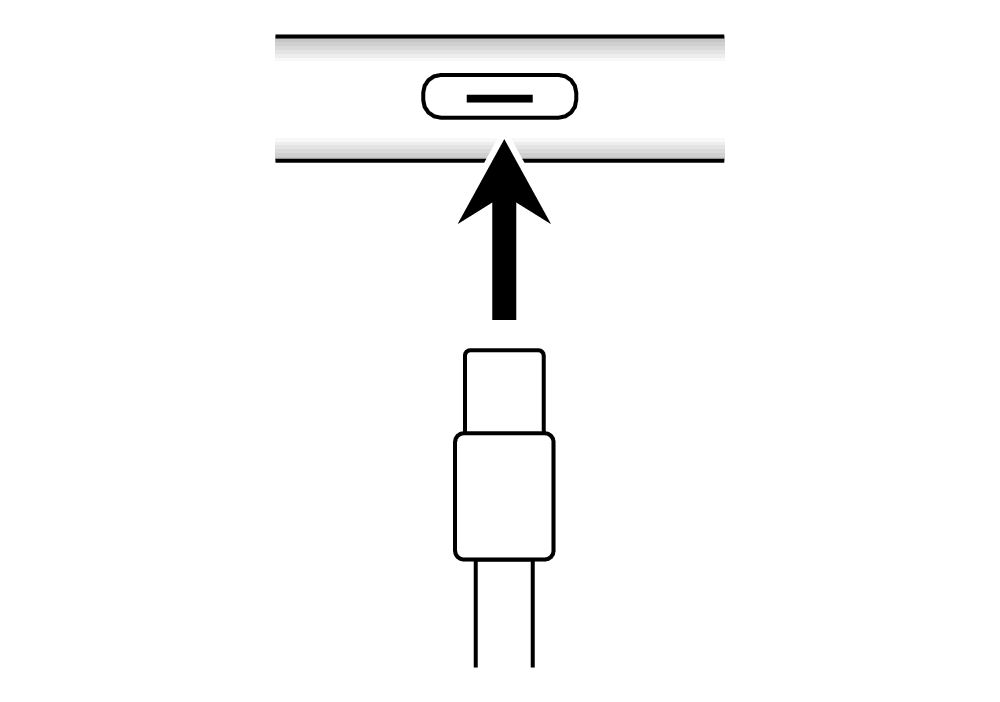 |
 USB-C - USB-A conversion adapter/cable USB cable A (male) - or  USB cable C (male) - Micro-B (male) |
Micro-B 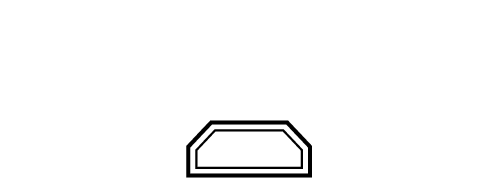 |
|
USB Micro-B 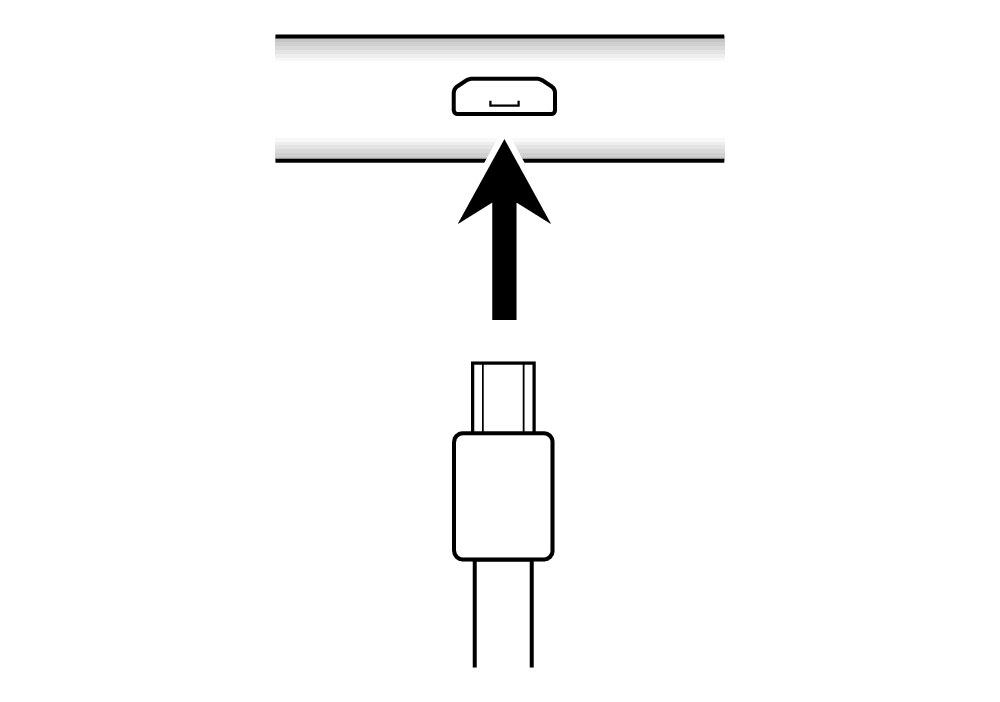 |
 USB OTG cable (Micro B-A type) USB cable A (male) - or  USB OTG cable Micro-B (male) - Micro-B (male) |
Audio Mode
|
Device jack |
Connection cable |
Musical instrument jack |
|---|---|---|
|
3.5 mm headphone jack 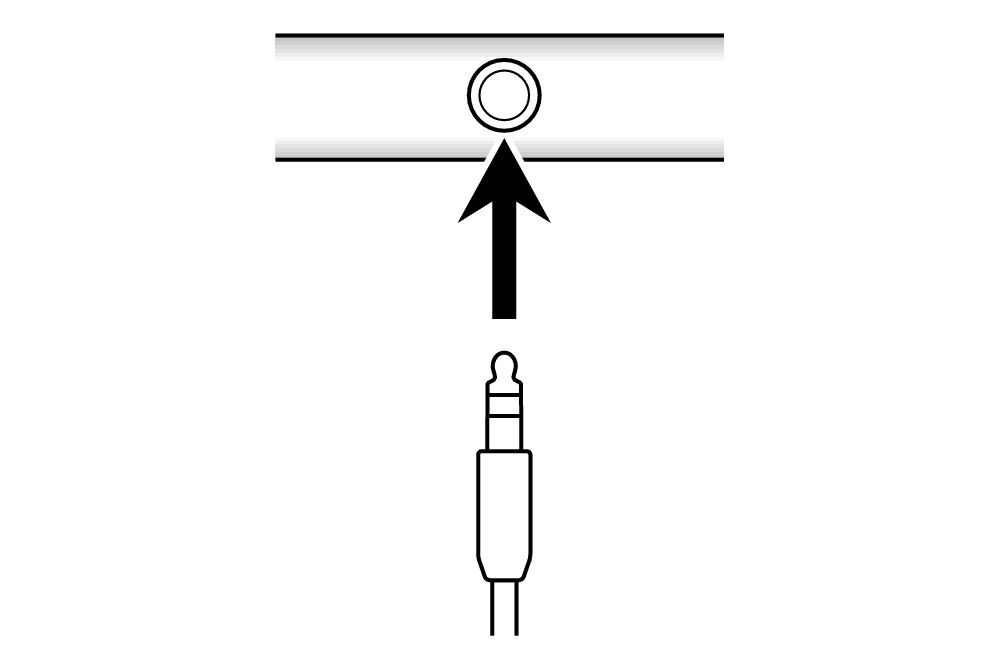 |
 Audio cable (3.5 mm stereo mini) |
AUDIO IN jack 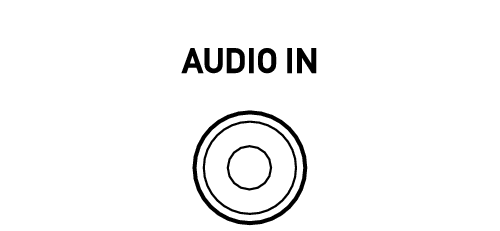 |
|
USB-C 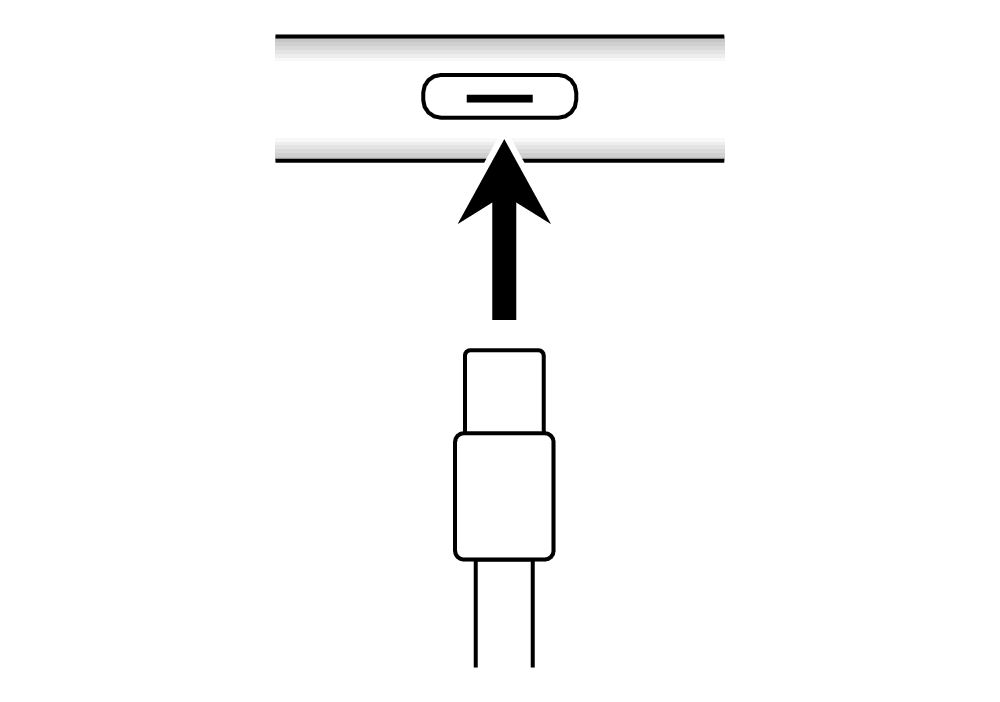 |
 USB-C - 3.5 mm headphone jack adapter Audio cable |
CT-S195, CT-S200, CT-S300, LK-S250
・Use a cable suitable for data communication.
・Do not use a dedicated charging cable.
iPhone/iPad users
Android users
iPhone/iPad users
Lesson Mode (MIDI Player)
|
Device jack |
Connection cable |
Musical instrument jack |
|---|---|---|
|
Lightning 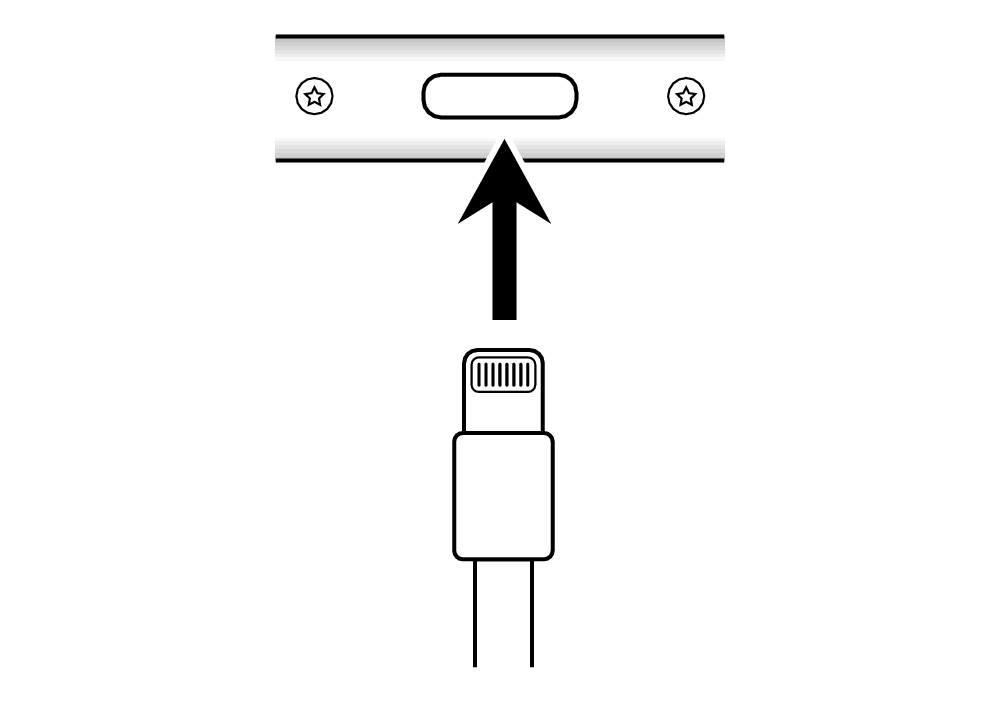 |
 Apple Lightning - USB camera adapter USB cable A (male) - |
Micro-B 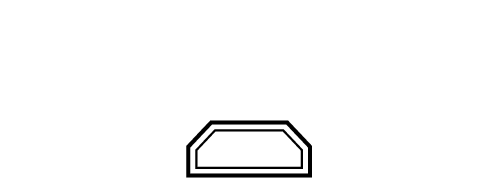 |
|
USB-C 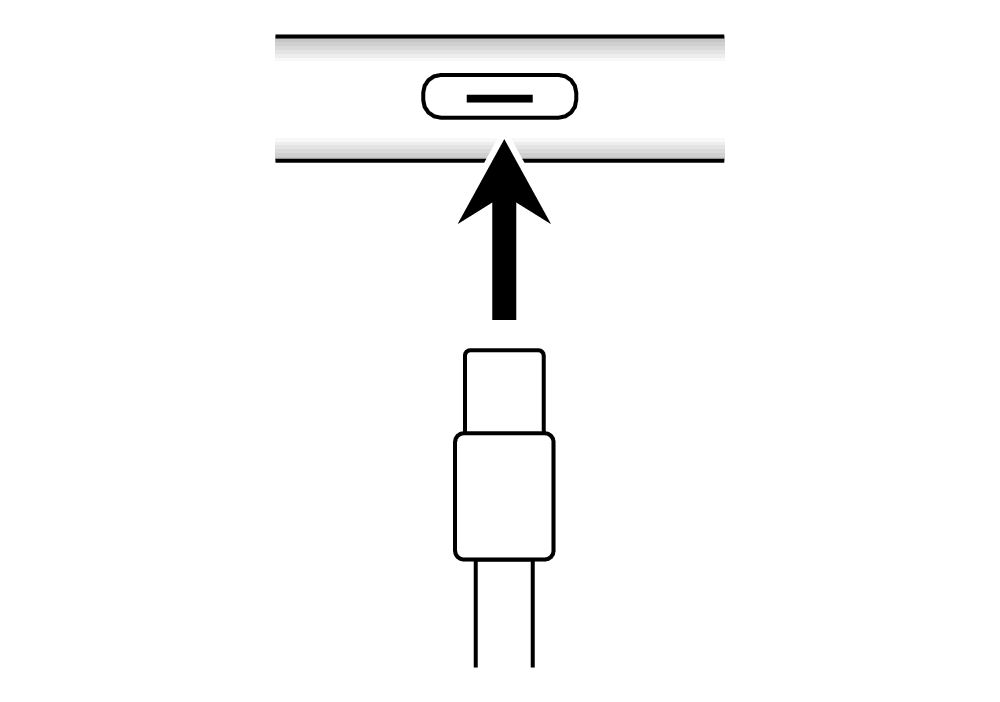 |
 USB-C - USB-A conversion adapter/cable USB cable A (male) - or  USB cable C (male) - Micro-B (male) |
Audio Mode
|
Device jack |
Connection cable |
Musical instrument jack |
|---|---|---|
|
3.5 mm headphone jack 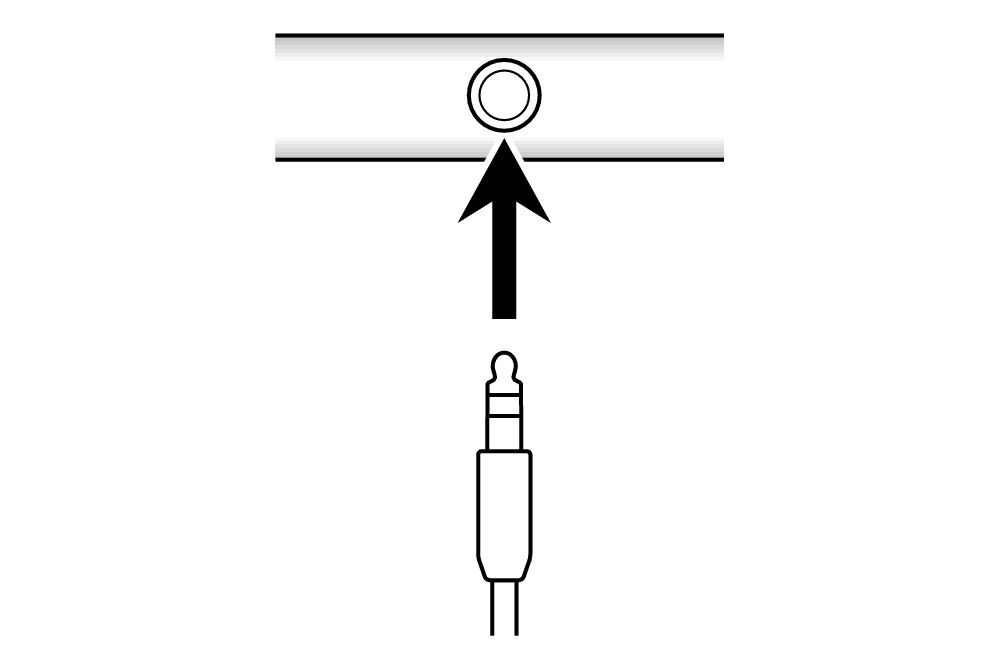 |
 Audio cable (3.5 mm stereo mini) |
AUDIO IN jack 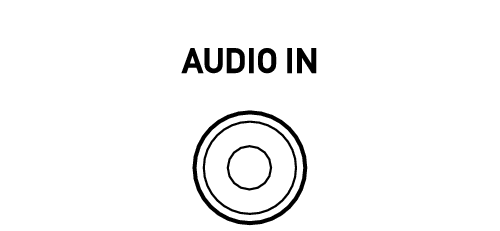 |
|
Lightning 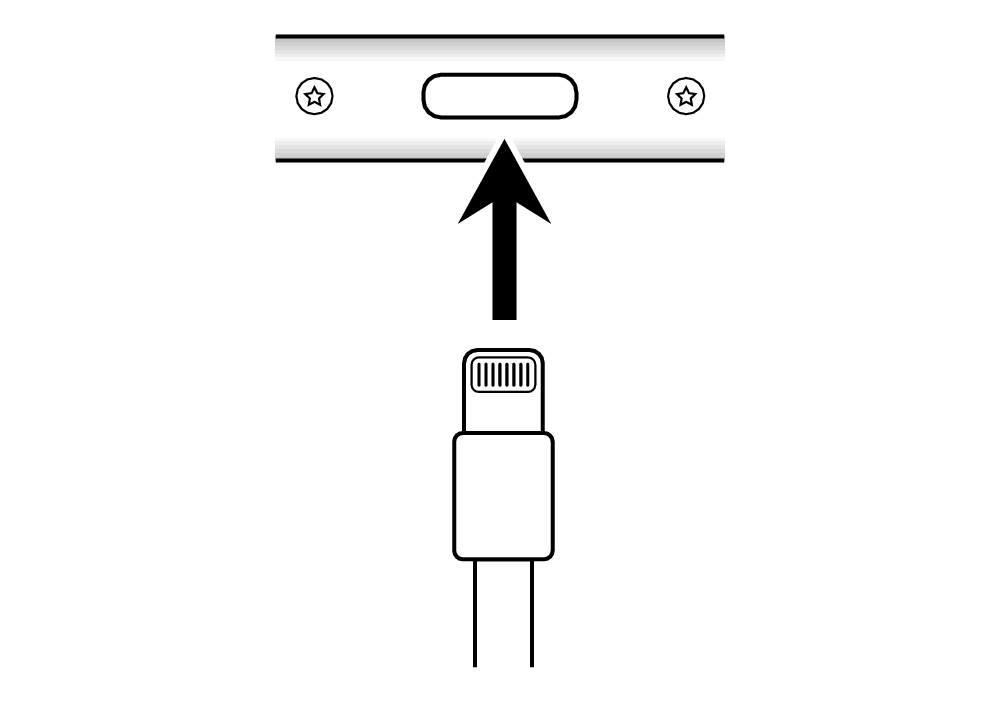 |
 Lightning - 3.5 mm headphone jack adapter Audio cable |
|
|
USB-C 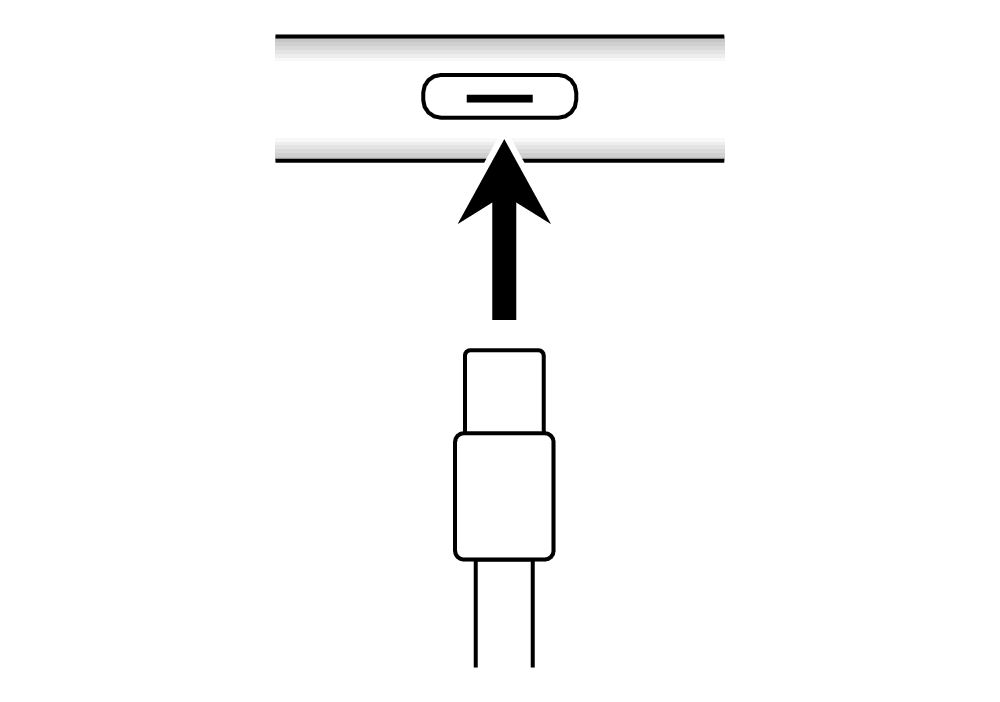 |
 USB-C - 3.5 mm headphone jack adapter Audio cable |
Android users
Lesson Mode (MIDI Player)
|
Device jack |
Connection cable |
Musical instrument jack |
|---|---|---|
|
USB-C 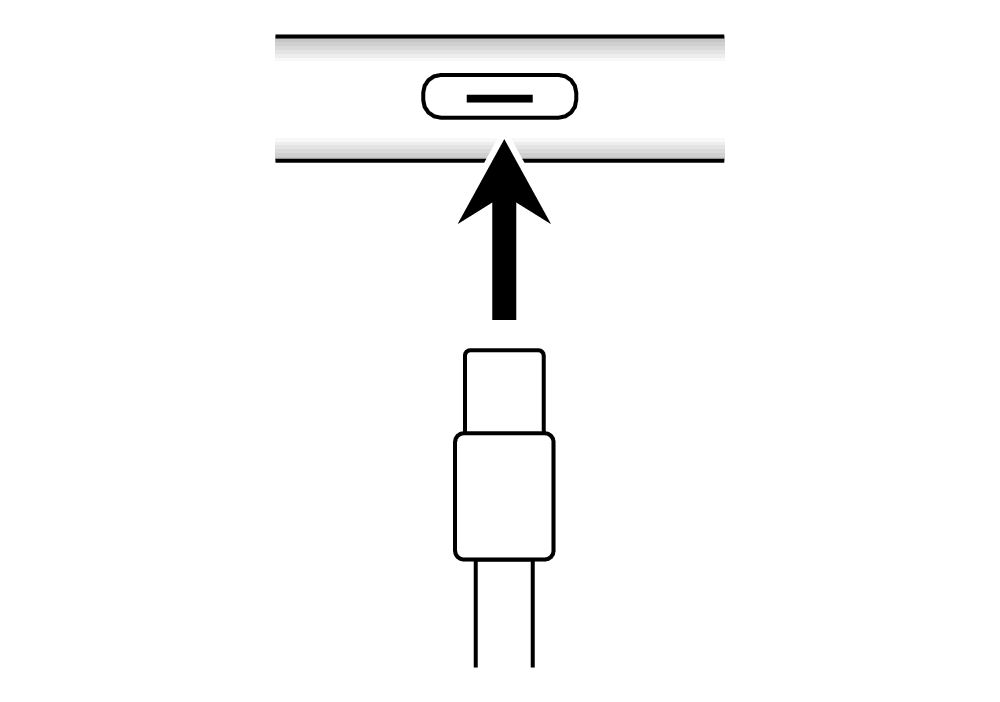 |
 USB-C - USB-A conversion adapter/cable USB cable A (male) - or  USB cable C (male) - Micro-B (male) |
Micro-B 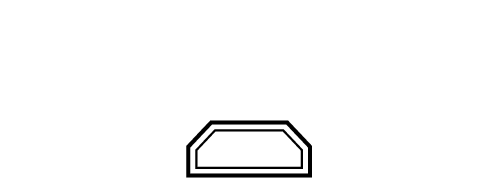 |
|
USB Micro-B 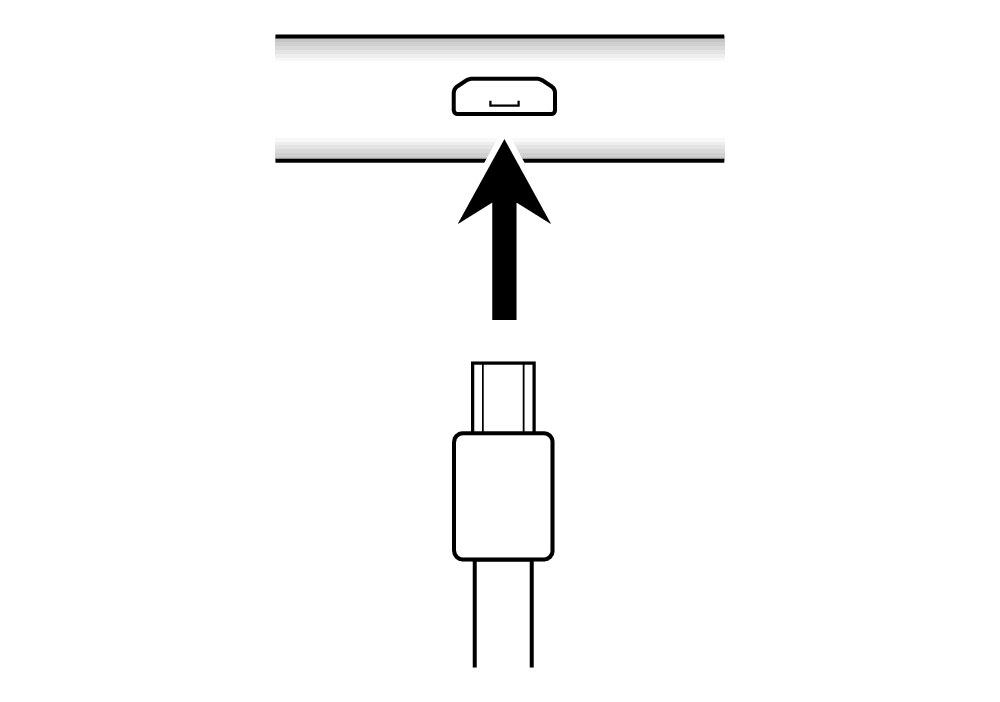 |
 USB OTG cable (Micro B-A type) USB cable A (male) - or  USB OTG cable Micro-B (male) - Micro-B (male) |
Audio Mode
|
Device jack |
Connection cable |
Musical instrument jack |
|---|---|---|
|
3.5 mm headphone jack 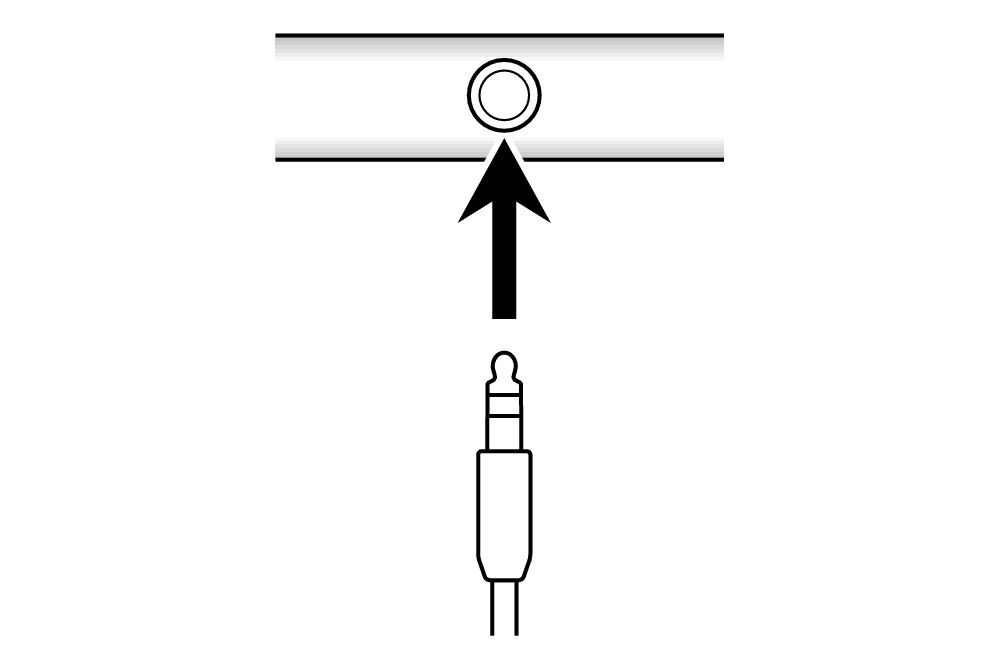 |
 Audio cable (3.5 mm stereo mini) |
AUDIO IN jack 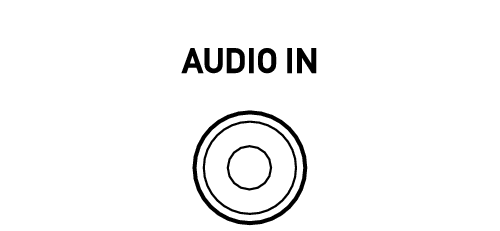 |
|
USB-C 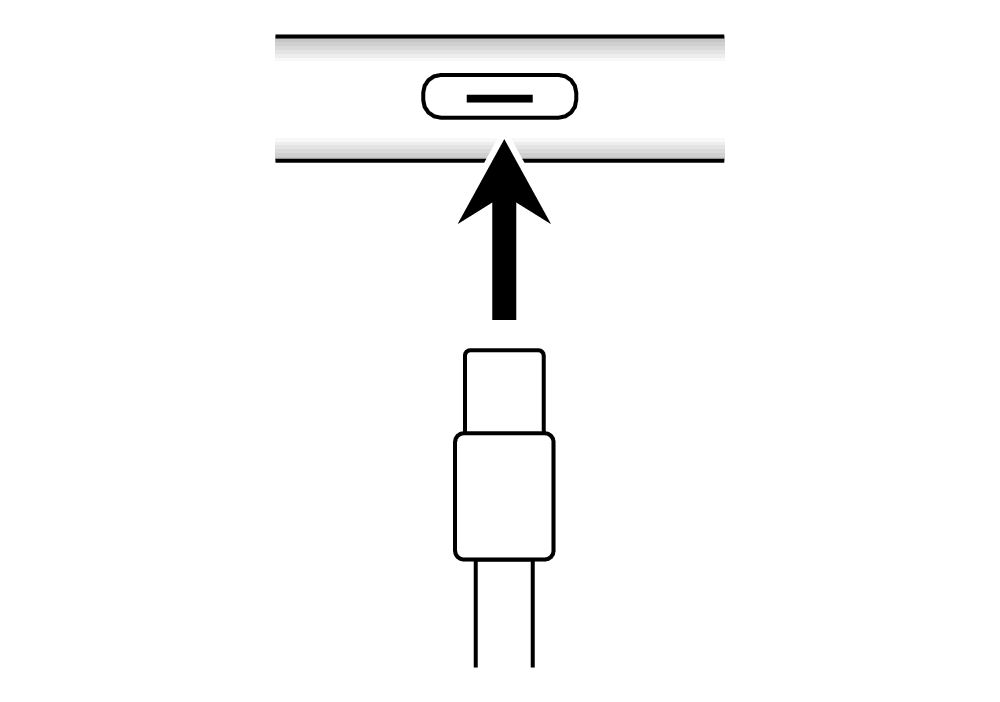 |
 USB-C - 3.5 mm headphone jack adapter Audio cable |
CTK-2500, CTK-2550, CTK-3500, LK-265, LK-266
iPhone/iPad users
Android users
iPhone/iPad users
Lesson Mode (Keyboard Link), Audio Mode
|
Device jack |
Connection cable |
Musical instrument jack |
|---|---|---|
|
3.5 mm headphone jack 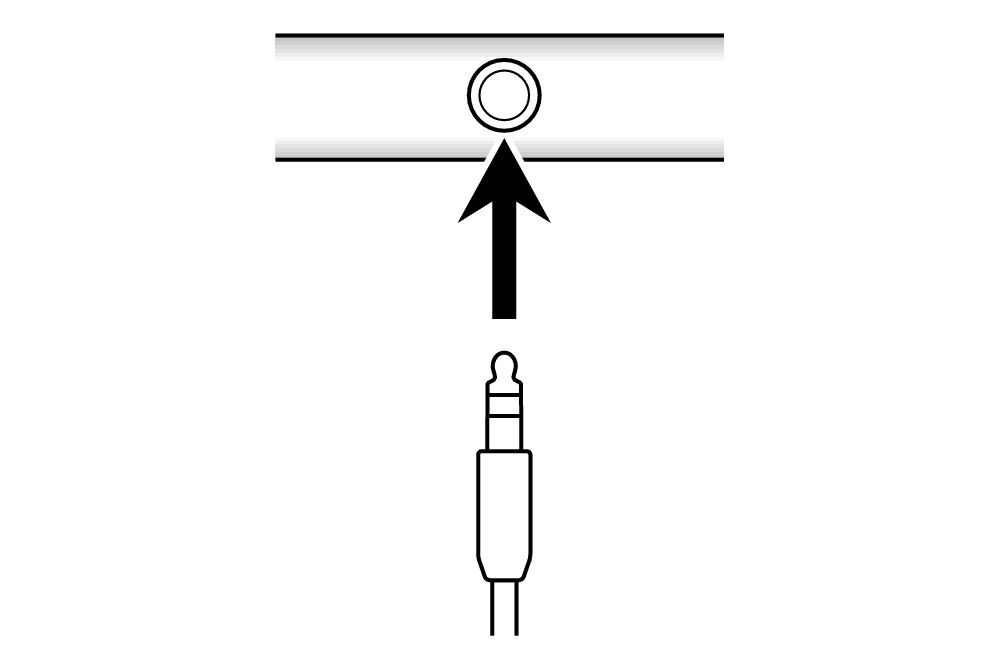 |
 Audio cable (3.5 mm stereo mini) |
AUDIO IN jack 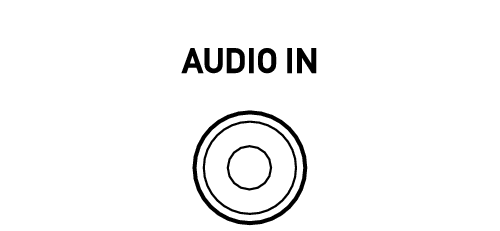 |
|
Lightning 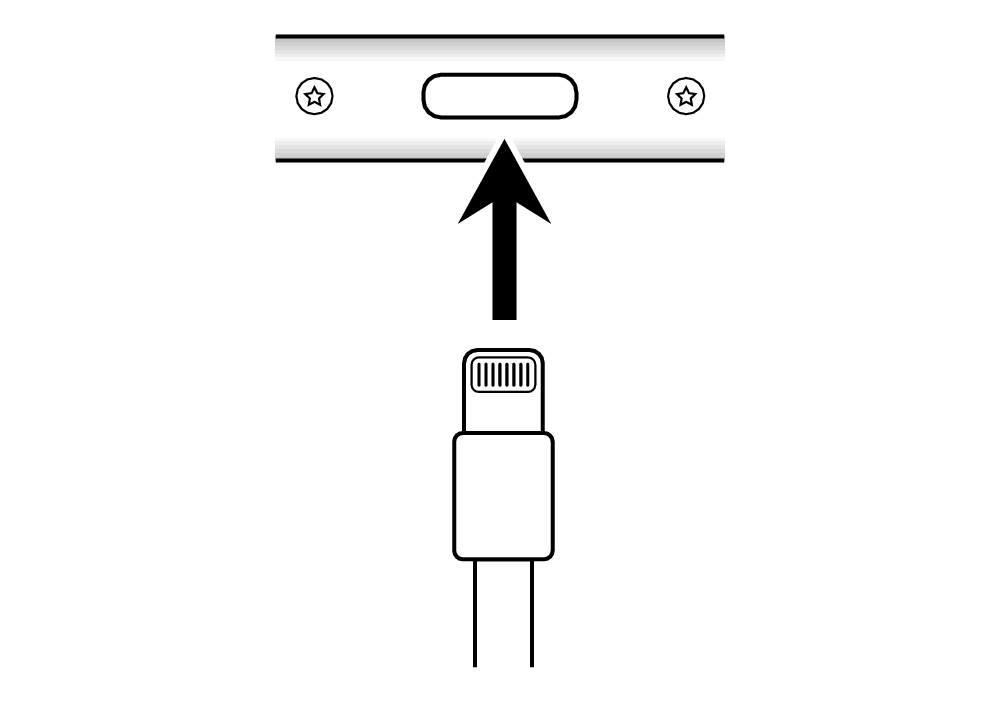 |
 Lightning - 3.5 mm headphone jack adapter Audio cable |
|
|
USB-C 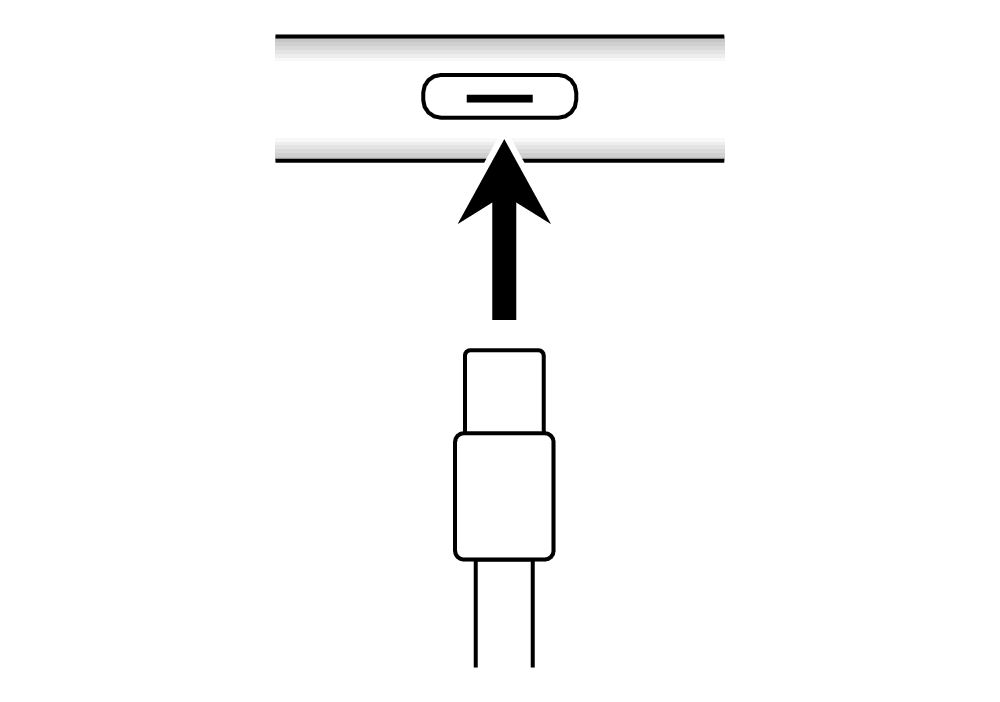 |
 USB-C - 3.5 mm headphone jack adapter Audio cable |
・See “Using Keyboard Link” in the Chordana Play Operation Manual for the connection procedure.
Android users
Lesson Mode (Keyboard Link), Audio Mode
|
Device jack |
Connection cable |
Musical instrument jack |
|---|---|---|
|
3.5 mm headphone jack 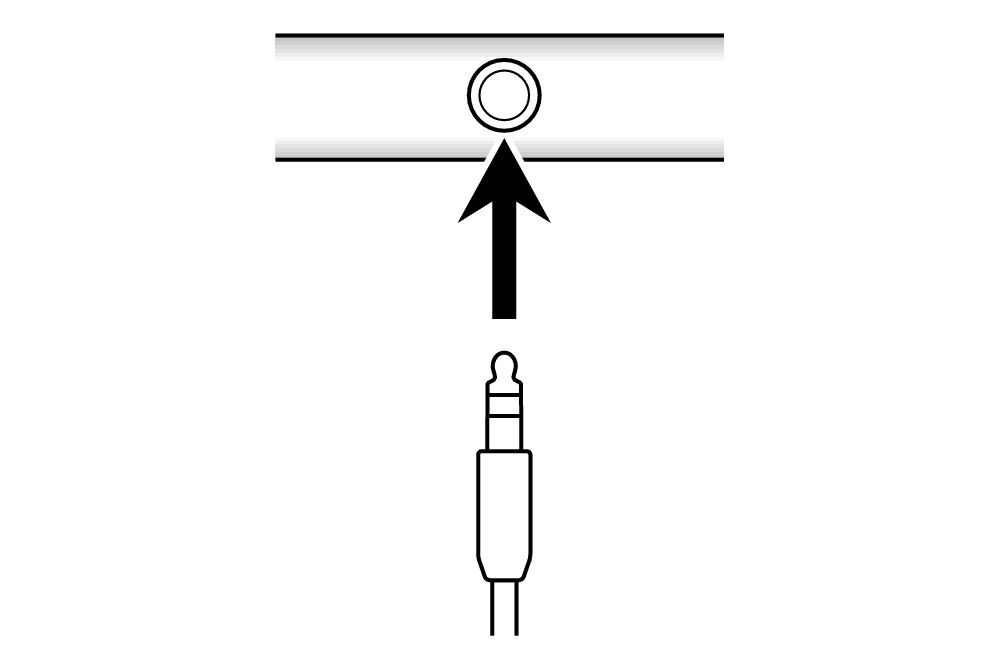 |
 Audio cable (3.5 mm stereo mini) |
AUDIO IN jack 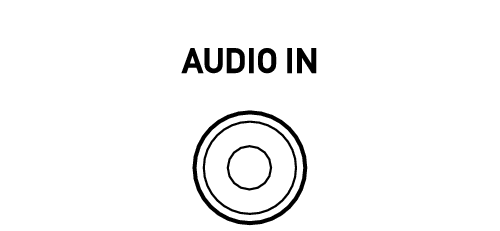 |
|
USB-C 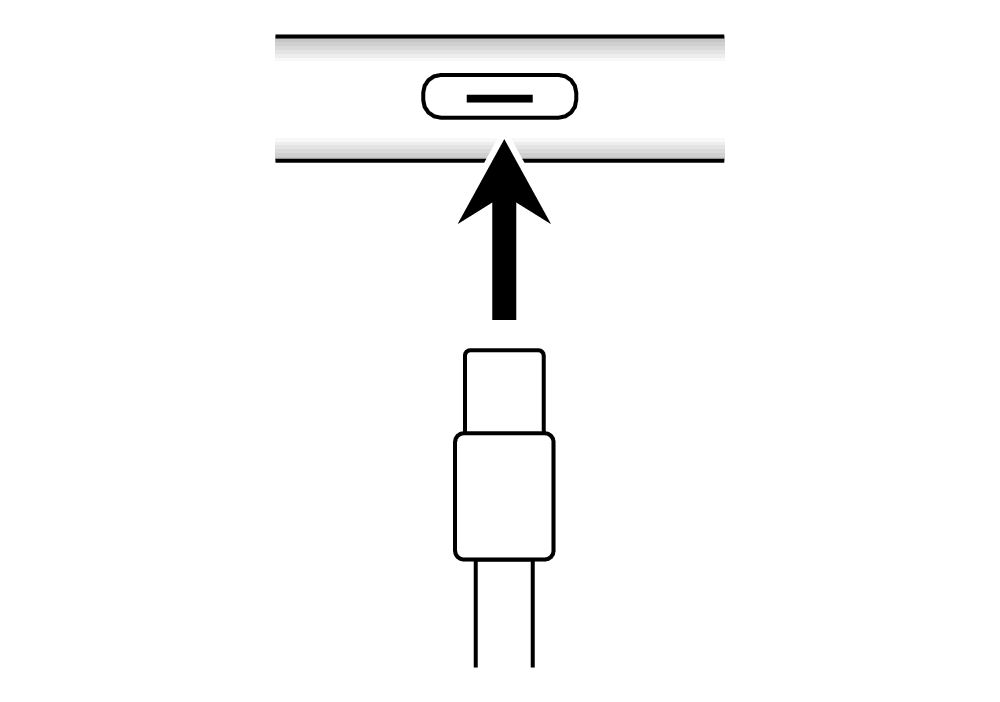 |
 USB-C - 3.5 mm headphone jack adapter Audio cable |
・See “Using Keyboard Link” in the Chordana Play Operation Manual for the connection procedure.
Connecting Cables
Applicable models
CT-S1, CT-S195, CT-S200, CT-S300, CT-S400, CT-S410, LK-S250, LK-S450
Using Lesson Mode
-
Connect to the USB jack (Micro-B) on the musical instrument.
-
Connect the cable to your smart device.
-
Turn on the musical instrument.
-
Open the app on your smart device and start up Lesson Mode.
When connected correctly
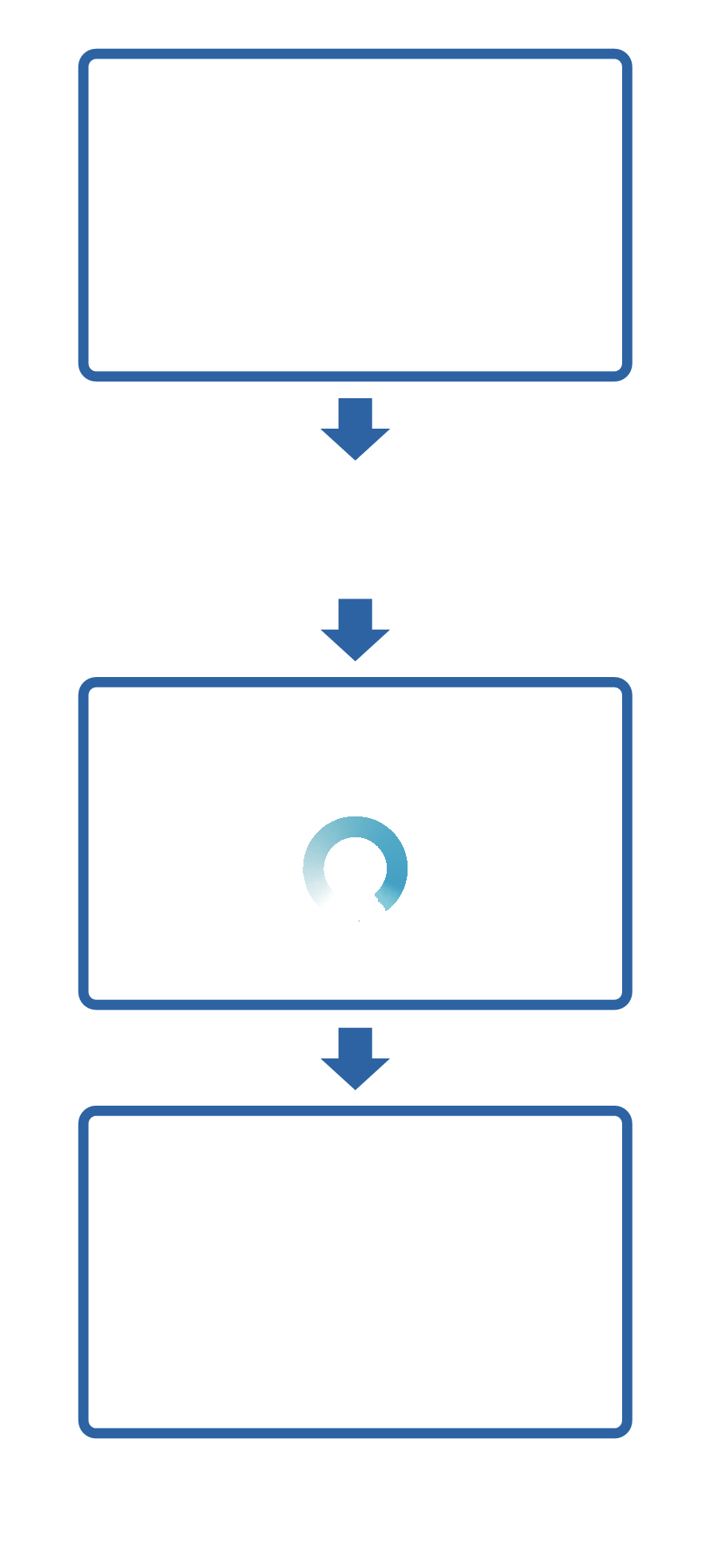
App screen
Connect the smart device and musical instrument using a cable.
Connecting...
Product name
Connected
Failure to connect may be due to the following:
・The cable is not connected correctly (connected to the wrong jack).
・The cable/adapter used is incompatible.
→ Check the connection diagram.
・The Android device used does not support USB-MIDI.
→ If a USB-MIDI incompatibility warning appears when you install the app on your smart device, you cannot connect to a musical instrument.
To check whether your Android terminal can be connected
If the message below appears on your smart device the first time you open the app after installing it, you cannot connect to a musical instrument.
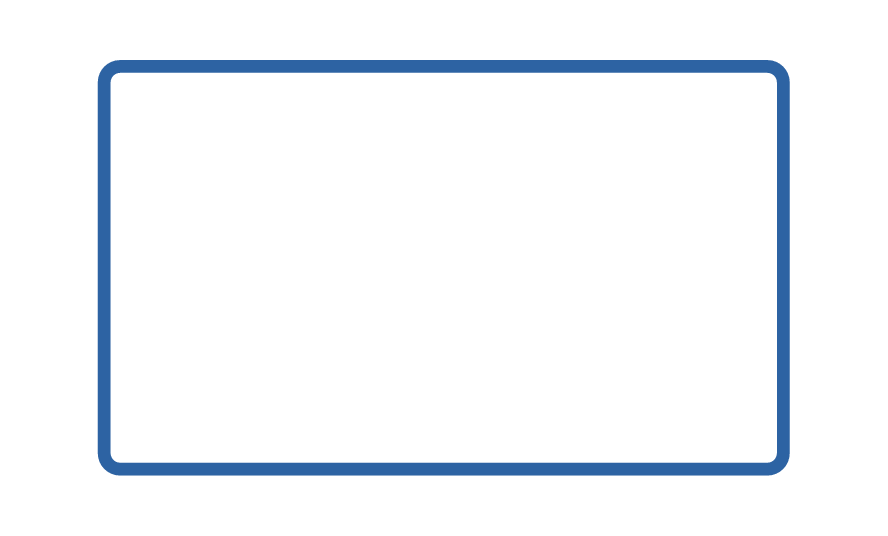
Android device
Your device does
not support MIDI.
[OK]
Using Audio Mode
-
Connect to the AUDIO IN jack on the musical instrument.
-
Connect the cable to your smart device.
-
Turn on the musical instrument.
-
Open the app on your smart device and start up Audio Mode.